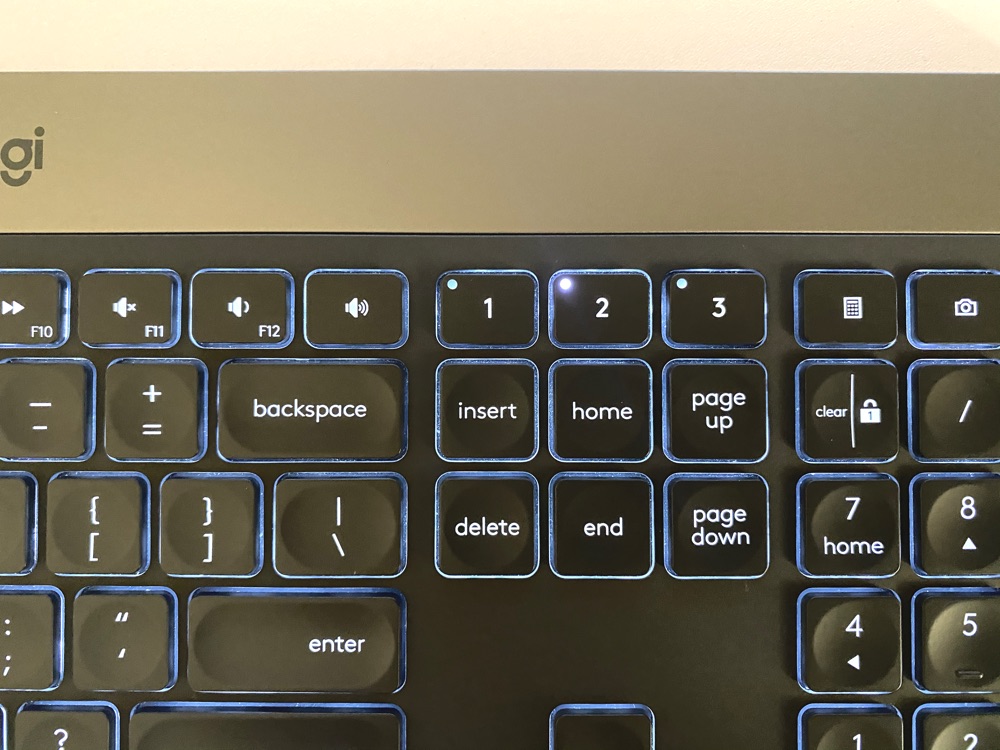Last year I stumbled upon the Logitech Craft keyboard and after exploring its various features online I decided that I had to give this unique keyboard a try. Even the timing for my curiosity about this keyboard designed to cater creative professionals could not have been better. I desperately needed a replacement for my ageing Apple Wireless Keyboard, which I had been using for the past 4 years at that time. So I decided to get myself a Logitech Craft keyboard and promised myself I will justify getting it by writing a review for you guys.
Weeks and months passed procrastinating after which the day that is today finally arrived, partly thanks to the current ongoing situation where I find myself having excessive time and nothing interesting to do. In the hindsight though the delay proved to be beneficial as unlike many reviews you find online, this one has resulted after using the product for months on a daily basis.
Before we start I need to clarify that I am not a ‘keyboard expert’, something you would have already figured out from the fact that before getting the Logitech Craft I was using the Apple Wireless Keyboard. However I have been typing on physical keys since I was 6 years old and that does give my opinion some worth when it comes to judging a keyboard’s performance.
So without any further ado let’s get into the Logitech Craft longterm review from a Mac user’s perspective.
The Logitech Craft Review From A Mac User’s Perspective
Right off the bat you will notice that the overall look and design of the keyboard looks very sleek and Apple-like due to its premium design and materials. Thanks to its black keys and space grey-ish top the keyboard looks really good with the my MacBook Pro, and compliments my desktop setup. The backlit keys on this keyboard that light up as soon as you touch them also improve the aesthetics of the keyboard.
Then there’s the giant dial called the Crown on top left corner of the keyboard that gives users unique controls and ability to perform various tasks on their computer. We will talk about the Crown in the later part of the review…
Logitech Craft’s Typing Experience
Sure looks are important in today’s world where desk setup videos get millions of views, however the most crucial aspect of a keyboard is the typing experience. When it comes to typing experience the Logitech Craft keyboard does not disappoint. Those who like deep key travel and the feel and sound of mechanical keyboards might want to look elsewhere, however if you are someone who enjoy a reasonably quiet typing experience and a key travel that sits right in between Apple’s butterfly keyboard and the traditional mechanical keyboards, then you are going to love the Craft’s typing experience.
Typing on the Craft takes me back to the MacBook Pro 2015 keyboard, which is considered a gold standard when it comes to laptop keyboards. The lesser key travel also ensures that you don’t get tired typing as quickly as you might on a keyboard with a deeper travel. The keys also feel have a soft press feel, which again is great for those long typing sessions.
Most of the keys on the Craft come with circular indent that play a helpful role in guiding your fingers to the right position. According to Logitech this helps with increasing the typing accuracy. While we cannot confirm or deny that based on data, we can say that it does feel quite comfortable when you get used to the indents.
The fact that I didn’t have a numpad on my MacBook and old Apple Wireless Keyboards never really bothered me, as I always thought the numpad is useful only if you work with numbers a lot. I was wrong, as having one can make your life a lot more convenient. Working with spreadsheets, using the calculator and typing numbers becomes much more fun and easy if you have a dedicated numpad on your keyboard, and thankfully Craft made me realize this.
In addition to the numpad you also get useful shortcut buttons for launching calculator, taking a screenshot, accessing right click menu and locking your Mac, which are located right above it.
Unlike many multi-OS supporting keyboards out there, the Logitech Craft goes a step further in mentioning both Windows and Mac keys for Option and Command, which is handy. The fact that the keyboard mentions these keys for both operating system also makes life of those who switch between them regularly convenient.
Multi-Device Support And Power of Software
As with most of Logitech’s keyboards available today Logitech Craft offers Easy-Switch feature, which offers the ability to connect to and seamlessly connect and switch between up to three different computers, tablets or smartphones at the same time.
Once you have paired with multiple devices you can switch between them by pressing the 1, 2 and 3 buttons located above the scroll keys. I primarily use my Craft with my MacBook, however I have also paired it with my iPad, which means I can quickly switch to the iPad as the current device by pressing the ‘2’ key on the keyboard and start typing on the tablet instantly. This feature also makes Craft a great option for those who have incorporated iPad in their daily work setup. You can also use one of three Easy-Switch slots to connect your keyboard to your dual-boot Windows setup, so you can switch to the Windows or other OS by a simple press of a button.
On Mac and Windows users can also take advantage of Logitech’s Flow feature, which makes it possible for users to use their Logitech keyboards and mouse with multiple devices at the same time. In addition to moving the mouse cursor from one device to another users the Logitech Flow feature also enables users to move files and clipboard items from one computer to another computer, provided they have the Flow software installed and are connected over the same network connection.
Backlit Keys And Battery Life
Unlike the MacBook Pro keyboard that features backlit lights on individual keys, the Logitech Craft illuminates the whole keyboard at once, which results in light bleeding effect from the edges of the keys. However the keyboard makes up for it thanks to its magical ability to automatically turn on the backlit light as soon as user touches the keyboard. We are not talking about actual key presses folks, a simple touch on any part of the keyboard will light up the backlit keys, which is very cool. The keys go dim after a few seconds of inactivity to extend battery life.
The Craft is powered by an internal 1500mAh battery that needs to be recharged using the USB-C cable. According to Logitech the Craft’s battery should last up to 1 week on a single charge, which seems like a justifiable claim as in my experience the keyboard easily lasts that long on a typical office day’s use. You can significantly boost Craft’s battery life from a week to a few months by completely turning off the backlit keys feature, however I have not tested this claim personally. +
Craft’s connects with the Mac over Bluetooth Low Energy however you can also use the Logitech Unifying Receiver if you are having troubles with the Bluetooth. I have been using mine over Bluetooth and have no troubles whatsoever.
The Crown Jewel Of The Craft
The Input Dial serves a number of purposes depending on which app you are using. For example, in certain apps you can perform various apps like increasing the brightness, changing stroke size, edit images, enlarge text, create charts etc.
When it comes to app support, sadly I don’t use any of the apps mentioned above. Creative apps that I use on a regular basis that include Pixelmator, Final Cut Pro X and iWork apps are not supported.
On macOS you rotate the Crown to increase or decrease the volume by default. However by going into the Logi Options software you can change Crown’s function to adjust brightness, play next or previous song, navigate between apps, switch between various desktops, switch between pages and zoom.
In apps like Safari or Google Chrome you can rotate the dial to switch between different tabs. The Crown can also be pressed like a button. Users can assign an action of their choice to the Crown presses and choose from Show Desktop, App Expose, Back, Mute, launch an app and more. Lastly the Crown also offers Press and turn function, which can also be assigned to any action of user’s choice.
Pricing, Availability and Should You Buy It?
The Good
- Premium design
- Great typing experience
- Backlit keys with indents for greater accuracy
- Easy switching between multiple devices
- Crown is actually useful
The Bad
- Steep Price
- Crown does not support many Mac Specific Creative apps
- Room for improvement in battery life (1 week)
The Logitech Craft is a great keyboard that comes with a sleek and premium design, great and unique features, backlit keys and a decent battery life. Good Mac specific features and Crown’s support for a wide range of popular creative apps is just a bonus. However it also comes with a steep $199 price tag that might be too much for a lot of people to spend on a keyboard. If that is your situation, then there are other more affordable options out there that are just as good. Recently released Logitech’s own MX Keys keyboard offers all the same features minus the Crown for half the price at $99.
Having said that if you belong to the selective group of creative individuals who will greatly benefit from the Crown and it will have a positive impact on your workflow, then get the Logitech Craft by all means. Because in addition to the Crown you are getting a great keyboard that gets most of the things right.
You can buy a Logitech Craft keyboard for $199 from Logitech’s official website here. On Amazon you can buy it for $193.