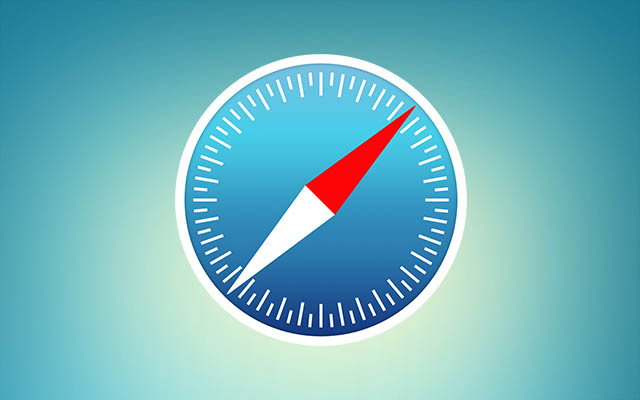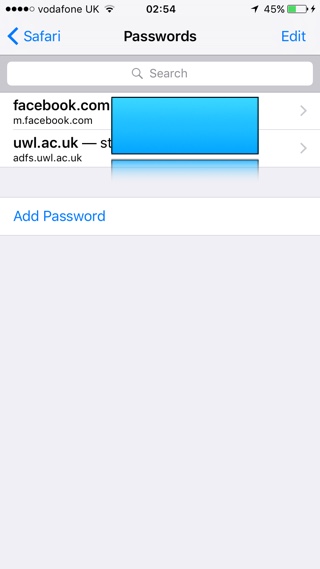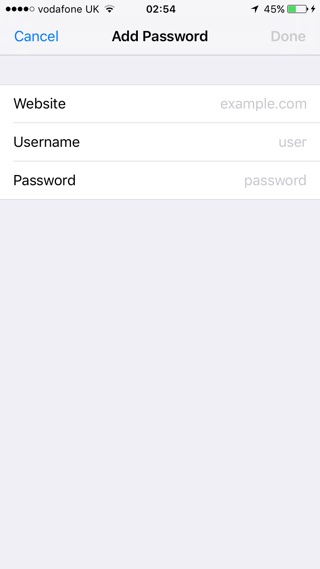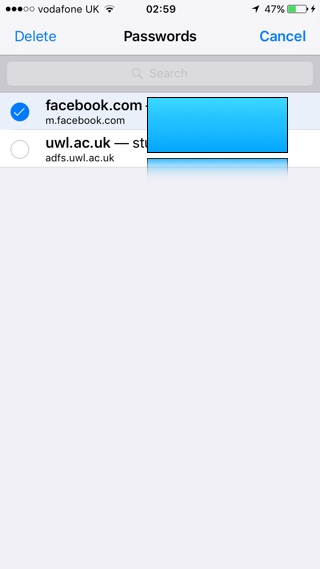iOS Safari has a useful feature that allows you to save usernames and passwords to your frequently visited websites. Once the login details are saved on the iPhone or iPad, every time you visit that particular website and tap on the typing field you will find an ‘AutoFill Password’ option right above the keyboard. Upon tapping on this button your login details will automatically be added to the typing field. This makes logging into sites that require you to enter passwords much easier and quicker.
Many users don’t know that iOS also allows users to manage all the saved usernames and passwords right from the Settings app. From Safari’s settings you can see which websites have their login details saved, edit or delete them as well as add passwords for new websites, so you get the autofill button next time you visit them. In order to access the saved Passwords and edit your records simply open the Settings app, tap on ‘Safari’ from the menu and then from under ‘General’ tap on Passwords. Your iPhone will ask you to authenticate with Touch ID before you can proceed.
View and Edit Passwords saved in Safari Autofill
You can view the saved username and password for a website by tapping on its dedicated cell. To edit your username or password simply hit the ‘Edit’ button while you are viewing them and type the new details.
Adding a new Website and password to Safari Autofill
To add a website, username and password for your online account simply tap on the ‘Add Password’ button, enter the website url, username and password. Once you are done simply hit the ‘Done’ button.
Delete a Password from Safari Autofill
Once you are on the Passwords screen you delete an entry by tapping on the ‘Edit’ button from the top right. Then you have to select the entries you want to delete and then hit the ‘Delete’ button from the top left.
That’s it. Now you know how to view, edit, add and delete saved usernames and passwords associated with your online accounts in mobile Safari. If you have any questions, then let us know in the comments section below.