We all know that you can record iPhone screen using the built-in screen recording feature. However many users don’t know that they can also use QuickTime to record iPhone or iPad’s screen on their Mac. It is a native feature that does not require you to have any third party app or a jailbroken device.
Apple had added the support of this feature to QuickTime for OS X Yosemite and it is available on latest macOS Catalina or later. You can record the screen of your iPhone, iPad and iPod touch in a simple way. This feature is designed especially for the developers as a video demo of their apps can be more powerful than the static screenshots. It is also very handy if you want to show someone how to achieve a task or if you want to show gameplay of a game.
How To Record iPhone Screen With QuickTime
Here’s what you need to record screen of your iPhone, iPad or iPod touch on iOS 8 or later:
- A Mac running OS X Yosemite or later.
- An iOS device running iOS 8 or later.
- Lightning Cable (the cable that comes with iOS devices)
Follow the simple steps below to record the screen of your iOS device.
- Connect your iPhone, iPad or iPod touch to your Mac via a Lightning Cable.
- Open the QuickTime app.
- Go to File and select ‘New Movie Recording’.
- A recording window will appear. You will a see little arrow for drop down menu in front of the record button. Click that arrow and select your iPhone.
- Select the Mic of your iPhone if you want to record music, app/game sounds.
- Click the Record button. Now perform the tasks on your iOS device that you want to record.
- Once done tap the stop button and save the video.
- Done!
Mac users are not limited to QuickTime as the only method for screen recording, as users can also use third-party apps like VideoProc to record screen and audio on Mac and iPhone.
Do you screen record your iPhone or iPad often? Do you record your gameplays when playing games on your computer? Have you ever tried to record on a Fierce laptop? Share your thoughts in comments.
So that is how you can record the screen of your iOS device running iOS 8 or later through a Mac. Let us know of your thoughts about this feature in comments below.






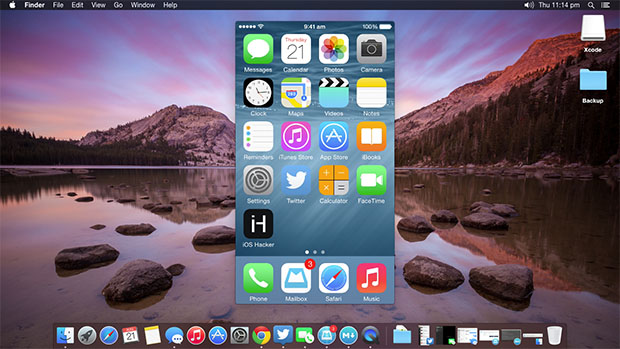
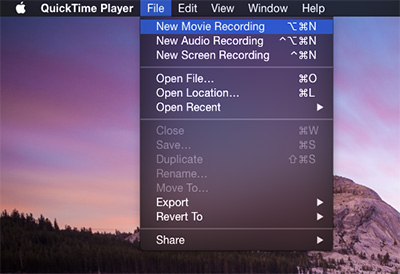
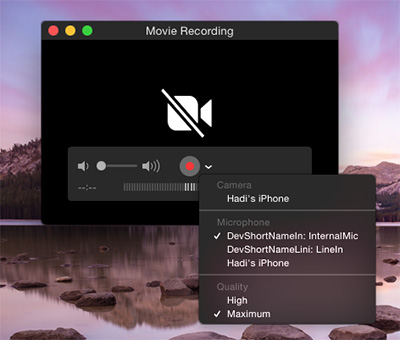
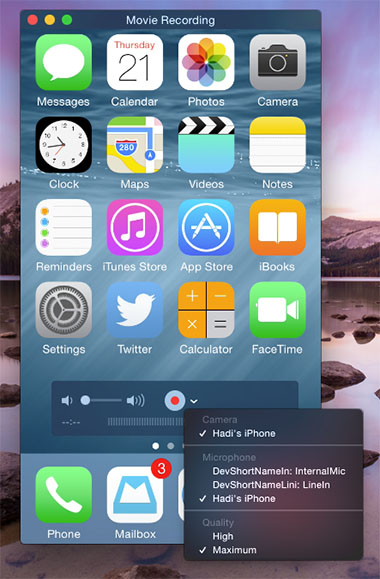


Hi, may i ask whether any setting needs on Mac? I can’t find my ipad or iphone in QuickTime Players. Thanks!
facing same problem
Are you guys on iOS 7 or 8? It didn’t find it either on iOS 7 for me but worked when updated to iOS 8.
You must go to itunes and fix the setting “automatically sync to itunes when plugged in” Then you should be good.
undo that setting*
i’ve the same problem! Some problem with the versions??
Am I the only one having issue that quicktime automatically trims my video to 12 sec? I can record for 30 sec or 5 min but when I press stop, the only recording I’m left with is the 12 first seconds.
I have the same problem and could not find a solution. Any ideas?
Same issue for me and no solution…
Hello. I’ve got a problem with my iPad. Every time I hook it to my mac and try to set it to screen recording with quick time player, the iPad suddenly diengages itself from my mac and then reconnects with it but somehow incorrectly. iTunes and photo downloader show it connected but the iPad shows that it has full battery (but really he isn’t full) and doesn’t show charging like it should and when I cick to record, the quicktime acts like he is recording the screen of the mac but he’s not recording anything. I act as I was instructed to record screen from my device but this iPad plays coy with me and I cannot report it to Apple by any possible way. I know it’s because of iOS 8 cause from the very moment I installed it my iPad cannot remain connected to one of my mac’s USB’s (it connects, then disconnets, then connects back and over and over and over) so I hook it to my other USB and it works fine with iTunes and photo downloader but somehow disconnects every time I try to record its screen. It cannot be problem neither of my mac’s USB because all other devices (flashdiscs and my iPhone 4 with iOS 7) work fine, and neither the iPad Ligtning slot or the cable because they work fine while charging so I bet there’s something wrong with iOS 8 because once with iOS 5 there was a bug in the system that negatively affected the battery life. Is there any way anyone could help me???
Perhaps you could reset settings within the iPad, or do a soft reset (press both the power and home buttons simultaneously). If that fails, I’d recommend doing a clean install of iOS 8. Hope this helps 🙂
Hi, thanks for the article, super helpful. If I want the video to be a portrait view in the App Store (the video is for an App Preview video), do I need to record anything differently?
Thanks!
Hi.I have a question.
Can I record my Jailbroken iphone(IOS7.1) screen?
Nah you’d have to restore to 8.1.1 cuz this is iOS 8 only. But I just tried and it works perfectly fine with a jailbroken phone.
If your jailbroken just download a package in cydia
this works great but it won’t record sound for me… any ideas?
Great article, thanks for sharing! However, I think things could be easier w/ AppDemoStore. They allow you to easily record screenshots and create an interactive demo for your app, iOS and Android as well. Also, you can embed it into your own article and start sharing it with the world. If there’s someone around here who would love to play with this great tool, just let me know. Cheers!
It’s not free, that’s the problem. I use this for work to show testing of online forms (local government) where there isn’t a budget to buy products. This is perfect for our needs.
Not every human on Earth has a Mac. You do know that some people don’t have $5,000 ( or however much it costs) to just throw around, right? In all this was not helpful at all to me just because I don’t have a Mac.
Moron. you can buy a new mac about 5-600 dollar. You’re silly.
You cant say that , not all country have same Tax you know … at my country Apple stuff getting a high Tax so if u wanna buy it u need to prepare x3 then the normal price that u see at online .. not yet included the seller a shop trying to get thier share ,,, so at the end u buying it at x4 then normal price ……
Mac does not cost 5000 $ . Where are you from ?
A good MacBook will cost you around 1500 $.
ah i guess we came from same noob country my iphone 4s cost me 600+ dollar a 3 month salary ,…… try getting Mac ??? gonna go on diet for couple of year !!
Trying to record my iOS device and I do not see my device name in Quicktime. Could it be because I use a 30 pin? If that is the case I won’t be able to record my device as I do not have lightning.
That is correct. Only works with lighting,
didnt work for me ipad name didnt pop up
Like willett
how can i do this with ios7
Hi, i try to record my iPhone yesterday got iOS 8.3 on my iphone5 and OS X Yosemite on my Mac, when I click new movie recording it go straight to my Mac camera, and I can’t see my iPhone in drop down menu. Please help
As of new updates today to iTunes and Mac, this broke.
it doensnt work
Use a Lightning cable (the new one). Older cables dont work.
hello! i have an iphone 4s, but it does not has the lightning cable, is the previos version of that one, can i record my screen with the old cable?
Quicktime record function need the lightning cable, if you need to record your iPhone 4s, this app “acethinker iphone recorder” might help you.
Thank you!!
Get passed level 86
THANK YOU! Extremely grateful for this article. So simple! I often forget that every little icon in an app serves a purpose and therefore should be explored.
It just won’t work. I’ve done everything but the option still won’t show up. I’m really mad >.<