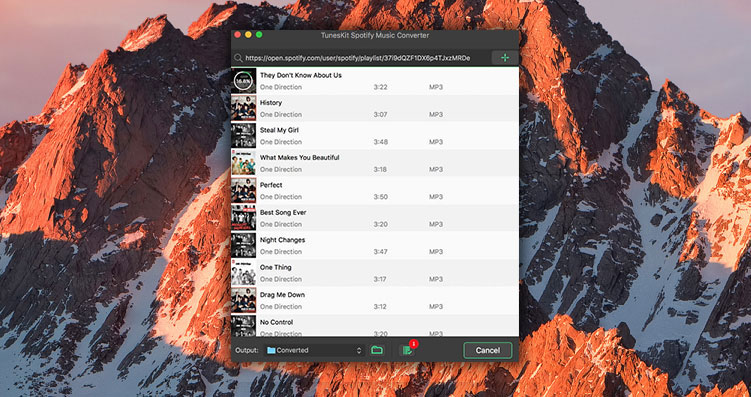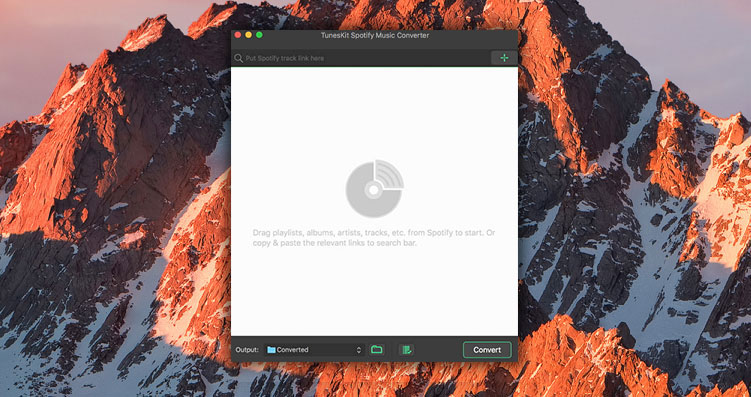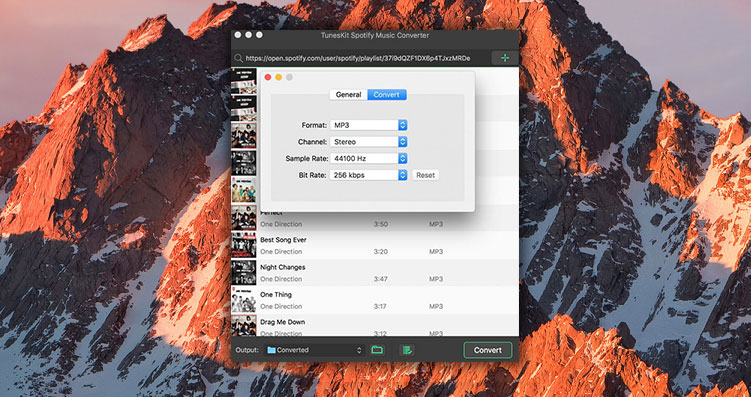Digital music listening has come a long way since the days of CDs and iPods. Now a large number of users prefer to stream their music from services like Spotify and Apple Music. Spotify has apps available on almost all platforms and they are even testing a dedicated Spotify app for the Apple Watch. If you are a Spotify user and want to take more control over how you stream music and what you can do with the streaming service, then we have got you covered.
In this article we are going to tell you about the powerful TunesKit Mac Music Converter for Spotify. With this Spotify music converting tool you get the ability to download your favorite Spotify songs and save them on your computer in the audio format of your choice. This tool goes further than just allowing you to download individual songs as you also get the ability to download whole playlists, albums and songs from specific artists.
Once songs are downloaded you get a wide range of options in which you can save these files including MP3, M4A, WAV and FLAC. Mac Music Converter for Spotify also offers an easy ability to save songs in formats that work with popular audio players like iPod, iPhone, Zune, Creative Zen and more.
A simple download is not enough to be able to download and listen to Spotify songs offline. That’s why TunesKit Mac Music Converter for Spotify comes with powerful DRM removal capabilities that allow you to get rid of DRM restrictions on Spotify and allow you to play the music even when you are not connected to the Internet. While this DRM Removal tool for Spotify removes DRM restrictions it does not affect the audio quality, and lets you enjoy your favorite music in high quality.
As mentioned above you can use the Mac Music Converter for Spotify to convert downloaded songs to format of your choice. To make things easier for users the tool lets you convert single track, albums, playlists and multiple songs from artists in popular audio formats. The fact that audio conversion is offered in this tool makes the process of downloading songs and transferring them to your iOS devices a lot more convenient.
You can use this powerful tool to download songs in their original quality losslessly and remove their DRM in the process. While you do so the tool will also retain the original ID tags and other metadata for the Spotify songs so after your download and conversion is complete your songs will retain their original artwork, artists name, composer, album, year, track number and genre.
How to download Spotify songs with Mac Music Converter
Using Mac Music Converter for Spotify to download DRM-Free Spotify songs on your Mac is super easy. In the tutorial below we have detailed the steps that you can perform to download files on your computer. Follow these simple steps to easily download Spotify songs on macOS.
- Download and launch the Mac Music Converter for Spotify on your Mac.
- Add Spotify songs to the tool by dragging and dropping tracks, albums or playlists from the Spotify app. You can also copy and paste the URL of Spotify songs in the search box to add them.
- Next select the output formats for your conversion. Click on Convert tab and choose format, channel, sample rate and bit rate.
- Finally hit the ‘Convert’ button to begin the conversion process. Now TunesKit DRM Music Converter for Spotify will download the songs and convert them to your chosen format.
After downloading it will also remove the DRM restrictions automatically, allowing you to transfer songs to any device and listen to music offline.
If you are a Spotify user, then TunesKit Mac Music Converter for Spotify is a must have tool for you. It makes the experience of listening to Spotify much more rewarding and makes the paid Spotify subscription much more valuable than it already is.
While this is a premium software you can try it for free by downloading a free trial from their site. If you like the tool and what it does, then you can also go for the paid version that costs $19.95. Although you should hurry up as it is currently being offered at a discounted price and it normally costs $29.95.