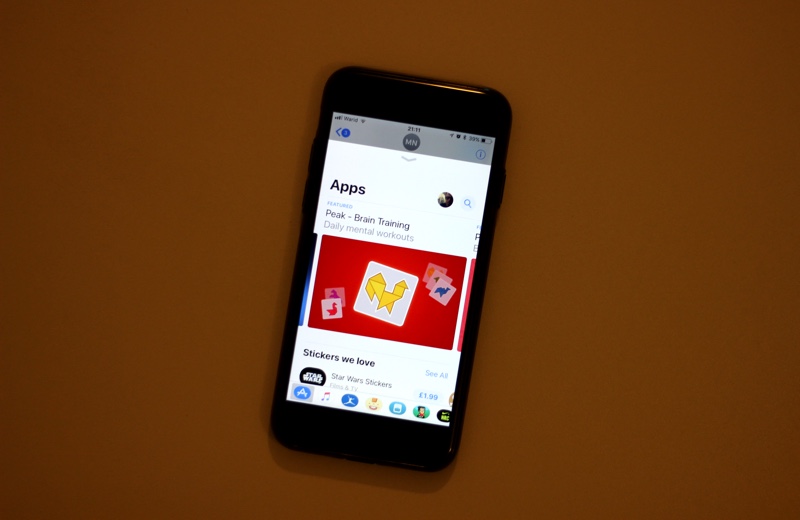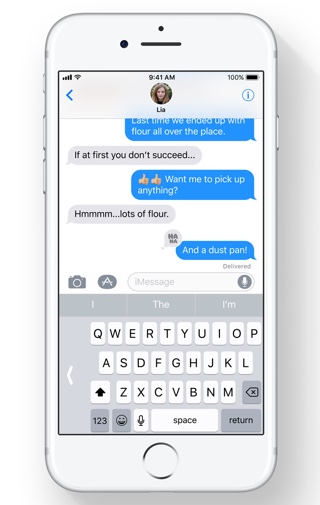The Messages app got a huge update with iOS 10, however that doesn’t mean Apple would ignore it in iOS 11. iOS 11 too brings a bunch of new features to the Messages app and iMessage service, that will make the experience of using it much better for the users. Changes in iOS 11 focus more on improving the existing features and making them more useful. Read on to learn about all the new changes iOS 11 brings to the Messages app.
1. One Handed Keyboard and other improvements
The keyboard has received many new features in iOS 11 that although are available across all parts of iOS, they are slightly more relevant in the Messages app as this is where most of the typing happens for a large number of iPhone and iPad users. On the iPhone, iOS 11 adds a one handed keyboard mode. This allows users to tap and hold on the globe/emoji button and choose to align the keyboard on either left or right side of the screen. This is great for users of larger iPhones, especially those of us with iPhone 7 Plus as now it will be easier to type with one hand.
On iPad iOS 11 improves the keyboard experience by allowing users to access letters, numbers, symbols and punctuation marks on the same keyboard. This means you don’t have to switch between keyboard modes to enter these characters as now you can simply flick your finger to input a different character. The character that will be entered after the flick is also shown on the key in grey
2. New Fullscreen Effects
iOS 11 adds two brand new Screen effects to iMessage giving users more options for how they send messages to friends. The two fullscreen effects added in this update are called Echo and Spotlight. The echo is more fun of the two, as it displays tens of message bubbles on receiver’s screen. The Spotlight effect is also fun, as it shows a spotlight around the message bubble for a second on receiver’s screen. Both effects can be accessed by force tapping or long pressing on the send button and then hitting the Screen tab.
3. New Apps bar and App Store interface
iOS 11 makes it super convenient for users to access iMessage apps with the help of an apps bar, which appears right below the typing field (when keyboard is not showing). You can swipe on the apps bar and simply tap on the app you want to use in the Messages app. The new bar will help in promoting iMessage apps to users since on iOS 10 you had to tap on the App Store button to access them and even then the long swiping to get to the app you want to use wasn’t very pleasant or quick to use.
Another change comes with the iMessage App Store, which has also received a facelift. It now shows featured apps and stickers while giving quick access to the search bar.
4. Apple Pay in iMessage
One of my personal favorite new features of iMessage in iOS 11 is the ability to make quick payments to family and friends right from the Messages app. You can use Apple Pay with your bank card in order to send money right from the conversation screen. You can even request money from friends through Apple Pay in Messages.
5. Hide Alerts
Apple has renamed the Do Not Disturb feature for individual and group chats, which is now called ‘Hide Alerts’. The toggle can be accessed by tapping on the ‘i’ button from the conversation page. iOS 11 also makes the ‘Hide Alerts’ option more accessible by adding it to the Messages app’s conversation list page. To access the feature all you have to do is swipe on the conversation cell and then tap on the ‘Hide Alerts’ button.
Having the button on the conversation list page will not only make it more accessible, but also allow users to enable the option without opening the conversation and sending read receipt to the sender, which is great.
So there you go folks, these are the 5 new changes that iOS 11 brings to the Messages app. Did we miss any feature? Let us know in the comments section below.