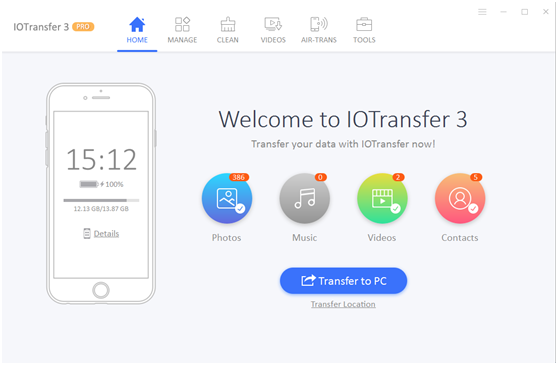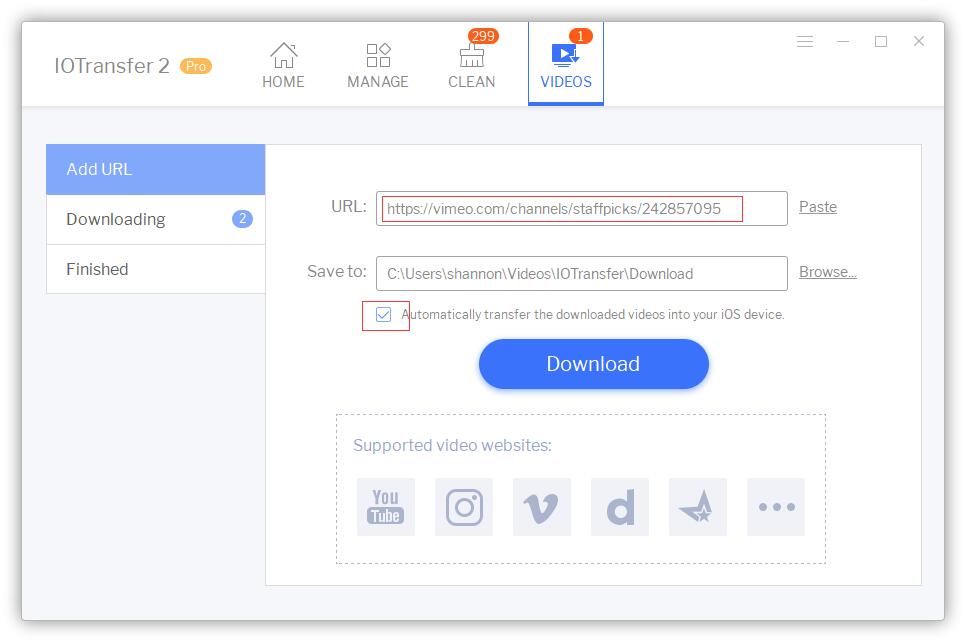As our iPhone and iPad take more of a central stage when it comes to managing our digital lives, having the ability to easily manage the precious data that they carry and having it backed up is becoming increasingly important. Apple wants you to manage your iPhone content through iTunes or iCloud, however both of these solutions are messy and far from perfect. The IOTransfer 3 tool presents itself as a great alternative and the ‘ultimate manager’ for iPhone and iPad.
IOTransfer 3 lets you manage multiple types of content including Photos, Videos, Music, Contacts and create backups of these, so you don’t lose them even if you lose your device permanently.
With the built-in Photo Manager you can easily transfer your iPhone or iPad photos to your computer and vice versa. You can also create quick backups of your camera roll without involving iTunes. With features like bulk delete you can get rid of unwanted items without much hassle. For the complete photo management IOTransfer even offers users the ability to convert photos from heic to jpg format, so you can open and view your photos on any device.
Managing your music files with this manager is also pretty straightforward. You can quickly transfer your music files from your iOS device to PC and the other way with just a few clicks. This also gives you the ability to share your music with friends and family, something not possible with iTunes. Video management is also made simple with this tool since you can just drag and drop videos to your iPhone from your computer and enjoy them on the go.
You can also backup your contacts, photos, music, videos, voice memos, podcasts and ebooks with IOTransfer 3 tool.
A great feature of this software allows users to easily download videos from online sources like Vimeo and then transfer them to their iOS device. Doing so is very simple, just follow the steps below on how to download Vimeo videos on iPhone.
- Launch the IOTransfer 3 tool and connect your iPhone to your computer.
- Click on Videos and then on ‘Add URL’.
- Paste the URL of the Vimeo video in the URL field and make sure Automatically transfer the downloaded video into your iOS device’ is ticked.
- Click on the Download button and wait.
Once the video has been downloaded IOTransfer will automatically copy it to your iPhone or iPad.
IOTransfer 3 iPhone and iPad manager is available for $29 with a lifetime license for 3 PCs. The tool is only available on Windows.