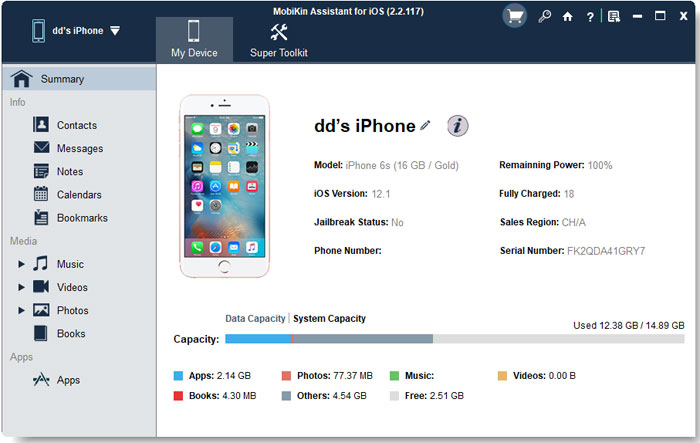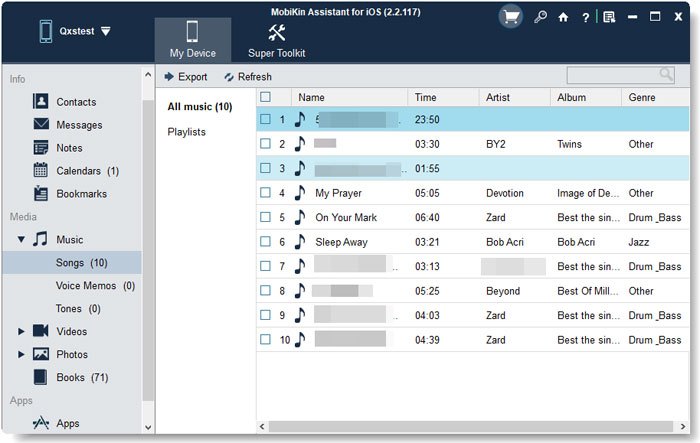Apple has replaced iTunes with Finder on the Mac, however Windows users are still stuck with the bloated iTunes software for managing their iOS devices. If you are a Windows user who is looking for a simplified assistant software that would help you in effectively managing your iPhone, iPad or iPod touch then look no further than MobiKin Assistant for iOS.
The MobiKin Assistant for iOS makes it possible for users to easily transfer, backup and manage the contents of their iPhone or iPad in just a few clicks. The tool makes is designed for make sure you do not lose your precious data in case of your iPhone getting lost, stolen or broken. Its powerful backup solutions allow you to always keep your iOS data secure on your computer.
Perhaps the most unique selling point of the MobiKin Assistant for iOS is its solution to breakaway from iTunes’ needless restrictions, as it enables users to perform tasks that are not supported by iTunes.
Using MobiKin Assistant you can transfer up to 14 types of files from your iOS device to your computer. This includes transferring Music to computer, Photos, Videos, Contacts, Text Messages, Notes, Safari Bookmarks, eBooks, Podcasts, Playlists, Voice memos and more. The tool also gives you the choice when choosing the export format for certain files. This means you can export iPhone contacts in CSV, VCF and XML formats. Similarly you also get to choose the format in which you want to export your text messages to computer with options including CSV, Text, HTML and DB formats.
Use MobiKin Assistant For iOS To Backup iPhone Without iTunes on Windows
MobiKin Assistant for iOS presents itself as the best alternative to iTunes and offers features to live up to that claim. Using its 1-click iTunes backup and restore features you can easily create backups of your iOS device and restore those backups to your devices without using iTunes. You can also use this tool to restore any iTunes backups to your iOS device, without using iTunes. MobiKin Assistant will also let you delete or imports backups on your computer.
In addition to its powerful iOS backup solution this tool also makes it possible for users to add, edit and delete files on their iOS device directly from the PC. Users can access, preview, edit and delete files like music, videos, apps, photos, calendars, messages, contacts and more. Want to easily remove apps from your iOS device? Just use MobiKin Assistant’s one-click solution.
The tool also helps users when they want to transfer data from their PC to their iPhone in a few single clicks. For example, if you want to move a contacts, calendars, books and bookmarks from your computer to your iOS device, then you can do so in just a few simple steps.
Transferring Music From iPhone to Computer
Here’s how easy it is to transfer music from iPhone to computer using MobiKin Assistant for iOS.
Step 1: After downloading MobiKin Assistant for iOS launch it and connect your iPhone to computer using a USB cable.
Step 2: On your iPhone tap on the Trust button and let MobiKin scan your iPhone data.
Step 3: Now click on the ‘Music’ option from the side pane in order to access music stored on your iOS device.
Step 4: Select the songs that you want to transfer to your computer and click on the ‘Export’ button.
MobiKin Assistant for iOS supports a wide range of iOS versions and iPhone/iPad/iPod touch models. You can use this tool to manage data on devices running iOS 7 all the way up to latest iOS 13. The tool supports all modern models of iPhone including iPhone 11, iPhone 11 Pro, iPhone 11 Pro Max, iPhone XR, iPhone XS, iPhone X, iPhone 8 Plus, iPhone 8, iPhone 7 and so on. All recent models of iPad and iPod touch are also supported.
Pricing And Availability
You can download a free trial of MobiKin Assistant for iOS on your Windows computer to try out its various features for free. If you like the tool, then you can also buy the full license which is available for $29.95.