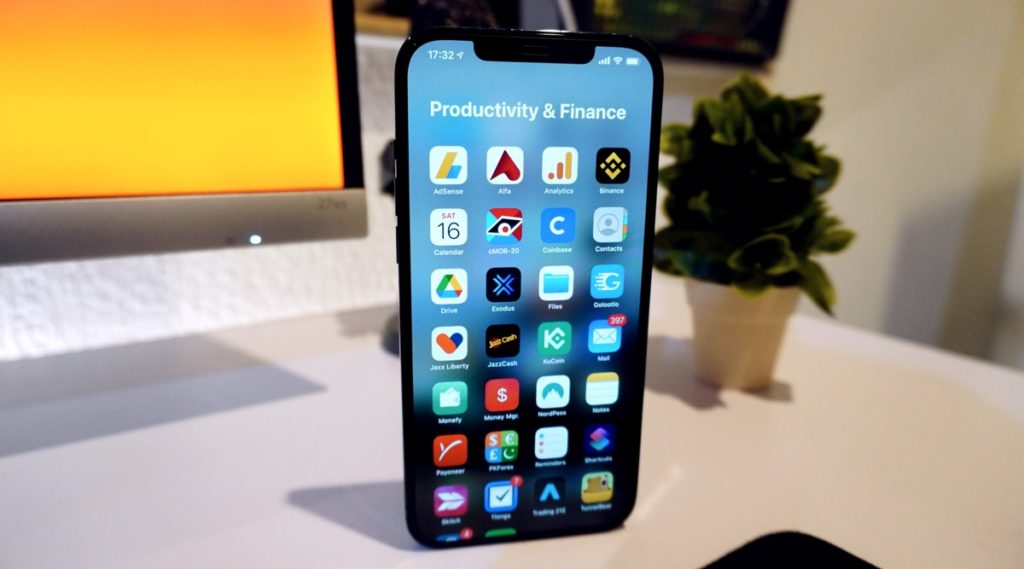iPhone is known as a great tool for those looking to become more productive. With the array of apps that are available in the App Store, you can organize and keep track of every aspect of your life. But what happens when the one thing in need of a bit of organizing is precisely your iPhone?
Having access to so many apps means we often get tempted to press the Download button just to see what these apps do, then forgetting they exist. This makes it that much more difficult to keep your phone organized and become more productive.
If you have never bothered to clean up your phone until now, you are in for an interesting experience. It may take several hours to get it done, but the results are going to make it worth your while. Your device won’t be slow anymore, you will free up some space, and you won’t get an anxiety attack every time you unlock your phone and try to find something on it.
Don’t know where to start? We are here to help!
While there are a million ways to declutter your phone, and some even use Marie Kondo’s method, we want to keep it simple. Below is a list of easy yet effective tricks to organize your iPhone and be more productive when using it.
Start with your apps
The number one thing you need to declutter is your apps. iPhones don’t have a home screen in the traditional way, so it can be more difficult to keep things organized. Ideally, your home screen should contain the most important apps and they should be organized in a way that makes it easy to find what you are looking for. We all have our ways of keeping things organized, so it is up to you how you group these apps into folders in a way that makes sense when you look at the screen.
Following some iOS updates, iPhones now also feature widgets. It may be worth seeing if there are any widgets that provide the information you are looking for without having to open the said app and add them to your screen for better organization. This can include weather, alarm, music, photo apps, and many more.
If there are apps you only use once every few weeks or even less frequently, you can remove them from the home screen and keep them in the App Library, which you can find by swiping left. Here, Apple organizes your apps into categories, but if you tap the search bar at the top, you will find all these apps arranged alphabetically.
Organize your email and messages
Albeit small, emails and messages can take up a lot of space on an iPhone if you don’t regularly clean them, and they can affect the battery life as well. If you have messages and emails dating back two or three years, it’s time to do a thorough cleanup.
Most of us keep our emails and messages in case there is any information there we might need again, and nothing’s wrong with that. But if your inbox is full of delivery messages, newsletter emails from companies you have had no association with for the past few years, or reminders to pay your utility bills, you may want to start deleting some of those to free up space.
We recommend you do this for your WhatsApp as well, as there is a lot of media in this app that can really take up unnecessary space. From the Settings tab, click on Data and storage usage, then the app will tell you how much each space each conversation is taking up and will even show individual media files in each conversation. Here, you can go ahead and delete the items you don’t need to clean up storage space. If you have never done this by now, chances are you will be freeing up a lot of space that is being unnecessarily used.
Curate your photo library
One of the main things we use our phones for is to take photos and keep them as memories, so it comes as no surprise that half of the storage space on your phone is occupied by photo and video files. However, if your phone can’t take the burden anymore, this calls for an intervention.
Before you go on deleting photos, however, make sure you backup your phone to avoid accidentally deleting things you need. Use reliable iPhone software for data recovery and transfer your files to make sure they are never lost. If you are feeling radical, you can do this, then delete everything in your photo library for a fresh start.
Most of us are not that daring, however, so we are left with manually selecting the photos we want to remove. It can take a lot of time to get to the end of this process, but your phone will have a lot to thank you for.
Before you go on scrolling through your photos, it may be worth taking a look at the folders Apple automatically creates in your photo library. The two folders that end up most cluttered are the Videos and Screenshots folders, so we advise you to start with them first. Don’t worry, we all take screenshots and forget to ever delete them, so you are not the only one with random screencaps in your library.
Disable notifications you don’t care about
It’s not just apps that clutter our iPhones and make them clunky, but also the stream of notifications we keep getting every few minutes, so it’s time to take a look at this as well. Go to Settings > Notifications, and here you will find preferences for every app individually, and you can turn off notifications you don’t need to receive.
Notifications are helpful to remind us about urgent things and important messages, so that’s exactly what you are supposed to leave notifications on for. Disable notifications for all unimportant apps and only allow the ones that you are truly interested in receiving, such as the ones for your messages, calendar, financial apps, and work-related apps.