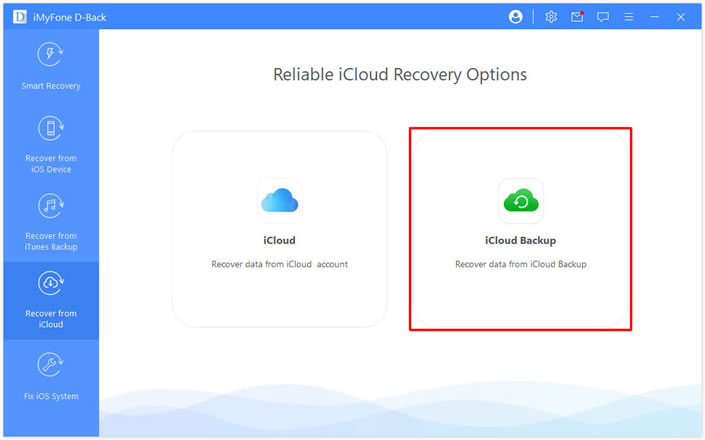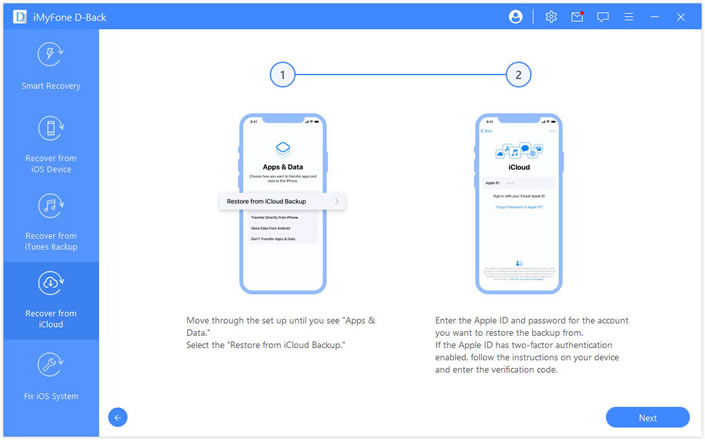No matter who you ask most people out there will say the data stored on their iPhone is more important for them than the iPhone itself. Our iPhones contain our lives and include things like our photos, videos, notes, messages and what not. Losing all of this data when you end up losing or breaking your iPhone can be devastating.
Thankfully there are ways to get data stored on your iCloud backup back with a tool called iMyFone D-Back. One of the best things about this tool is that it is available on Windows platform so you do not need a Mac to recover data from iCloud backup.
iMyFone D-Back is quite a powerful tool as it allows users to recover data from a number of backup types. You can use this tool to recover data directly from an iCloud account, iCloud backup, iTunes backup, iOS device as well as backup created with a third-party program.
In addition to data recovery users also get the ability to fix iOS errors that occur when upgrading or restoring an iOS version. You can also solve issues like data recovery from damaged or broken iPhones, lost iPhone data, accidentally deleted data recovery and WhatsApp missing data recovery.
So what kind of data you can recover with iMyFone D-Back tool? Well the list is long. This tool can be helpful in recovering items like the ones mentioned below.
- WhatsApp messages
- Messages
- Photos
- Videos
- Contacts
- Notes
- App data
- Line
- Kik
- Viber
- Call History
- Browsing History
- Voice memos
- Reminders
- Calendar
- Bookmarks
Options for data recovery
You can recover your iPhone’s backed up data with the help of three methods:
Recover from an iCloud Backup: Using this method you can extract your iPhone’s data from the iCloud and restore it. You can also view your iCloud data and selectively recover files from it.
Recover from iTunes Backup: This method helps you in recovering lost iPhone data from an iTunes backup. This tool can also help you in data recovery from backups created with third-party backup tools.
Recover data from iOS device: Do you still have your iPhone or iPad in possession? Then you can use the Recover data from iOS device method and extract data including data that was deleted from the device with this tool.
How to recover iPhone data from iCloud backup on PC
In this article we are focusing on data recovery from iCloud backup. This can be done by following the steps outlined below.
Step 1: Download the iMyFone D-Back tool from their official website.
Step 2: Launch the tool on your PC and from the left side module click on Recover from iCloud.
Step 3: Next click on the iCloud Backup option. Then choose the type of iPhone that is available to you.
Step 4: On the next screen choose iCloud backup that you want to restore. Select ‘Restore from iCloud backup’ option on the ‘Apps & Data’ screen.
Step 5: Enter your Apple ID’s username and password. This should be the account you are restoring data from.
Step 6: Wait for your iPhone to reboot and then connect it to the iMyFone D-Back tool using a USB cable.
Step 7: Now you will be able to select the types of data that you want to recover. Here you can choose the specific types of data that you wish to recover or click on the Select All button to quickly select all options.
Step 8: Finally hit the Scan option. When you do you will be able to preview the content stored in your iCloud backups and recover it.
If you don’t have your iPhone in hand, then you can choose the iCloud option on iCloud Recovery Options page and then sign in with your Apple account details in order to recover your data. That method does not require you to have your iPhone at hand and is great for instances where you no longer have access to your device.
This tool also has other useful functions. For example, you can use the iMyFone D-Back tool in order to restore deleted WhatsApp messages easily.
You can also use it to specifically recover photos from an iCloud backup. Since you can select which data you want to recover you can only choose Photos and only recover them. Steps on how to recover photos from iCloud backup are given on the official website.
The iMyFone D-Back tool is available as a free download from the developer’s official website. The free tool lets you scan and preview deleted files however it lacks ability to recover data and the 3 data recovery options that have talked about earlier.
In order to unlock the full potential of this powerful tool you have to buy the full version for $39.95. This unlocks the tool’s ability to recover all or selective content, fix iPhone issues and comes with customer support.
Also read: How To Fix iCloud Backup Failed Error On iPhone and iPad