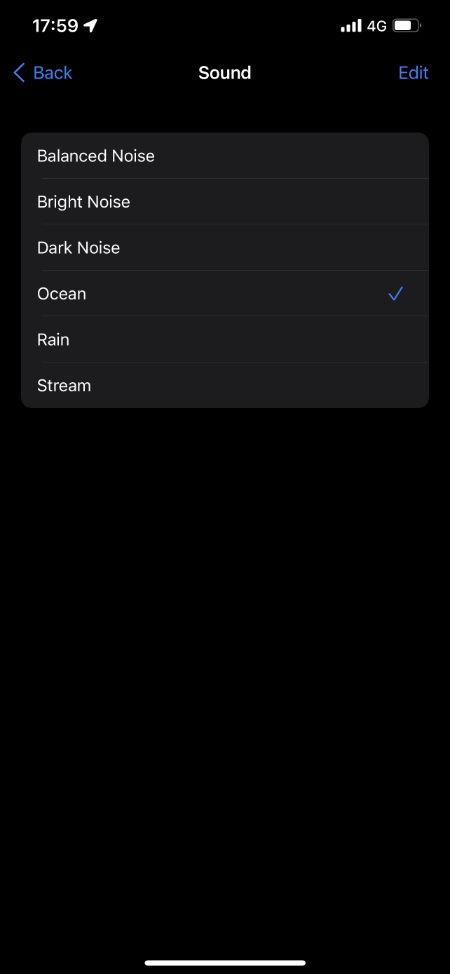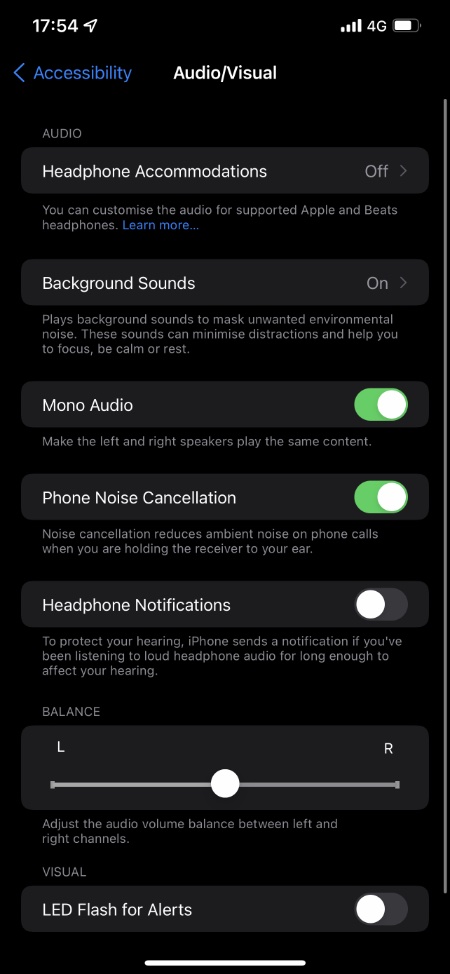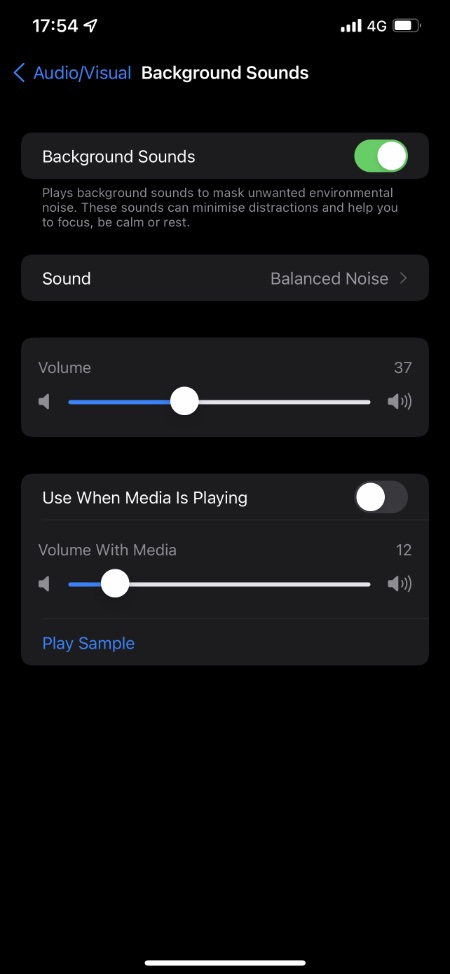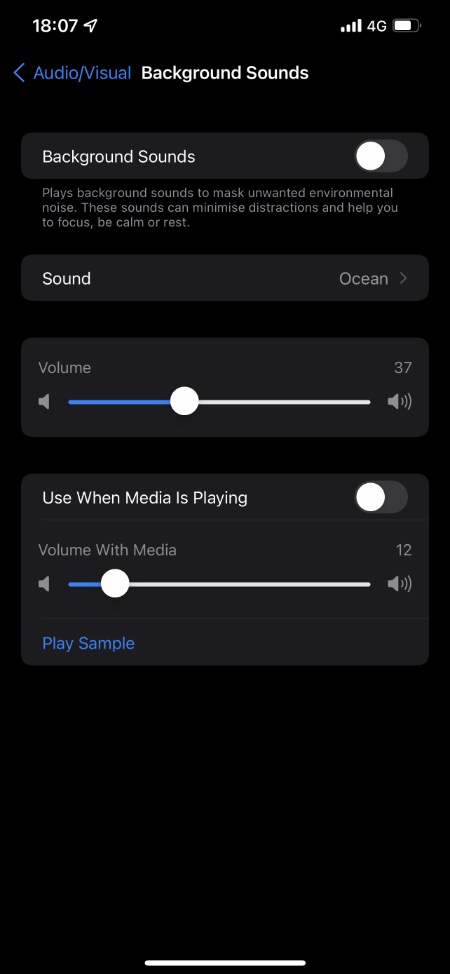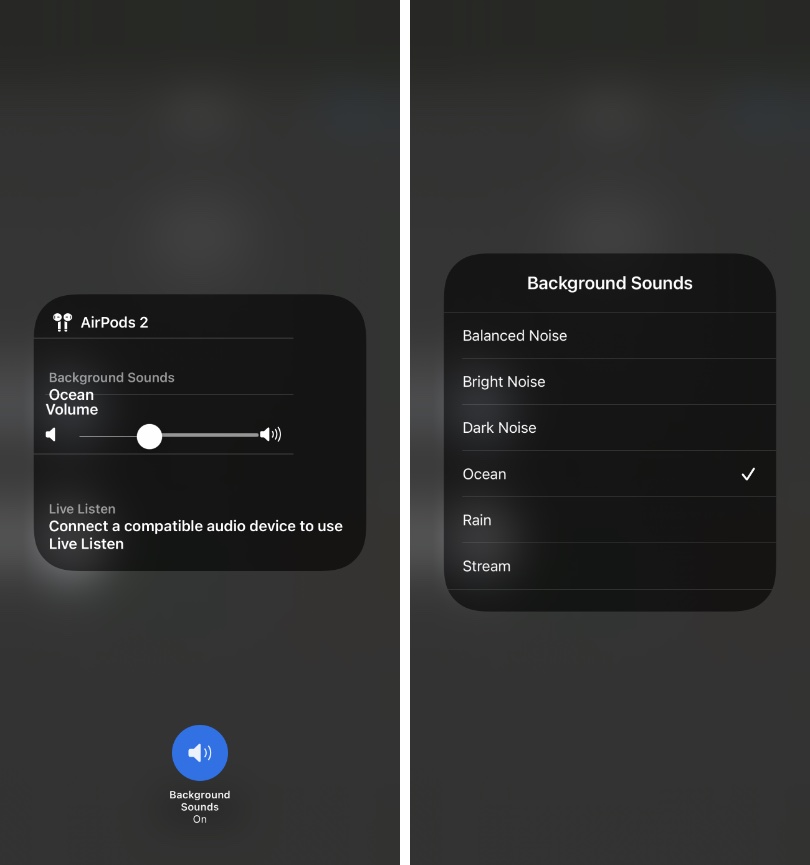In this guide we will show you how you can start taking advantage of and use background sounds feature in iOS 15. This is a new Accessibility feature for iPhone and iPad.
So what is Background Sounds feature?
Background Sounds feature, which is found under the Accessibility menu allows users to mask unwanted environmental noises by playing calming background sound on their iPhone.
This built-in iOS feature lets you minimize distractions and as a result can help you focusing on the task at hand or help you in getting calm and rest. You can use background sounds while studying, to cancel out loud and distracting noises, while travelling in train or plane and more.
iOS 15 or later offers a variety of different background sounds that user can play on their headphones or connected speakers.
iOS Background Sounds feature offers the following sound options:
- Balanced Noise
- Bright Noise
- Dark Noise
- Ocean
- Rain
- Stream
In iOS 15 betas only 6 options are available however more background options could be added in the coming updates.
Activate And Use Background Sounds on iPhone or iPad
Using Background Sounds feature on iOS 15 or later is simple . You can activate Background Sounds by following the steps below.
1. Launch Settings and go to Accessibility menu.
2. Now tap on Audio/Visual option.
3. On the next page tap on Background Sounds.
4. Turn On the toggle for Background Sounds.
5. After turning on Background Sounds toggle tap on the Sound option. From the next screen choose the sound you want to listen to.
Turn Off Background Sounds On iPhone or iPad
You can turn off the Background Sounds feature on iPhone and iPad and stop the background sounds from playing using the steps below.
- Open Settings and go to Accessibility.
- Now go to Audio/Visual option.
- Tap on Background Sounds.
- Turn Off the toggle for Background Sounds.
Other options:
The Background Sounds settings page offers a number of settings that let you change how iPhone’s Background Sounds feature works.
Change Background Sounds Volume: On Background Sounds options page you can increase or decrease the sound of the Background Sounds. To change this setting simply move the Volume slider left or right.
Play Background Sounds Over Media: You can play background sounds over your music or other media by enabling the toggle for ‘Use When Media Is Playing’. You can then move the Volume slider left or right to adjust the volume.
Note: You can tap on the ‘Play Sample’ button to see how your background sounds will feel during media playback.
Easily Accessing Background Sounds via Control Center
You can access Background Sounds more conveniently through Control Center. To do so simply follow these steps.
- Make sure the Hearing button is added to Control Center by going to Settings -> Control Center.
- Access Control Center and tap on the Hearing button (the one with ear on it).
- Tap on the Background Sounds button located at the bottom to turn on background sounds.
After turning on the background sounds you can use the Control Center menu for Hearing to change its volume and choose from various background sounds options.
There you go folks this is how you can enable or disable the Background Sounds feature and configure its various options.
If you have any questions regarding this guide, then let us know in the comments below.