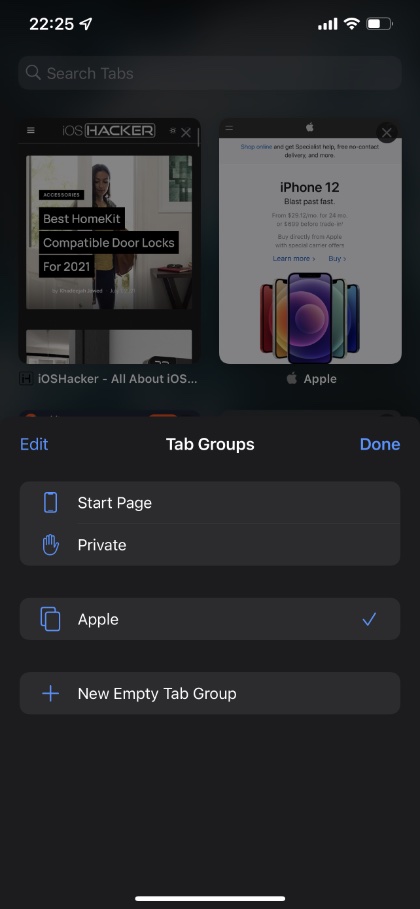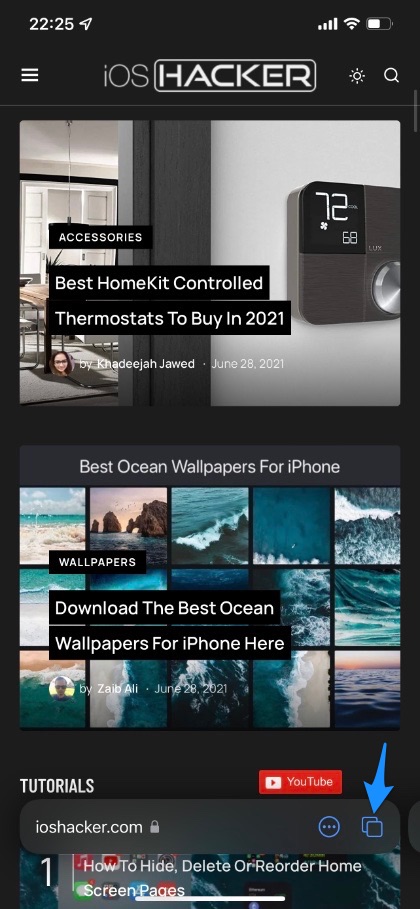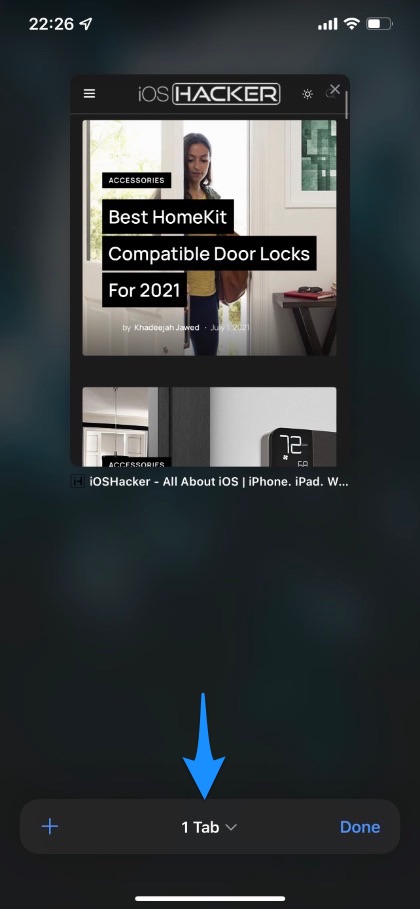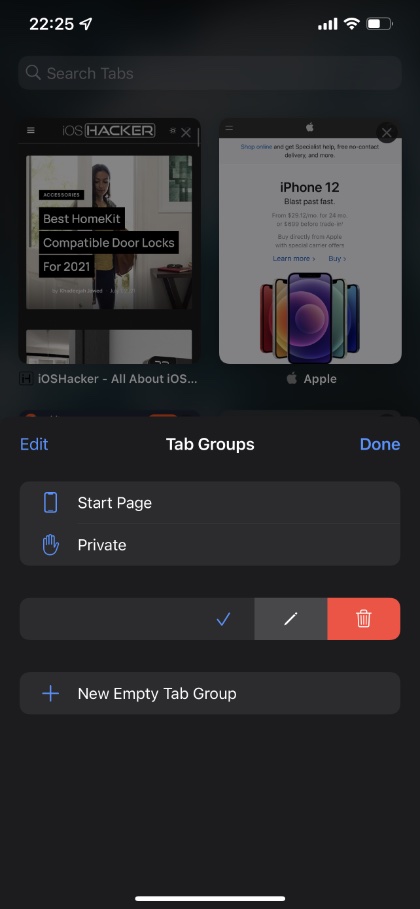In this post we will show you how to create a tab group in iPhone Safari. You will also learn how to open or delete Safari tab group.
The Tab Groups feature in iPhone’s Safari browser makes it easier for users of iOS 15 to easily open multiple groups of tabs at the same time.
Safari Tab Groups act like multiple windows of Safari browser on the desktop, as you can have different types of websites open in different tabs and switch between them according to your browsing needs.
Tab Groups in iPhone Safari are also useful for opening multiple websites more quickly. For example, if you open several websites on the same topic on a regular basis, then you can create a Tab Group in iPhone Safari and save it with a relevant name. Then at a later time when you want to open these same websites again, you can easily do so by opening that tab group.
Creating a tab group saves you time and effort if you open same websites on a regular basis.
Safari Tab Groups sync between iCloud connected devices. So a tab group that you create on your iPhone will also become available on iPad and Mac, and vice versa.
Read on to learn about how to create tab groups in Safari. You will also learn how to open or switch to Safari tab groups and how to delete Safari tab groups on iPhone.
Create Tab Groups in Safari
Here’s how you can easily create Tab Groups in Safari browser on iPhone.
Step 1: Open Safari and load up all the websites that you want to add to your new tab group.
Step 2: After opening all websites access the tab switcher screen by tapping on the tabs button from the address bar.
Step 3: Now tap on the ‘Tabs’ button located right in the middle of the address bar.
Step 4: Next tap on ‘New Tab Group from Tabs’ in order to create a tab group of all the currently opened websites.
Step 5: Give your new tab group a name and tap on OK button. This tab group name will sync across all devices.
Open or switch to a tab group
Once you have created a tab group by following the steps outlined above you can open this tab group and quickly launch all the websites in in a tab group or switch to it by following these steps.
Step 1: Tap on the Tab switcher button from the address bar.
Step 2: Now tap on the Tabs button located in the middle of the address bar.
Step 3: From the Tabs group menu tap on the tab group you have previously created.
Delete Safari Tab Group From iPhone
If you want to delete a Safari Tab group from iPhone, then you have to perform the steps given below. When you delete a tab group from one device it is automatically deleted from rest of the iCloud devices as well.
Step 1: Open Safari and access the Tab Switcher screen.
Step 2: Tap on the Tabs button located at the middle of the address bar.
Step 3: Swipe left on the tab group you want to delete and then tap on the red delete button.
You can also edit the name of the tab group by tapping on the edit button located next to the delete button.
There you go folks, this is how you can easily create Safari Group tabs on iPhone. You also learned how to open Safari Tab group as well as how to delete Safari group tab.
If you have any questions, then let us know below.