At times entering your email address again and again can be can be pretty frustrating. Sometimes when dealing with such situations we wish there was an easier way to type in the whole email address rather than actually typing it in. It looks like our wish has been granted as a new Cydia tweak called DoubleCut does exactly that. After installing this hack you can enter your primary email address by simply double tapping on the ‘@’ button from the keyboard.
The best thing about DoubleCut tweak is it is super simple. On its preferences page there are no settings to configure. All you can find there is a single text field where you can enter the email address you use or share a lot with other people. After entering the email address you can go to any app and double tap on the ‘@’ button to insert it.
DoubleCut would work anywhere you can enter text on your iPhone or iPad, including both the stock and third party applications. While you have to press the ‘123’ button to access the ‘@’ key in most parts of iOS, DoubleCut becomes especially convenient to use when the ‘@’ button is accessible on the main keyboard interface, such as in Twitter app.
You can download the DoubleCut tweak from Cydia’s BigBoss repo for free. It works perfectly on iOS 8 or higher.






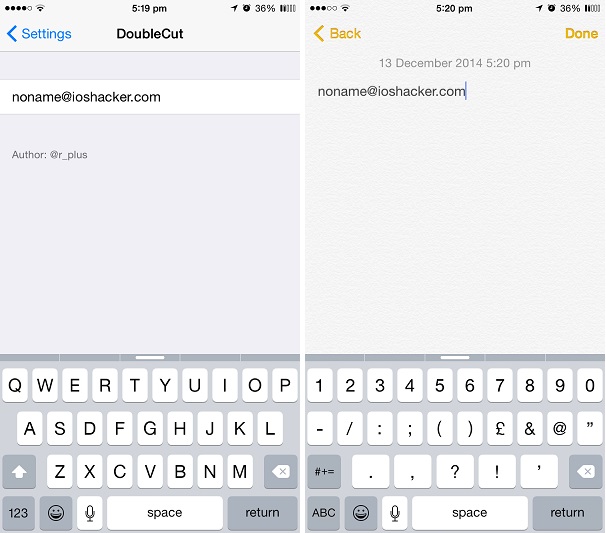


Thanks for sharing, iOSHacker! This is a cool hack that’s convenient if you have only one primary e-mail address you’re sick of typing in all the time.
Another trick I use—that doesn’t require jailbreaking or installing 3rd-party tweaks—is great for people like me with multiple e-mail addresses and domain-specific accounts (like ‘[email protected]’ and ‘[email protected]’). It also works for mailing addresses, phone numbers, and any other text strings you type often.
It uses a built-in iOS feature that’s been around since iOS 5. Coupled (optionally) with iOS 8’s QuickType predictive text, you can fill-in forms, send text messages, complete e-mails, and more with just a few quick taps on the keyboard. It works on Mac OS X as well, saving you time across multiple devices.
It’s called “Shortcuts”—Apple’s name for text expansion. To set it up, go to SETTINGS => GENERAL => KEYBOARDS => SHORTCUTS (on iOS 5–7 you’ll tap “Add New Shortcut…” on the Keyboards page). Then create your text expander shortcuts (see screenshot attachment). What I’ve done for mine is set ‘@@@’ as my full primary e-mail address, then ‘@@1,2,3,etc’ as the domains for my various other e-mail accounts (so I can just append it to specific mailbox account names in a flash). I made ‘@home’ and ‘@work’ expand to my full street address (minus city, state, zip) for home and work, respectively. I also set ‘textme’ to expand to “text me at 555-555-5555” for quick e-mail replies. As you can see, the possibilities are endless.
Now when you type your shortcut (i.e. ‘@@1’) in a text field, iOS will show an “Auto-Correct” pop-up of the text expansion and will auto-complete the field when you press SPACE or add another character after (such as a period). If you have iOS 8’s QuickType predictive text enabled, the text expansion will show up in the QuickType box above the keyboard and highlight your typed shortcut rather than display a pop-up. Either way, it ultimately works the same.
This “trick” is more customizable and versatile than DoubleCut. It allows YOU to choose the shortcut that activates the text expansion and to also have multiple shortcuts—plus it’s already built-in (something Apple actually did right for its users). Give it a try, and enjoy all the extra free time you’ll have from your increased productivity.