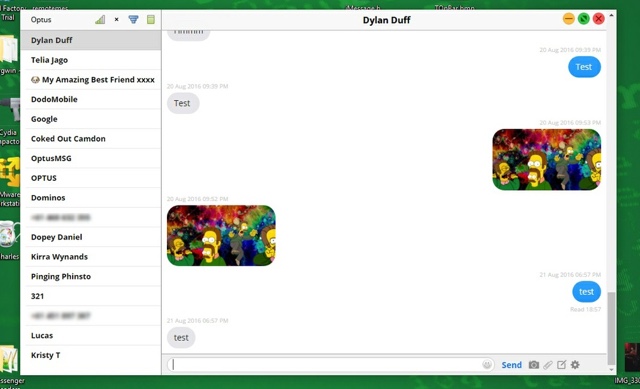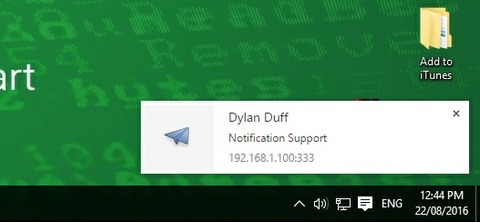With the Messages app for Mac and the continuity feature you can chat with your friends through iMessage and iPhone Text Messages right from your Mac. However same is not true for Windows users, as even if they have an iPhone they can’t use their desktop to send or receive iMessage or SMS Text Messages. This can change if you download and install the Remote Messages Client app on your Windows PC.
Remote Messages Client app allows users to send and receive iMessages on their Windows. In addition to bringing iMessage to Windows this third-party app gives users the ability to read and reply to SMS messages from their computer, a feature that is officially only been available to Mac users. Remote Messages Client app also allows users to see and send attachments such as pictures and videos right from their computer. The person on the other end will not know if you have sent the message from this third-party desktop app or your iPhone as it works seamlessly just like Messages app for Mac.
Users who want to use Remote Messages Client on their Windows computer need to download the free ‘Nine’ theme for Remote Messages on their jailbroken iPhone. The theme is available from ‘http://dylanduff.github.io/repo/’ repo. To connect your iPhone with this Windows client you need to enter the IP Address and port number, after which you are all set to go.
The client looks very similar to the Messages app for Mac, as it puts the conversation list on the left side while the conversations can be viewed on the right. The attachment buttons is located next to the Send button. Overall it looks like a neatly designed application.
You can download Remote Messages Client from this link for just $1. You have the option to increase the price while making the purchase if you want to give more money to the developer and contribute to this app’s development. While Remote Messages Client is available as a paid app only, the developer has shown willingness to releasing a lite version that will be available for free but with ads.