iOS has made it easier for iPhone and iPad users to add or edit people’s names in the Photos app. Once you have assigned a name to a family member or friend, the Photos app will be able to show all photos belonging to that person in People and Places section of the Albums tab.
After adding a person’s name in Photos app you will be able to easily find their photos by searching for that person’s name through Photos app’s built-in search and Spotlight search.
Add A Person’s Name in Photos App
Adding name or editing name in the Photos app is quite easy, just follow the steps below.
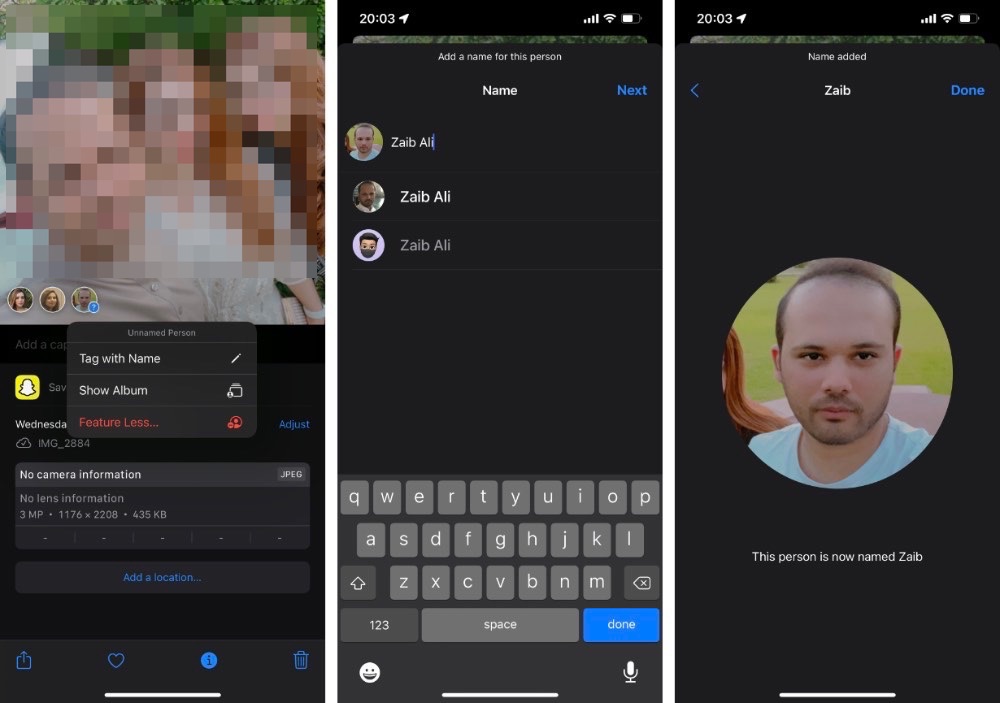
Step 1. Launch Photos and open the photo that has the person you want to add or edit name for.
Step 2. Once the photo is open swipe up to reveal more information about the photos.
Step 3. Now at the bottom left side of the screen Photos app will show thumbnails for people featured in the photo. People whose named are not added will also have a ‘?’ next to their photo.
Step 4. Tap on the small thumbnail of the person and then tap on ‘Tag with Name’ option.
Step 5. Now type the full name of the person. iPhone will also suggest contacts with that name so you can also assign a contact to that person.
Step 6. Finally tap on the Done button.
Add A Person’s Name in Photos App through People & Places
iOS also suggests People it has detected in your photos on its People & Places section. You can also assign name to people on this page by following these steps.
Step 1. Open Photos and go to Albums tab.
Step 2. Now look for People album under People & Places section and tap on it.
Step 3. Tap on the person you want to add name for.
Step 4. Tap on the ‘Add Name’ button located on top center of the screen.
Step 5. Type the name and then tap on the Next button.
Edit a person’s name in Photos app
If you want to edit a person’s name in Photos app, then you can do so by following these steps.
Step 1. Open Photos and go to Albums tab.
Step 2. Tap on People album located under People & Places.
Step 3. On the next page tap on the person you want to edit name for.
Step 4. Now tap on the name from top center of the screen.
Step 5. Enter the edited version of the name and tap on Next.
There you have it. This is how you can easily add or edit a person’s name in Photos app on devices running iOS 15 or later.
If you have any questions regarding this guide, then let us know in the comments below.






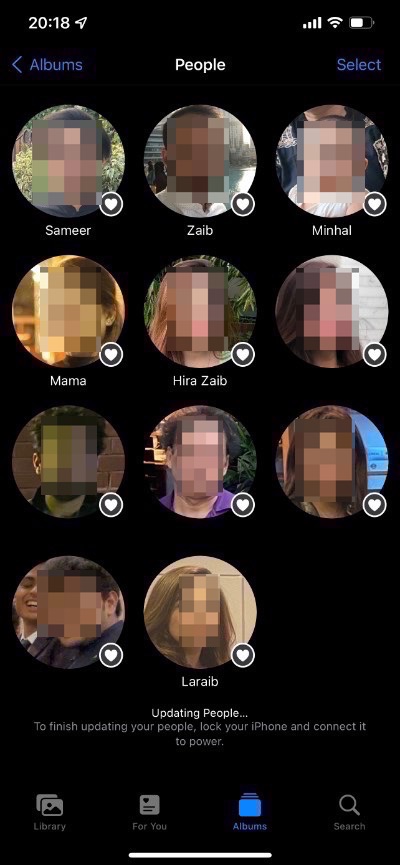


I have a photo saved from messages that I can’t tag with a name. Any trick?