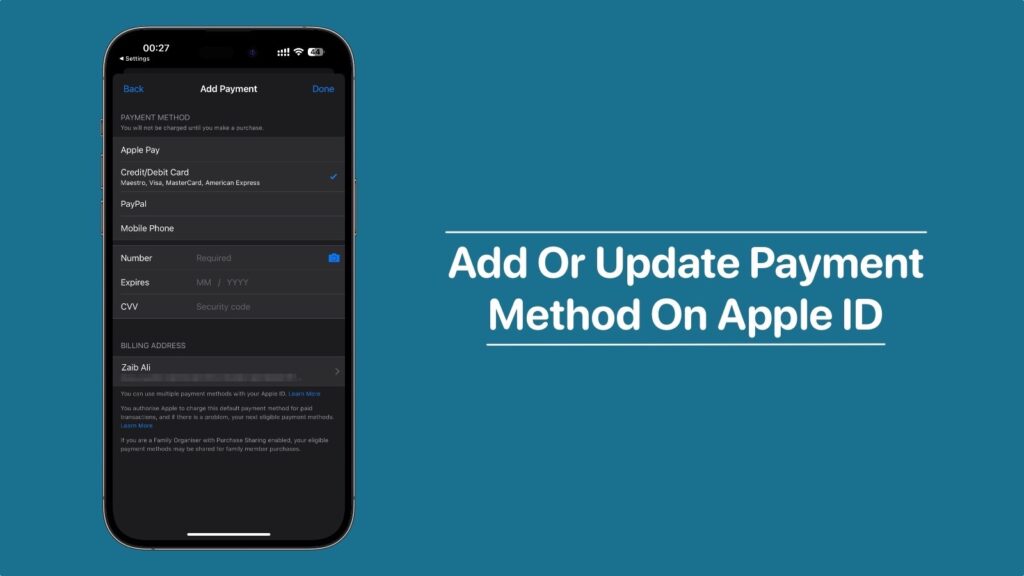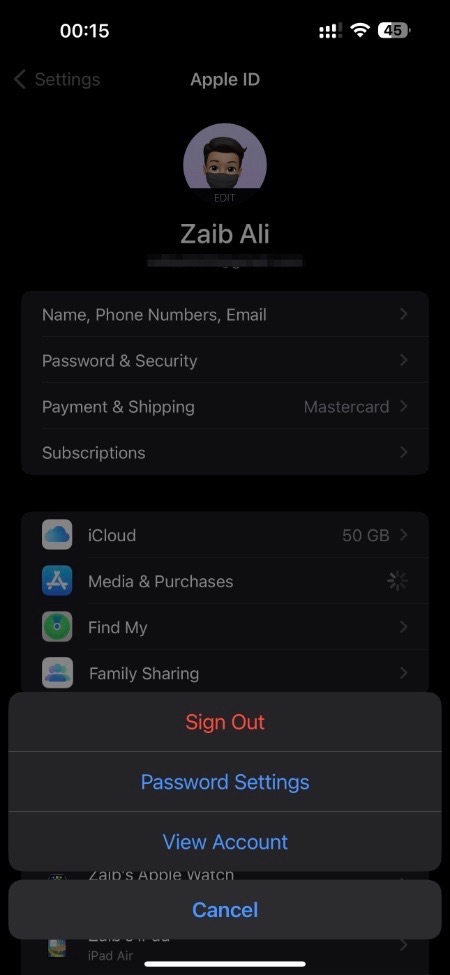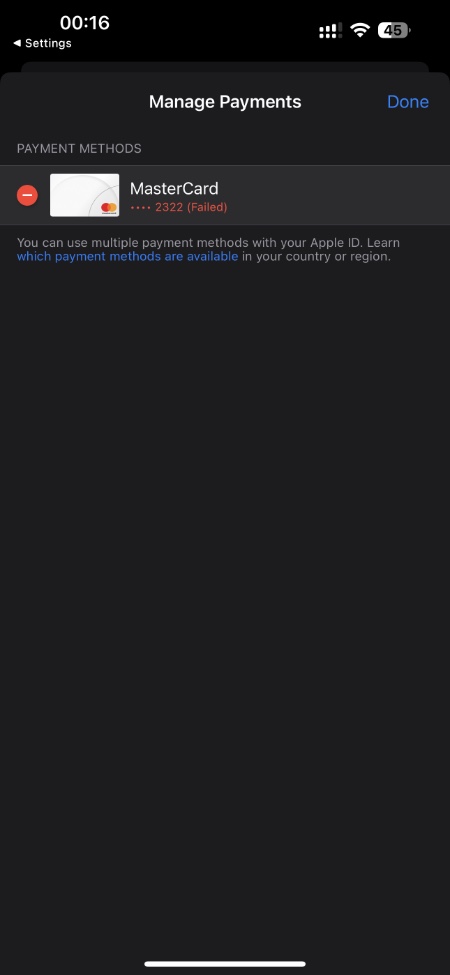If you want to add a payment method to your Apple ID from your iPhone, iPad, Mac or Windows PC, then this guide is for you. In this step-by-step tutorial we will guide you through the steps that you follow to add, change or update Apple ID payment method from any device.
Having a payment method added to your Apple ID is a necessity if you want to make purchases on the App Store, buy iCloud+ subscription, subscribe to Apple Music, Apple Arcade, and much more.
With these steps, you will be able to add a payment method, which can be a debit card or credit card to your Apple account.
How to add payment method to Apple ID on iPhone or iPad
Adding payment method to Apple ID
You can follow the steps below in order to add a payment to an Apple ID from an iPhone or iPad.
Step 1. First of all open Settings and tap on your name.
Step 2. On the next screen tap on ‘Media & Purchases’ and then tap on View Account. If asked enter your Apple ID login details.
Step 3. Next tap on ‘Add Payment Method’ and then enter the payment method details. After entering details tap on the Done button.
Change, Update or Remove payment method on Apple ID
If you want to make a change to your existing payment method or update the payment method with new information, then follow the steps below.
Step 1. Open the Settings app and tap on your name from the top.
Step 2. Next tap on ‘Payment & Shipping‘ and then if asked enter your Apple ID login details.
Step 3. Now tap on ‘Add Payment Method‘ and enter your new payment method option.
Note: If you want to delete payment method from Apple ID, then in Step 3 tap on Edit and then tap on the red delete button located next to your old payment method. Finally, tap on the Remove button.
How to add payment method to Apple ID on Mac
Add payment method to Apple ID
You can add a payment method to your Apple ID from a Mac computer. You can do this by following the steps below.
Step 1. On your Mac on the App Store and click on your name from the bottom left.
Step 2. Then from the top click on Account Settings.
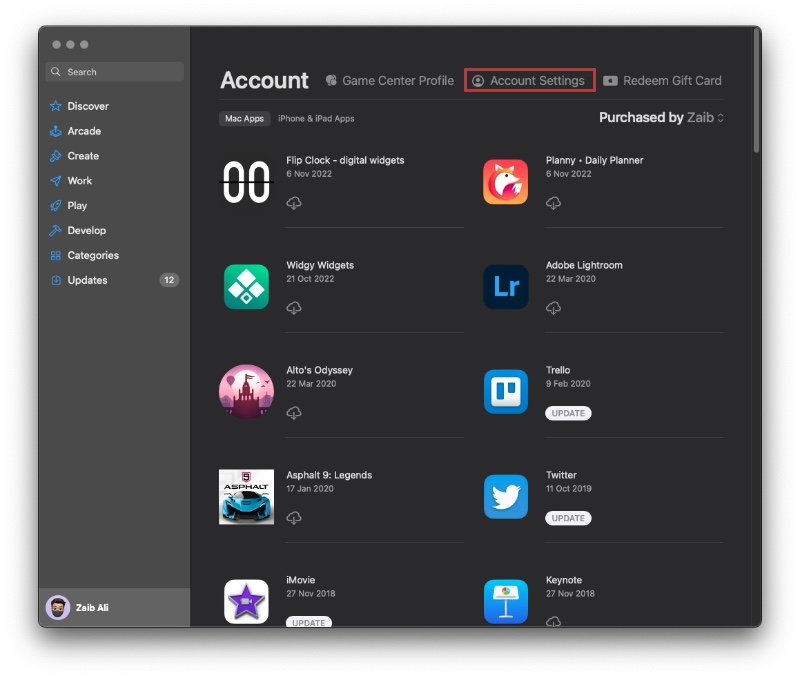
Step 3. Now click on ‘Manage Payments‘. This can be found next to ‘Payment Information‘. On older macOS versions you have to click on the Edit button located next to Payment Type.

Step 4. Next click on ‘Add Payment‘ option and then enter your payment method details. Once you are done click on ‘Done‘ button.
Change, Update or Remove payment method on Apple ID

If you want to update, change or remove a payment method on Mac, then you can follow these steps.
Step 1. On your Mac open App Store and click on your name from the bottom.
Step 2. Now click on Account Settings.
Step 3. Now next to Payment Information click on Manage Payments option. On older macOS versions you have to click on Edit button next to Payment Type.
Step 4. Click on the Add Payment button and enter your new payment method followed by a click on the Done button.
Step 5. To remove an old payment method from Apple ID click on ‘Edit‘ button next to the old payment method and then click on the Remove Payment Method option.
How to add payment method to Apple ID on Windows
Add payment method to Apple ID on Windows
Here you will find instructions on how to add payment method to Apple ID on a Windows PC.
Step 1. On your Windows PC open iTunes.
Step 2. From the menu bar located at the top of iTunes window click on Account option and then click on View My Account.
Step 3. Enter your Apple ID details to login.
Step 4. Now click on Manage Payments button found next to Payment Information.
Step 5. Now click on Add Payment option.
Update, Change or Remove payment method to Apple ID on Windows
If you want to update, change or remove a payment method on Mac, then you can follow these steps.
Step 1. First of all open iTunes from the top menu click on Account -> View My Account.
Step 2. Now click on Manage Payments and then on Add Payment.
Step 3. Enter your new payment method details and click on Done button.
You can remove a payment method from Apple ID from Windows by clicking on ‘Edit‘ button next to it.
There you have it folks, this is how you can add, remove or update payment method on Apple ID. We showed you how you can make changes to the payment method from an iPhone, iPad, Mac, Windows, or any web browser.
If you have any questions, then let us know in the comments section below.