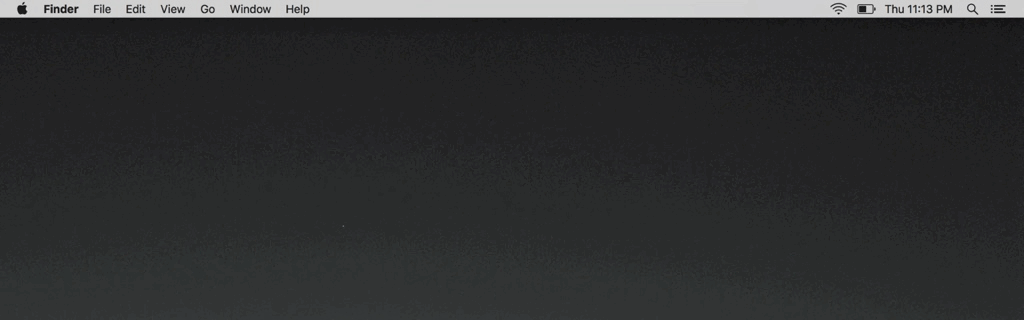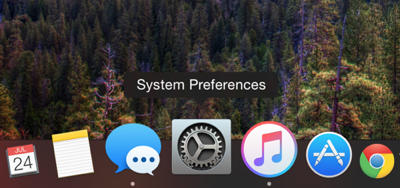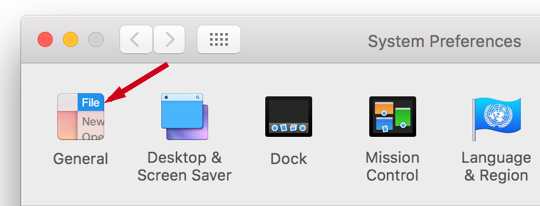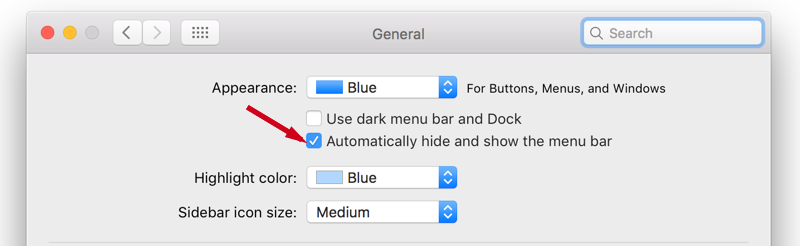OS X El Capitan mainly focuses on bug fixes and performance improvements but it also brings some new and useful options to the table. Auto hide and show for menu bar is one of the new options. Yes, you can now hide the menu bar that appears at the top of your Mac’s screen. You can bring it back by moving cursor to the top much like how auto hide feature works for Dock. It gives you full screen like experience but unlike full screen here you can access multiple apps.
Here’s how you can enable auto hide and show for Mac menu bar
1. Open System Preferences.
2. Click on General.
3. Check the box that reads “Automatically hide and show the menu bar”.
That’s it.
Disclosure: iOSHacker may receive a commission if you purchase products through our affiliate links. For more visit our privacy policy page.