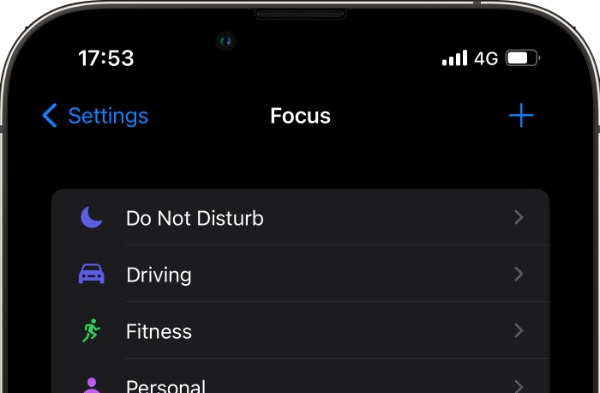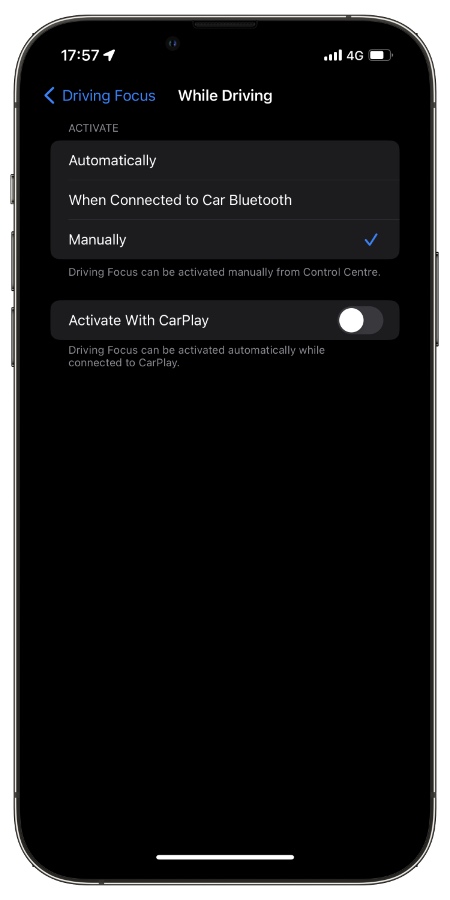On iPhone and iPad you have the option to turn on Focus Mode automatically based on your specified time. In addition to that you can also make Focus Mode or Do Not Disturb mode automatically turn on at a specific location or while using a certain app.
You can turn on different Focus Modes based on the activity you are currently performing on your device. This way you can create a handy schedule that works automatically and follows your desired settings. For example, you can enable the Fitness Focus mode when you start a workout or turn on Study mode when you enter your college campus.
Other examples include turning on Sleep mode when you go to bed and turning it off automatically at the time you wake up.
You can also trigger different Focus modes based on the app you are currently using. For example, when using the Apple Books app you can make your iPhone trigger the Study Focus mode or turn on Work mode when you open Pages app.
Automatically turn on Focus Mode For Do Not Disturb, Study Time, Personal And Work
You can follow the steps below to automatically turn on Focus Mode based on a schedule.
Step 1. Open Settings and go to Focus settings.
Step 2. On the next screen select the Focus that you want to add a schedule for.
Step 3. Scroll up and under Turn On Automatically tap on the ‘Add Automation‘ button.
Step 4. On the next screen you can choose to turn on your chosen Focus Mode based on Time, Location and App that you are currently using.
You also have the Smart Activation option, which will smartly turn on a focus mode at relevant times throughout the day based on your location, app usage etc.
Automatically Turn On Focus Mode For Driving and Fitness
These Focus Modes can be triggered based on an Activity as well as time, location or app. Follow the steps below to set a schedule for Driving and Fitness modes.
Step 1. Go to Settings -> Focus and then tap on Driving or Fitness focus modes.
Step 2. For Driving tap on ‘While Driving‘ and from the next screen choose from Automatically, When Connected to Car Bluetooth or Manually. If you have Apple CarPlay in your vehicle, then you can also turn on the toggle for ‘Activate with CarPlay‘.
Step 3. For Fitness tap on ‘Fitness‘ from the list of Focus modes and then under Turn On Automatically tap on ‘Workout‘. On the next screen enable the toggle for ‘Turn On Automatically‘ to enable Fitness mode when you start a workout in the Fitness app.
You can also add Automation for Fitness workout and automatically turn on Fitness focus based on Time, Location and App for this tap on ‘Add Automation’ button and then choose the trigger.
Automatically turn on Sleep Focus Mode
In order to automatically enable Sleep Focus Mode on your iPhone, you have to follow these steps.
Step 1. Launch the Health app and tap on the ‘Browse‘ option from the bottom bar.
Step 2. On the Browse screen tap on Sleep option.
Step 3. Next under ‘Your Schedule‘ tap on the ‘Edit‘ button.
Step 4. From the Sleep goal screen move the rounded slider to match your usual sleeping and waking up times.
Step 5. Tap on the Done button to save.
After you have set up the Sleep schedule on your device, iOS will automatically enable the Sleep Focus Mode on your device at your sleeping time and turn it off at your wake up time.
That’s it. This is how you can automatically turn on Focus Mode on iPhone and set time, location or app. This way you can trigger various Focus modes smartly based on the activity you are currently performing.
If you have questions related to this guide, then feel free to let us know in the comments below.