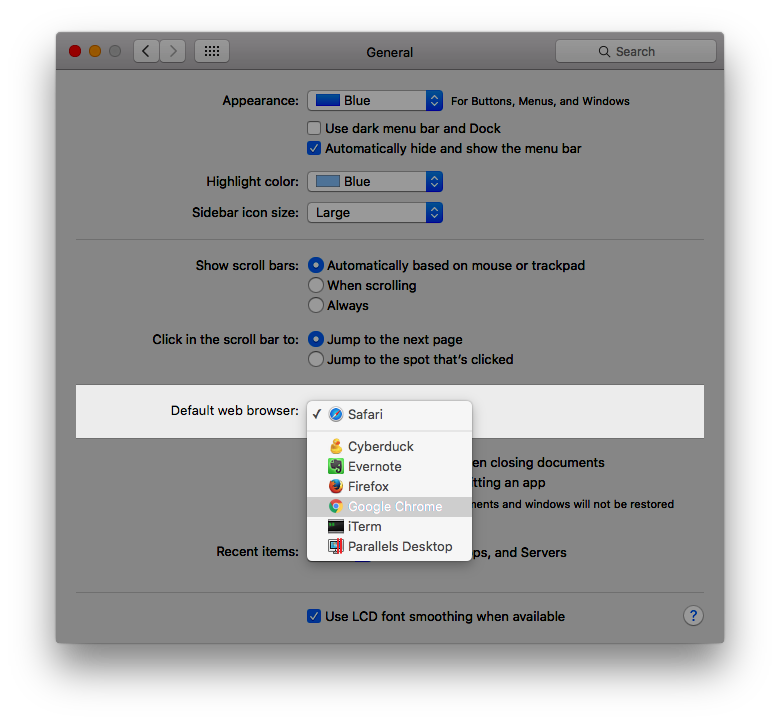Safari in general is a good web browser. It works well, and it’s great how everything syncs with all your other devices. Sometimes, however, you might want to use another browser for one reason or another. If you use another web browser, you probably know how frustrating it is when you click on a link, say in Mail or Messages, and it opens in Safari. If you want to change the default browser, so links open in it, follow this simple tutorial. It can be done in less than a minute!
Step 1. Open the System Preferences application.
Step 2. Select the first preference pane; “General”.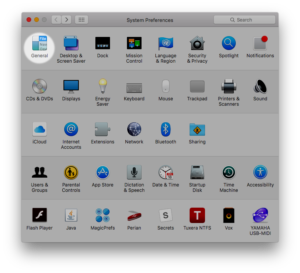
Step 3. In the third section, you should see the option “Default web browser”. Simply click on the drop down box, and you can select the browser of your choosing.
It’s that simple! Now, when you click on a link, it will open in the web browser that you selected.
How did you like this tutorial? Did you find it helpful? Let us know in the comments below! And be sure to follow us on social media for even more tutorials!