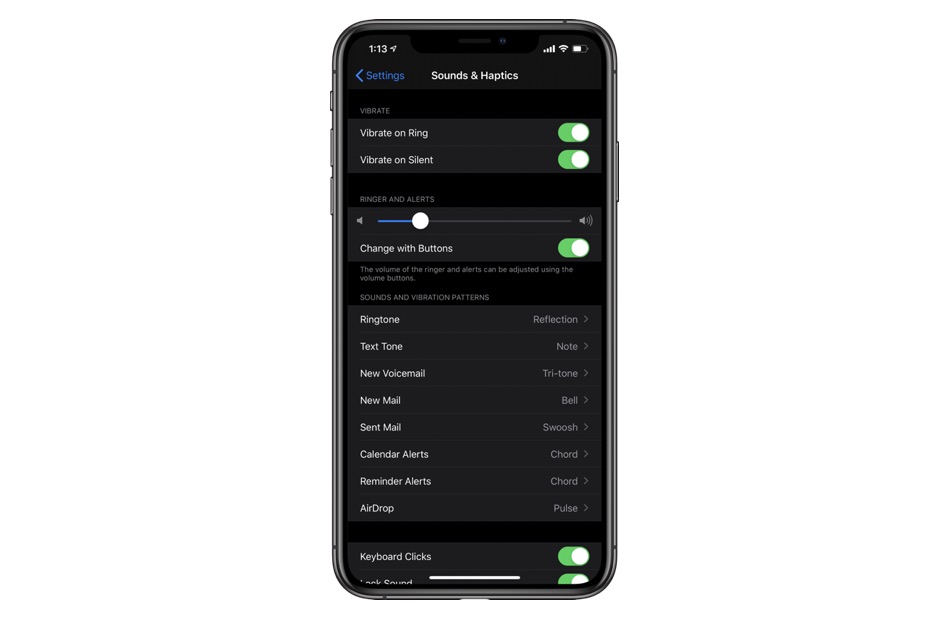In this tutorial you will learn how to change the way your iPhone adjusts its volume when you press the physical volume up and down buttons. By the end of this tutorial you will know how to make your iPhone change volume for everything using the volume buttons.
Alternatively, you will also be able to configure your iPhone in such a way that your iPhone’s ringer and alert volume will not be affected when you change the system volume using side volume buttons.
How to change ringer and alert volume separately from system volume
Have you been in situations in which when you increase or decrease your iPhone’s volume using the volume up or down button, you end up inadvertently changing the ringer and alert volume as well?
If so, then good news is you can easily separate the two, and keep your iPhone’s ringer volume the same even when you change the system volume using volume buttons.
To change these settings you simply have to perform the simple steps below.
- On your iPhone open Settings.
- Go to Sounds & Haptics.
- Now turn off the toggle for ‘Change with Buttons‘.
That’s it, now that Change with Buttons toggle has been disabled, your iPhone’s ringer and alert volume will not get affected when you are using the Volume Up and Volume Down buttons to change system volume.
In case you do want to change the ringer and alerts volume with volume buttons, then you can simply enable the ‘Change with Buttons’ toggle by going to Sounds & Haptics page.