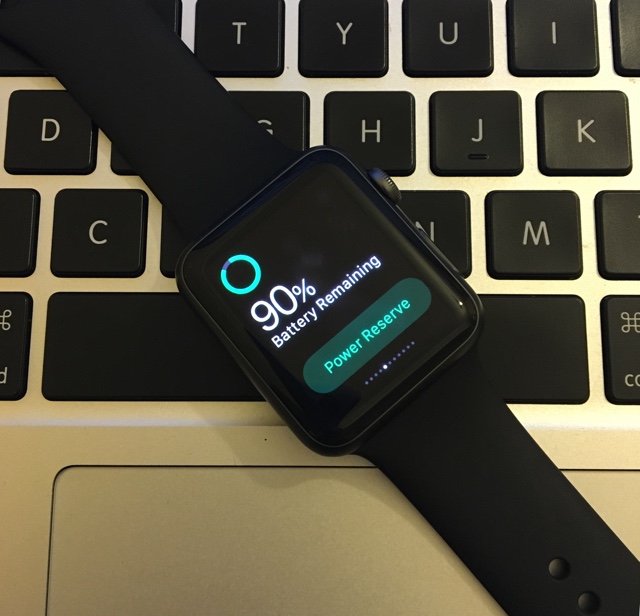So you just got an Apple Watch and are getting used to all the features it offers, and does not offer. People who have been there would agree that the process of getting used to an Apple Watch isn’t very straightforward. You are constantly jumping from the actual Watch to the Watch app on your iPhone to change settings, install apps and turn off features notifications you don’t like etc. One of the things that users have trouble finding is the battery usage stat, which is buried inside the Watch app on the iPhone. The Usage page not only gives users an overview of apps which are using the most memory but also shows the usage and stand by time since last full charge.
In addition to showing usage and standby info you can also view the ‘Power Reserve’ info, which tells you how long after your Apple Watch will enter the power reserve mode. In this post we will tell you where you can access the battery usage stats for your Apple Watch. This info is same as the iPhone usage stats that are accessible through Settings > Battery page.
Finding Apple Watch battery usage stats
- On your iOS device launch the Watch application.
- Now tap on the ‘General’ option from the menu.
- Scroll down until you find the ‘Usage’ button, tap on it.
- On the Usage page scroll down all the way to the bottom, and you will see the usage, standby and power reserve information.