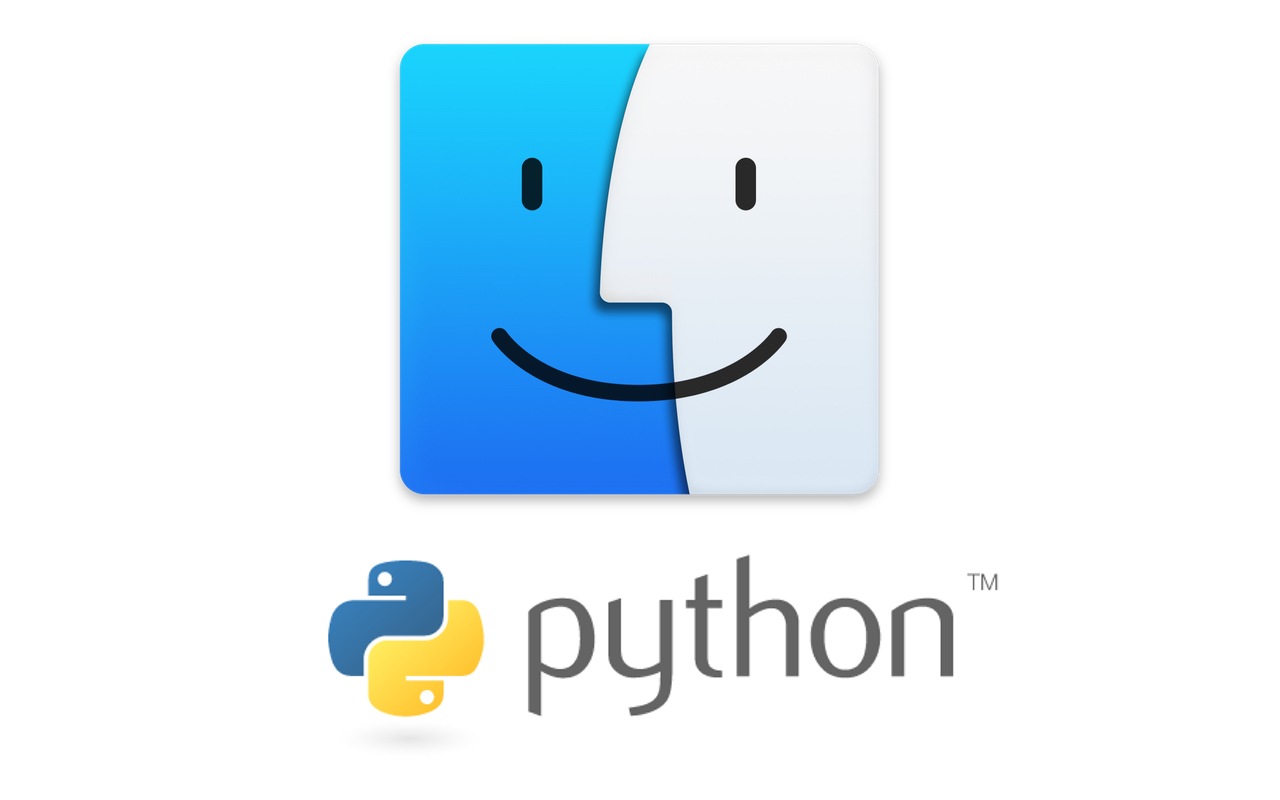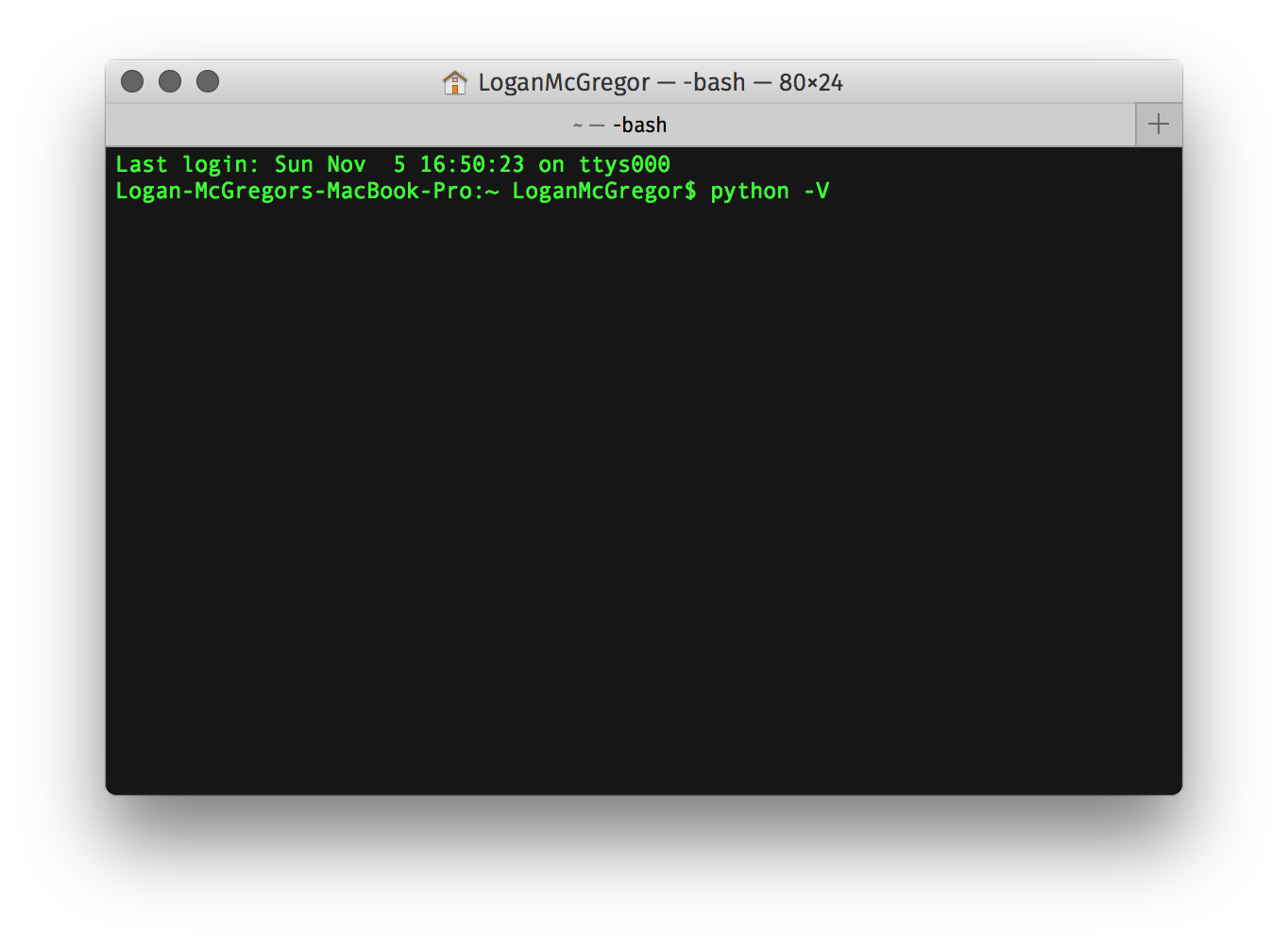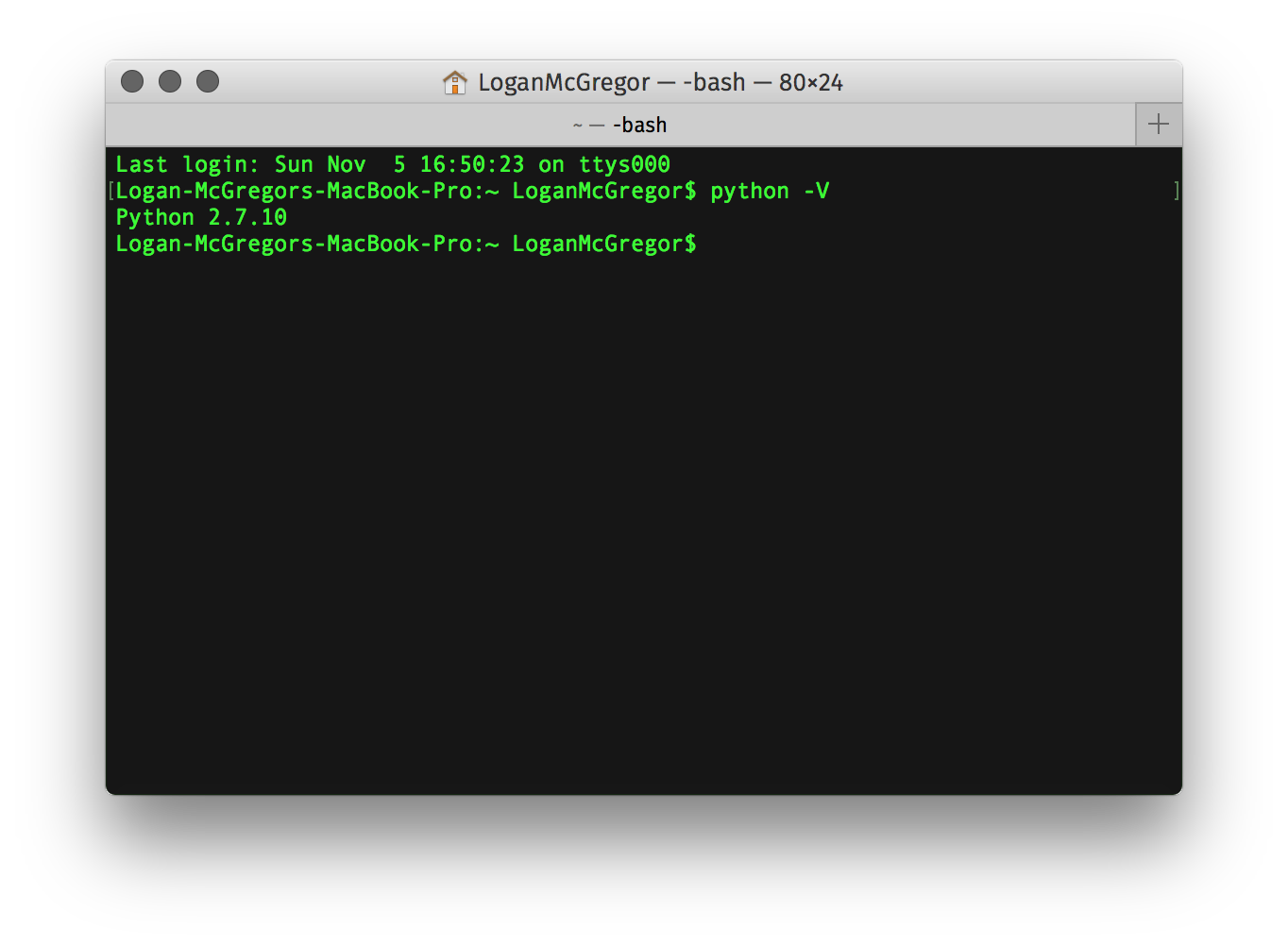There are two major versions of Python. Python version 2 was first released in the year 2000. Python version 3 was released in 2008, which is also the same year that 2.6 was released. Python 3.x is incompatible with code written in 2.x. 2.x is still widely used however, as many legacy projects have not been updated to 3.x.
Python 2.x will continue to be officially supported until 2020, but it’s recommend that developers transition to 3.x as soon as possible. macOS has Python 2.x installed by default. If you’re curious about which version you have on your Mac, it’s super simple to find out.
How to check which version of Python is installed on Mac
To start, open up the Terminal application on your Mac. It can be found in the “Utilities” folder in your Applications folder. Once opened, type in the follow command:
python -VOnce entered, hit the return key.
Terminal will then show “Python X.X,” where X.X is the version number installed on your computer. In my case, I had 2.7.10.
If you want to download a different version of Python, you can do so on their official website. They have both the latest versions of Python 2 and Python 3.
So that’s how you check Python version on your Mac. Did you find this tutorial helpful? Have any projects involving Python planned? Let us know in the comments section down below! And be sure to follow us on our social media platforms for more awesome tutorials!