iOS 11 added the new Do Not Disturb While Driving feature to iPhone. It is a very good feature that has the potential of saving actual lives. However for someone who does not drive and is mostly sitting on the passenger seat, it can be really annoying to have this feature enabled automatically.
No matter if you are driving or not by default the Do Not Disturb While Driving mode turns on automatically, preventing you from receiving important calls and notification alerts. This is not ideal in many situations especially when you do not want your iPhone to enable Do Not Disturb mode on its own.
In this post we will show you how to completely disable do not disturb while driving feature on your iOS 11, iOS 12 or iOS 13 powered device. These steps remain same for all models of iPhone including iPhone X, iPhone XR, iPhone XS, iPhone XS Max, iPhone 11, iPhone 11 Pro or any other iPhone released before them.
In this guide you will not only learn how to turn off Do Not Disturb While Driving on your iPhone, but we will also show you how you can completely get rid of it by removing it from the Control Center. In the third section of this guide you will learn how to only activate Do Not Disturb mode while your iPhone is connected to your car’s CarPlay.
Turn off the Do Not Disturb While Driving Feature
Here’s the step by step guide on how to turn off Do Not Disturb While Driving on iPhone. Once you have followed these steps the Do Not Disturb feature will no longer enable on your device automatically.
- Open Settings app and tap on the ‘Do Not Disturb‘ option from the menu.
- Scroll down until you find the ‘Do Not Disturb’ While Driving‘ heading.
- Tap on the ‘Activate‘ option.
- Finally from the next screen select ‘ Manually‘ option for activation.
Now that Manually has been selected from the menu, Do Not Disturb While Driving will only get activated when you turn it On yourself from Control Center or through the Settings app.
Do Not Disturb While Driving Activate With CarPlay
Apple also allows users to enable Do Dot Disturb mode with CarPlay. This means whenever your iPhone connects to your vehicle’s CarPlay, iOS will automatically enable Do Not Disturb mode as well. You can use this feature even when Manually is selected for activation. This way Do Not Disturb will only enable when you are in your own car and your iPhone is connected with CarPlay, and not when you are travelling as a passenger.
Follow these steps to only enable Do Not Disturb While Driving’s Activate with CarPlay feature.
- On your iPhone open Settings and go to Do Not Disturb.
- Scroll down and under Do Not Disturb While Driving heading tap on Activate option.
- Enable the toggle for Activate With CarPlay toggle and exit.
Completely remove Do Not Disturb While Driving
While we would encourage you to use this feature while you are driving, this post is meant for those who do not drive and are annoyed by their device getting in Do No Disturb mode automatically while they are in the passenger seat or travelling in a public transit.
Follow the steps below to completely remove this feature and entirely disable Do Not Disturb While Driving on your iPhone.
- Open Settings and tap on the ‘Control Center‘ option.
- Tap on the ‘Customize Controls‘ option.
- Now grab the button made up of three line and slide the ‘Do Not Disturb While Driving‘ option under the More Controls section.
Doing so will remove the Do Not Disturb While Driving button from the Control Center.
How To Turn On Do Not Disturb While Driving
You can easily turn on Do Not Disturb While Driving feature on your iPhone by following the simple steps below.
- Open Settings app and tap on the ‘Do Not Disturb‘ option from the menu.
- Scroll down until you find the ‘Do Not Disturb’ While Driving‘ heading.
- Tap on the ‘Activate‘ option.
- Finally from the next screen select ‘Automatically’ option for activation.
You can also choose to only turn on Do Not Disturb While Driving feature while your iPhone is connected to your car’s Bluetooth unit by selecting ‘When Connected To Car Bluetooth’ option.
There you go folks, in this article you learned how to turn off the annoying Do Not Disturb While Driving feature and configure your iPhone to only turn on this feature while it is connected to CarPlay.
If you have any questions regarding this feature, then feel free to let us know in the comments section below..
Also read:
How To Customize Auto-Reply Message For Do Not Disturb While Driving Feature
Put Individual Conversations On Do Not Disturb On Messages For Mac (Tip)
Crescent Moon Symbol On iPhone: What Does It Mean?






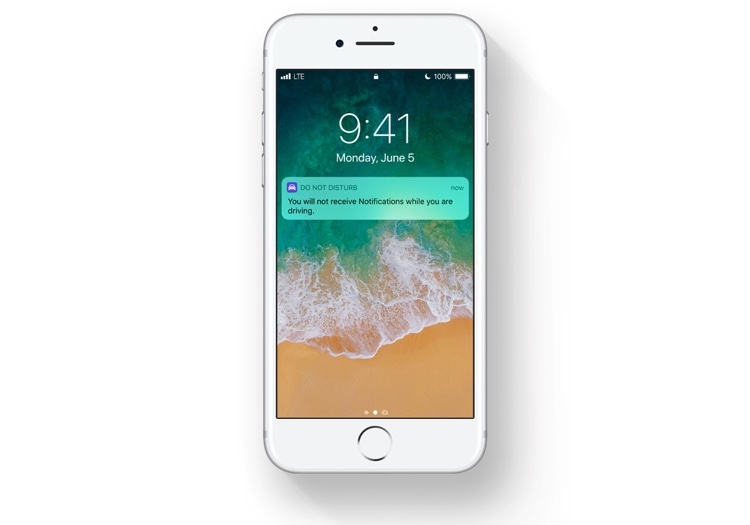
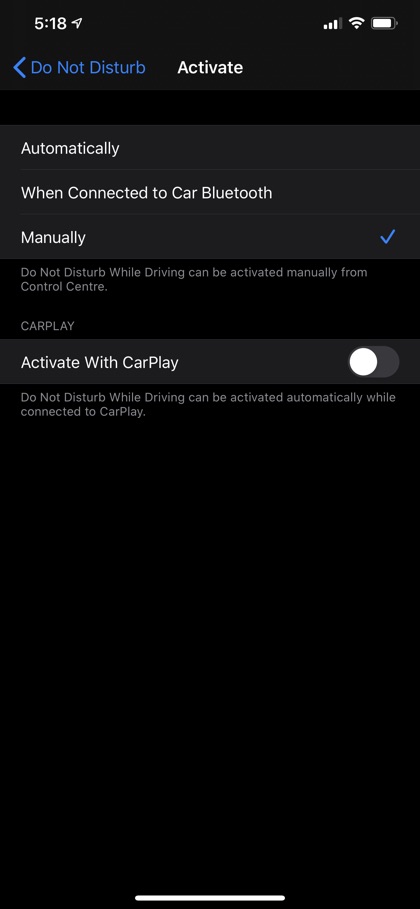




How do get ride of do not disturb on my phone I don’t know how it got there but I can’t use my phone