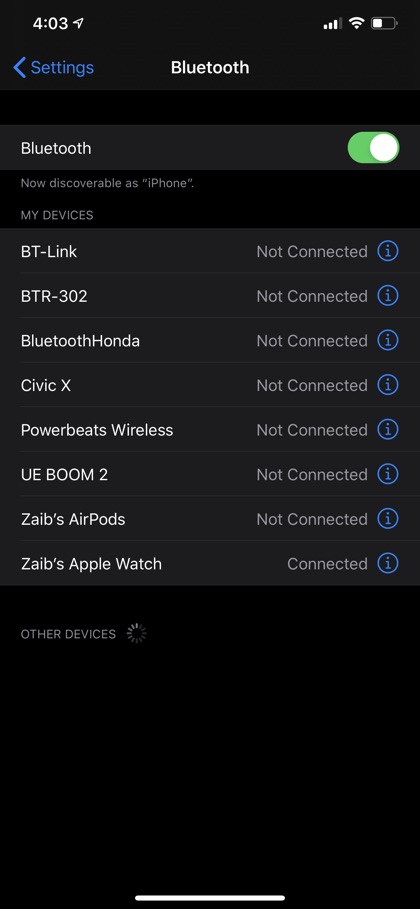With the introduction of Bluetooth technology, life has become much easier. I mean seriously, you don’t have to go through the hassle of tangled or broken wires, and thanks to truly wireless headphones like the AirPods life has never been this easier. Above all, you don’t need to hold your phone for hours. You can do multitasking when your hands are free and you feel much liberated especially if you are driving (yes, it is safe too).
So if you have an iPhone running on iOS 7 or above, you should get the advantage of today’s post. In this tutorial we are going to show you how you can easily connect any Bluetooth headset or headphone to iPhone.
How To Connect A Bluetooth Headset To iPhone
It is important to make sure that both your iPhone and Bluetooth headset have sufficient battery left to operate smoothly.
Here is what you can do to connect these devices:
- On your iPhone, go to settings
- Tap the Bluetooth and turn it on. The switch will turn green.
Note: For quicker access, you can turn on the Bluetooth through Control Center. You can simply swipe the screen up from the bottom and tap the Bluetooth icon- the button will turn blue means that it is ready to be connected.
- In many devices, the headsets connect automatically the first time you turn the Bluetooth on. You can seek guidance in the user manual and see how to pair the accessories.
- When the headset is in pairing mode, your iPhone will find it. The Bluetooth setting screen, which is accessible at Settings -> Bluetooth screen display the name of the headset in the list of devices.
Note: My Devices is the list of those devices that you have connected already. Whereas Other Devices mean the devices that are within the connectivity range but you have not added or used before.
- If your device asks for a PIN to verify the pairing, your headset manufacturer should provide you this number. Check the device’s manual to find its PIN. If you’re unable to find it try common codes like ‘0000’ before looking for the PIN on the Internet.
- Bluetooth headset is connected now and ready to use.
Using The Bluetooth Headset:
You can perform various actions using Bluetooth headset such as listening to music, make or receive the calls.
Make Calls Through Bluetooth Headset:
For this, you simply have to dial a number as you do always. Your device will show a list of options and you can select to use your Bluetooth headset, your smartphone, or its speakerphone for calls.
By tapping the Bluetooth headset icon, the call will be connected there. To end the call, simply tap the End Call on the screen or press the button on the headset.
Receive Calls Through Bluetooth Headset:
When you receive a call, you can answer it from the Bluetooth headset by pressing the required button. Most headsets have dedicated a button to for this purpose. Consult the user guide to know which button you need to press on the headset to receive the calls.
Similarly, to end a call, you can press the button on the headset or tap the End Call button on your iPhone screen.
That’s it, this is how you can easily connect a Bluetooth headset to your iPhone. If you have any questions, then let us know in the comments section below.
Do you enjoy using Bluetooth headset on your iPhone? How is your experience? Share with us in the comments below. Stay tuned to iOShakcer.com for more useful posts and guides for your next Apple device.