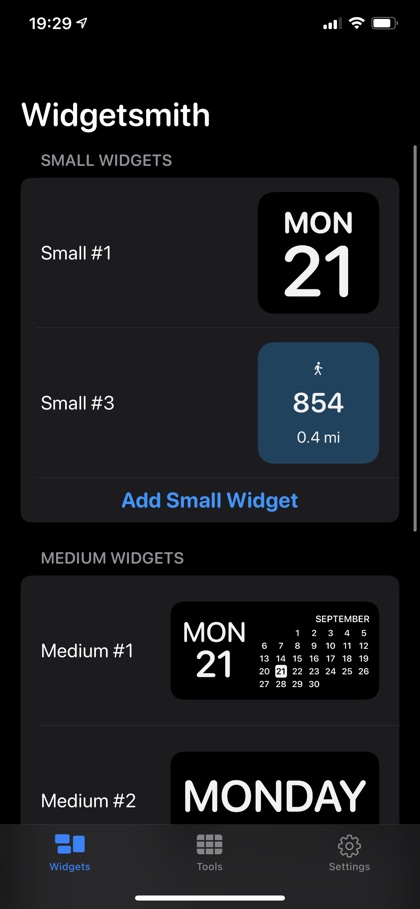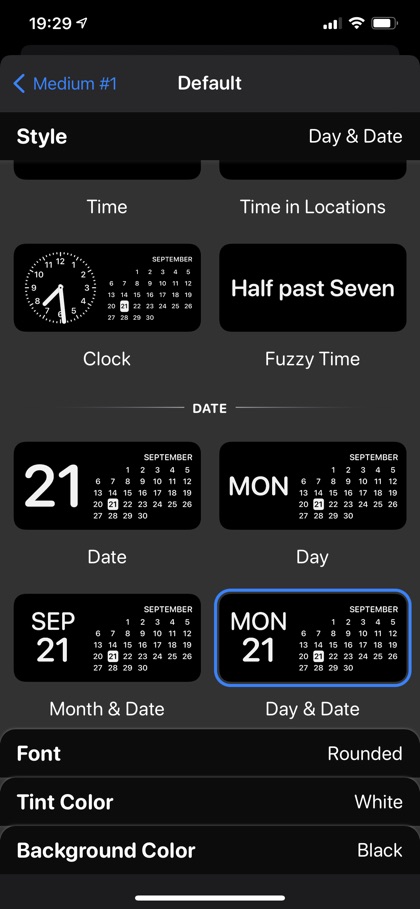In this article we will talk about the new Widgetsmith app, which allows users to create custom home screen widgets. Later in the article you will find instructions on how to create custom home screen widgets using Widgetsmith.
Looking at the response from iPhone users, it is safe to say that the addition of home screen widgets in iOS 14 is the favorite new iOS 14 feature for many users out there. One of the biggest reasons users are loving iOS 14 widgets so much is due to the fact that they add a new dimension of customization to iOS home screen.
Before widgets users had extremely limited home screen customization options that were limited to moving the icons around or changing the wallpaper. However now users can place widgets of various sizes in between their iPhone’s home screen icons and create layouts they couldn’t even about before.
While many apps are already offering home screen widgets for their content, a new app called Widgetsmith is enabling users to create custom widgets for their home screen. The Widgetsmith app comes from the developer of Watchsmith app, which does a similar thing on Apple Watch but with Complications.
Using Widgetsmith app you can create and add multiple kinds of widgets to the home screen. Widgets created with Widgetsmith are highly customization and allow users to choose style, size, content type and details, font and theme.
What makes Widgetsmith particularly powerful is the ability it gives to the users in which they can make the a widget show different content based on the time of the day. This gives users more control than contextual widget stacks feature of iOS 14. For example, you can choose to have the widget show calendar during the morning time and make the same widget show workout stats during your workout hours. Unlike Widget Stacks Widgetsmith lets you specify the hours for each widget. Then during the evening you can make the same widget show weather information or any other information of your choosing.
Widgetsmith offers a wide range of widget types each of which show different kind of information. Here are the widget types that you can create with this app.
- Weather (available with Premiums subscription)
- Calendar
- World Time
- Reminder
- Health
- Astronomy
- Tides (available with Premiums subscription)
- Photos
You can download the Widgetsmith app on your iPhone or iPad for free.
How to use Widgetsmith to create custom home screen widgets
Using Widgetsmith app to create home screen widgets is very easy. Just follow these steps.
- Launch the Widgetsmith app and from the Widgets tab tap on Add Small, Medium or Large Widget option.
- Once the widget has been added tap on the widget you just created and then tap on Default Widget preview area.
- From the next screen select the widget style and edit details like Font, Tint Color and Background color.
- Once you are done editing tap on the back button and hit ‘Save’. Before hitting save you can also set the timer for the widget.
- Now that widget has been created return to the home screen and access the Widgets screen located on left most page of the home screen.
- Enter Edit Home Screen mode and tap on ‘+’ button from top left corner. From the Search widgets page scroll down and tap on Widgetsmith option.
- Choose the size of the widget. It should be the same as the widget you created inside the Widgetsmith app and tap on the Add Widget button.
- Once the widget has been added to the widget screen and you are in the Edit Home screen mode, tap on the widget.
- From the popup menu tap on Widget and choose the exact widget that you had created in the Widgetsmith app.
- Finally move the widget to your desired location on the home screen by dragging it.
There you go folks, this is how you can use the Widgetsmith app to create custom home screen widgets for iOS 14. If you like this app, then do share this article with your friends.