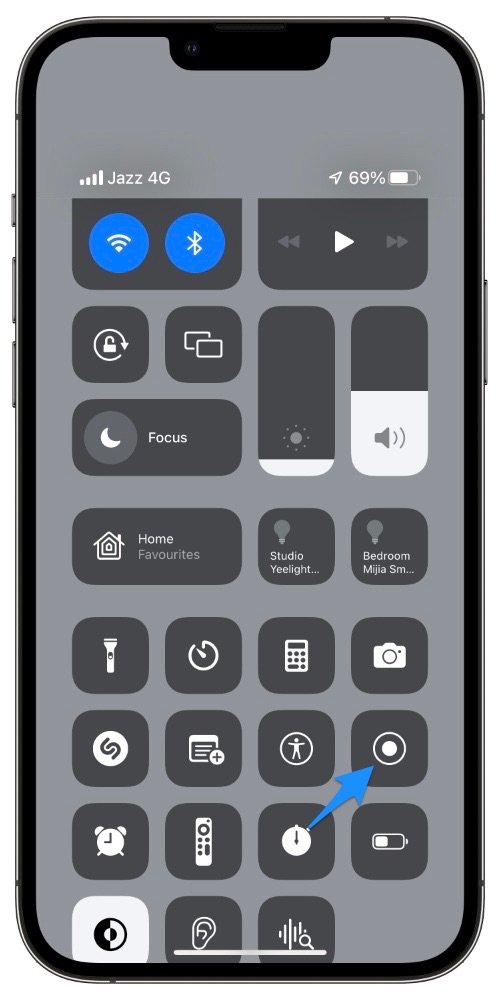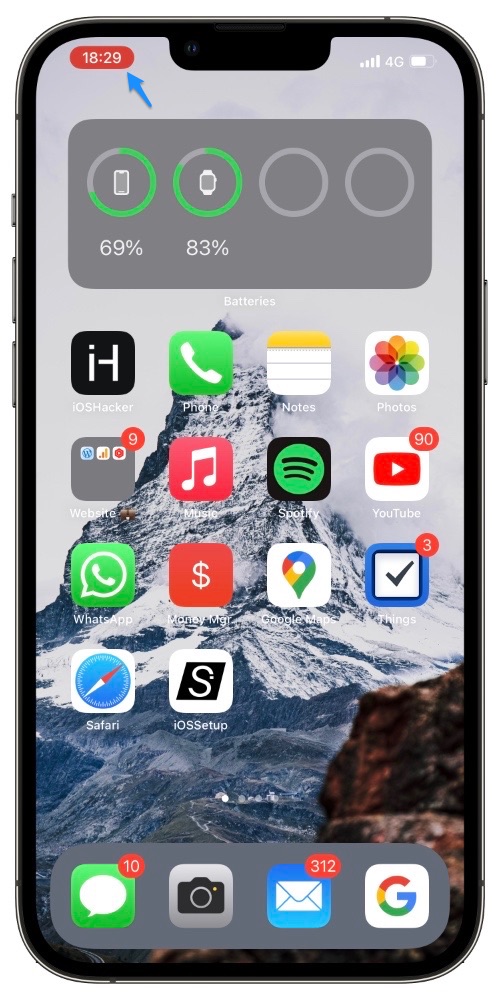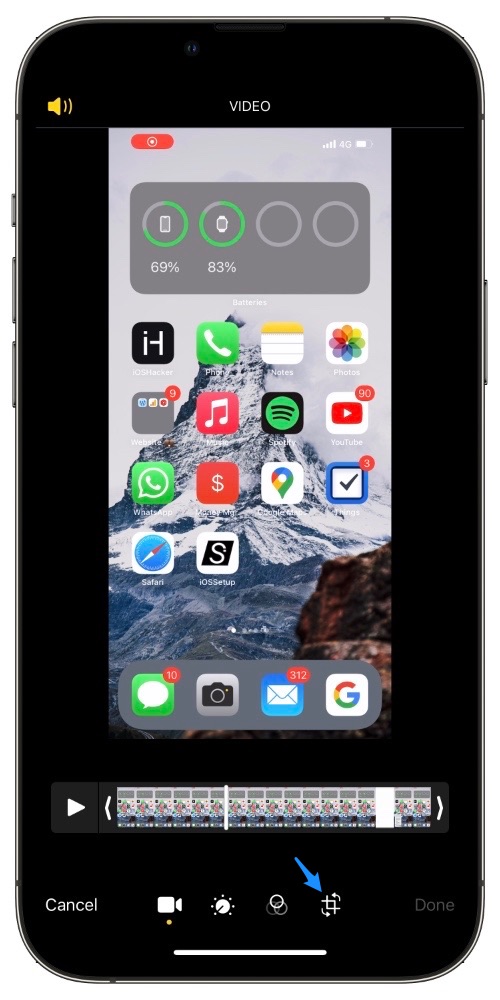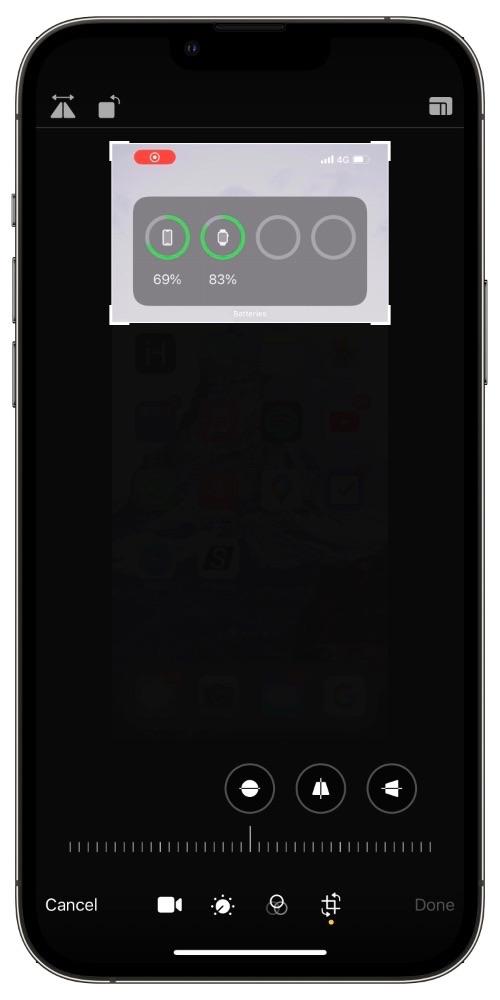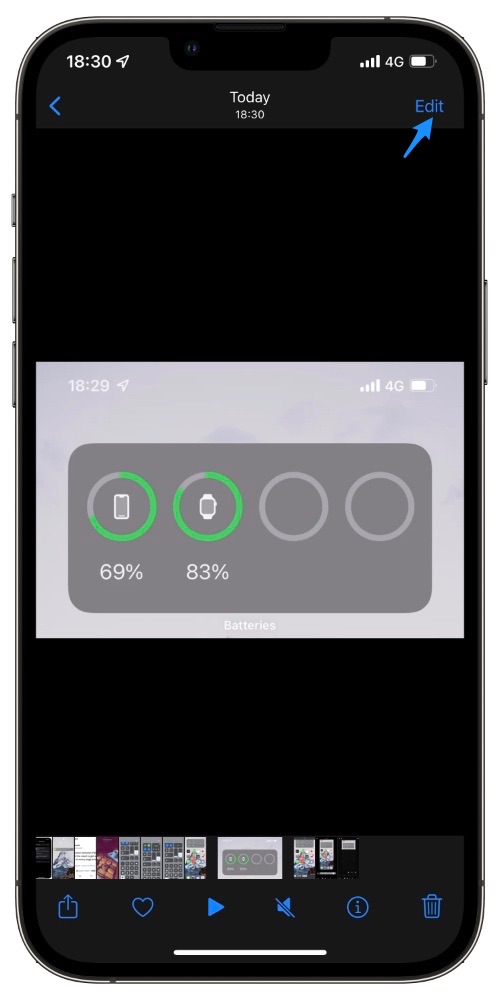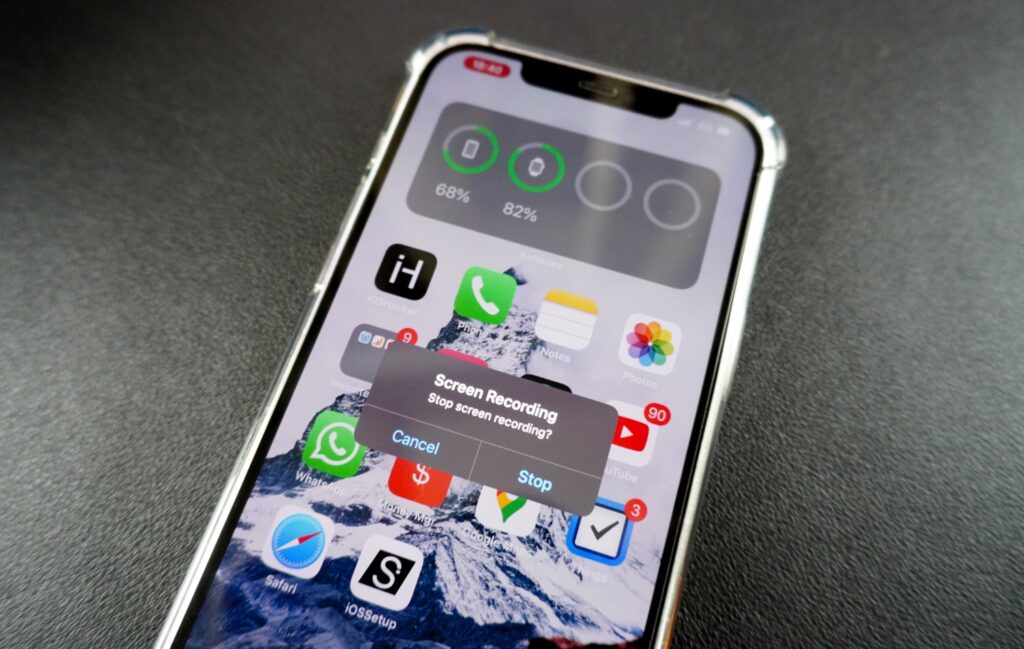
Have you ever wanted to record a certain area of your iPhone or iPad’s screen whilst keeping the rest of the screen hidden? That is exactly what we are going to show you in this article.
Many users want to only screen record a specific part of their iPhone or iPad however this is not possible with the built-in screen recording feature of iOS.
The good news is users can crop videos after screen recording on their iPhone and achieve the same result, just after the fact.
Being able to crop screen recording videos and only show a certain section has many benefits. This allows users to hide sensitive or irrelevant information from screen recording in case they want to share the screen record with someone.
Crop Screen Recording To Show Specific Part Of the Screen Only
Follow the steps below to crop screen recording videos and only show a certain area of the screen.
Record the screen first:
Step 1. Open the screen that you want to record on your iPhone or iPad.
Step 2. Swipe down from the top right corner of the screen to access Control Center.
Step 3. Tap on the Screen Recording button in order to start recording.
Step 4. Tap on the red recording button from the status bar to stop screen recording.
Crop the screen recorded video:
Step 5. Now screen recording video will be saved to your device’s Camera roll. Open Photos app and access the newly created screen recording.
Step 6. Open the video and tap on the ‘Edit’ button from top right corner.
Step 7. Now tap on the Crop button located on the bottom tool bar. On iPad the button would be located on the left side of the screen.
Step 8. Next move the frame so that only the part that you want to include in screen recording is inside the frame.
Step 9. Finally tap on the ‘Done’ button to save the video.
That’s it. Now that you have cropped screen recording video you can now share it with anyone over iMessage, email, WhatsApp, AirDrop and more.
Undo crop on screen recording video
In case you have made a mistake and want the cropped section of a screen recording back, then you can easily do so by following these steps.
Only you are able to undo crop on screen recording and undo changes. Rest assured that people you share the screen recording video are not able to do this.
Step 1. Open the Photos app and load the screen recording video you want to undo crop on.
Step 2. Tap on the Edit button from the top of the screen.
Step 3. Next tap on the ‘Revert’ button located in the bottom bar and confirm.
There you have it folks, this is how you can screen record your iPhone or iPad and crop the recorded video to only show specific portion of the screen.
If you think that the screen of cropping screen recording on iPhone is too small, you can use the third-party software, Tipard Screen Capture. This tool can help you record your iPhone or iPad screen on your computer. After recording, you can directly crop your screen recording in the software, which is convenient and simple.
If you have any questions regarding this guide, then let us know in the comments below.