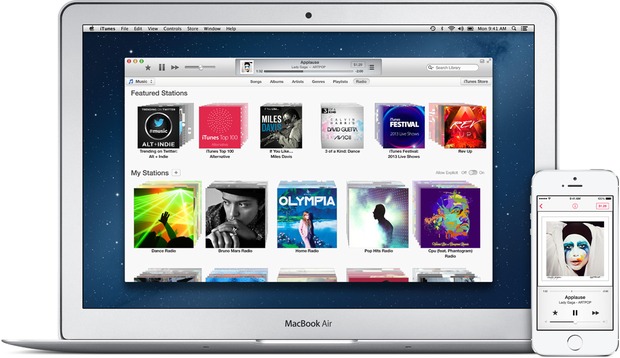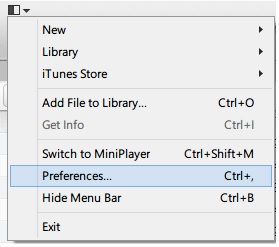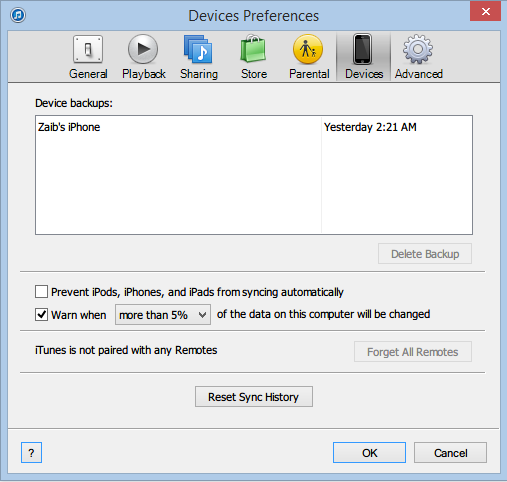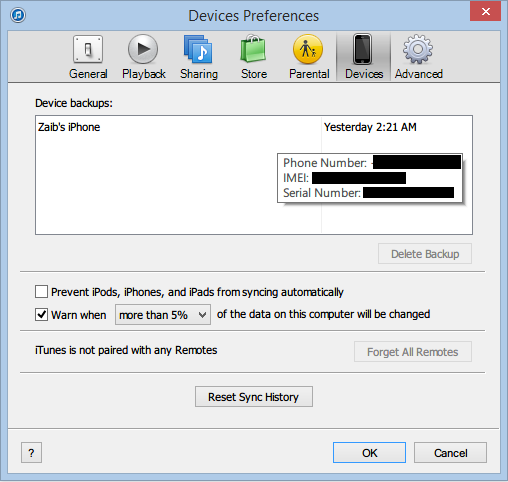iTunes automatically creates a backup of your iPhone, iPad or iPod touch whenever you plug your device into your computer. These backups are essential since they allow you to retrieve your valuable data even if you lose your device. iTunes backups for iOS devices save camera roll, messages, contacts, documents and more. The backup files are stored locally in the computer and can only be installed on a device from that particular machine. But what if you want to delete one of these backups from your computer? Well this can be done by following a few simple steps that we will be detailing this very article. Read on to learn how to delete iTunes backup of your iPhone, iPad or iPod touch from your Mac or Windows computer.
1. On your computer launch iTunes. If you are using windows based computer then click on menu button from top left side of your screen and then ‘Preferences’. If you are on a Mac then click on iTunes and then ‘Preferences’.
2. Next click on on the ‘Devices’ tab. This should list all the backups that are stored on the machine. Good thing is that you don’t need to connect your iOS device to the computer in order to access the list of backups stored on it. This helps if you are no longer in possession of the said iPhone or iPad.
3. The list of backups should clearly state the name of the device a backup belongs to, for example my backup is called ‘Zaib’s iPhone’ based on my device’s name. However, if you have more than one iOS devices and they don’t have their unique names then you can bring the pointer on the backup’s name to view details about it. iTunes will display phone number, IMEI number and serial number of the device.
4. Once you have recognized the backup simply select it and hit the ‘Delete Backup’ button from the bottom and confirm.
That’t it.