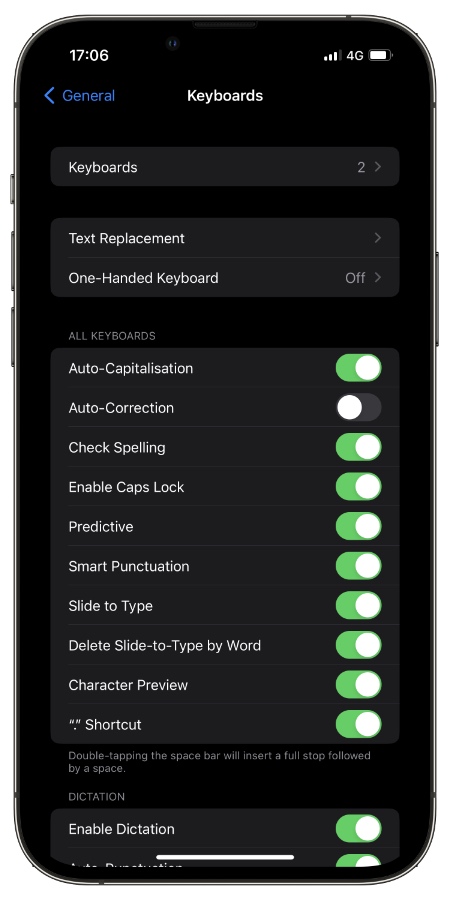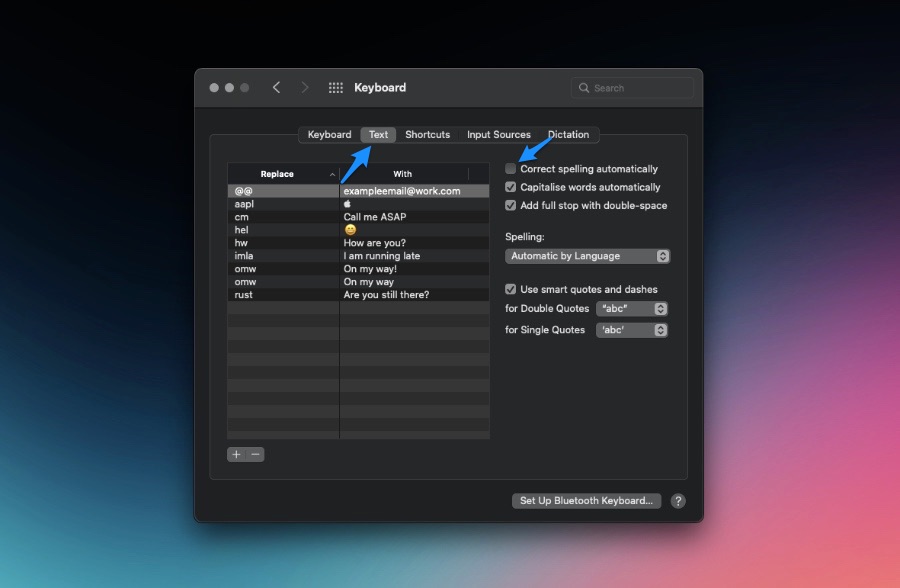Auto-Correct is one of those iPhone features that mean well but can end up creating embarrassing and annoying situations for you.
If you are done dealing with the Auto-Correct feature on your iPhone or iPad and want to completely turn it off, then we have got you covered.
For those looking to disable Auto-Correct on Mac, we have also shared step-by-step instructions that allow you to do it.
We have all seen those funny and embarrassing screenshots where the user wanted to say one thing but autocorrect typed something else, making them say “damn you, autocorrect”.
The good thing is it is pretty easy to turn off Auto-Correct on iPhone and iPad, and you can do it right on the device from the Settings app.
Disable Auto-Correct on iPhone and iPad
Follow these steps to turn off Auto-Correct on iPhone and iPad.
Step 1. On your iOS device open Settings and go to General.
Step 2. Next, look for the Keyboard option and tap on it.
Step 3. On the next page look for the ‘Auto-Correction‘ option and turn off the toggle located next to it.
That’s it, now Autocorrect feature on your iPhone and iPad will be disabled.
How to disable Auto-Correct on Mac
You can perform these steps on your Mac to disable Auto-Correct on Mac.
Step 1. Click on the Apple logo from the top menu bar and option System Preferences… (on macOS Ventura it is called System Settings).
Step 2. Next, click on the Keyboard icon.
Step 3. Once you are on the Keyboard settings page click on the ‘Text‘ tab from the top.
Step 4. Now uncheck the ‘Correct spelling automatically‘ option.
There you have it folks, this is how you can easily turn off Auto-Correct feature on your iPhone, iPad or Mac.
After turning this feature off you will no longer be bugged by your iPhone’s auto-correction functionality and you can type with ease.
Frequently Asked Questions
Question: How do I stop iPhone from auto-correcting certain words?
Answer: You can turn off the auto-correction feature in order to stop iPhone from Auto-Correct certain words. In addition to that you can use the ‘Text Replacement’ feature in order to stop iPhone from autocorrecting certain words.
Question: How do I delete a word from an iPhone’s Auto-Correct vocabulary?
Answer: You can remove a word from iPhone’s autocorrect vocabulary by going to General -> Transfer or Reset iPhone -> Reset and tapping on Reset Keyboard Dictionary.
Question: Do I have to turn off the auto-correction feature on each device separately?
Answer: Yes, you need to turn off auto-correction on iPhone, iPad and Mac separately as this setting is not synced with iCloud.