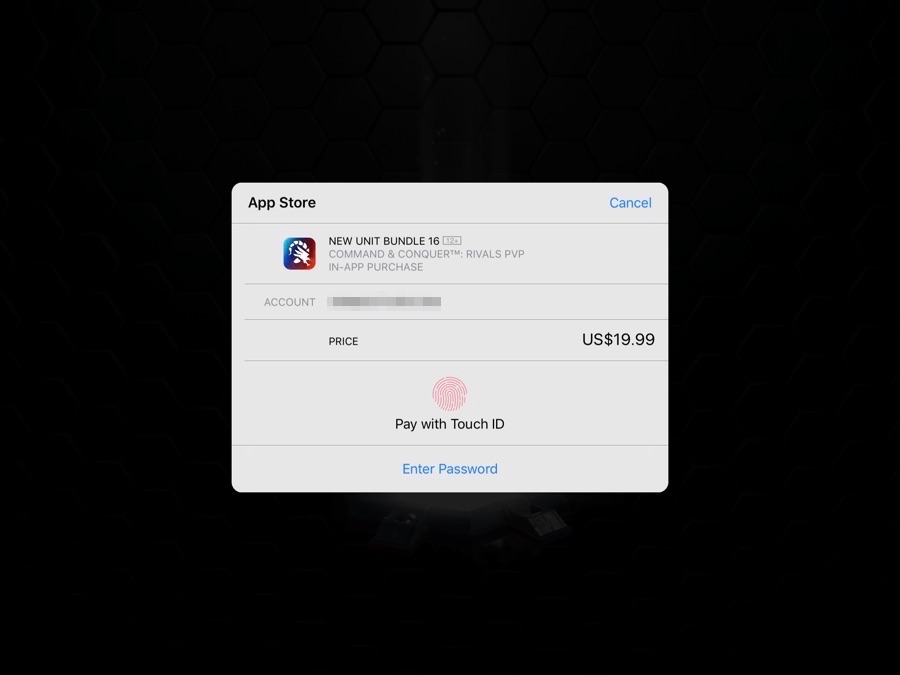These days most iOS apps out there allow users to make in-app purchases. With the transactions that can be made within the app users can unlock more features. Similarly many iOS games also allow players to purchase in-game digital coin, bundles, loot boxes and unlock special characters that are not available for free.
While in-app purchases within games and apps are useful in allowing users features that they want to add to their favorite apps, they can also potentially be harmful in the hands of a child who does not realize what he or she is doing.
We have heard about countless cases where an unsuspecting parent was charged hundreds of dollars because their child bought an online item within a game. While Apple is known to issue App Store refunds in many of these cases, many parents would naturally prefer if they could disable in-app purchases on their child’s iPhone or iPad altogether.
Thankfully Apple does allow parents to restrict their child’s access to in-app purchases, meaning they can simply disable the ability to pay for in-app purchases on the devices that their children have access to. Once the in-app purchases have been turned off, users cannot pay for in-app purchases at all.
Disable In-App Purchases On iOS 12 Or Later
You can disable in-app purchases on your child’s iPhone or iPad by following the simple steps below. These step by step instructions are relevant for iOS 12 or later.
- On your iPhone or iPad go to Settings > Screen Time.
- Now tap on ‘Content & Privacy Restrictions‘ option. On the next page turn off the toggle for the Content & Privacy Restrictions.
- Next tap on ‘iTunes & App Store Purchases‘.
- Now tap on ‘In-app Purchases‘ option and from the next tap on on ‘Don’t Allow‘.
- Return to the home screen.
That’s it. After performing the steps above you have completely disabled the in-app purchases on your child iPhone, iPad or iPod touch. After this your child will not be able to make in-app purchases.
Enable password protection to prevent changes
If you believe your child will be able to re-enable the in-app purchases you can add a special passcode to their device, which will prevent them from making changes to Content & Privacy Restrictions you have set up. To do so go to Settings > Screen Time and tap on ‘Use Screen Time Passcode’ option and choose a 4 digit passcode. And make sure you remember this passcode as it will be required to make changes to Content Restrictions.