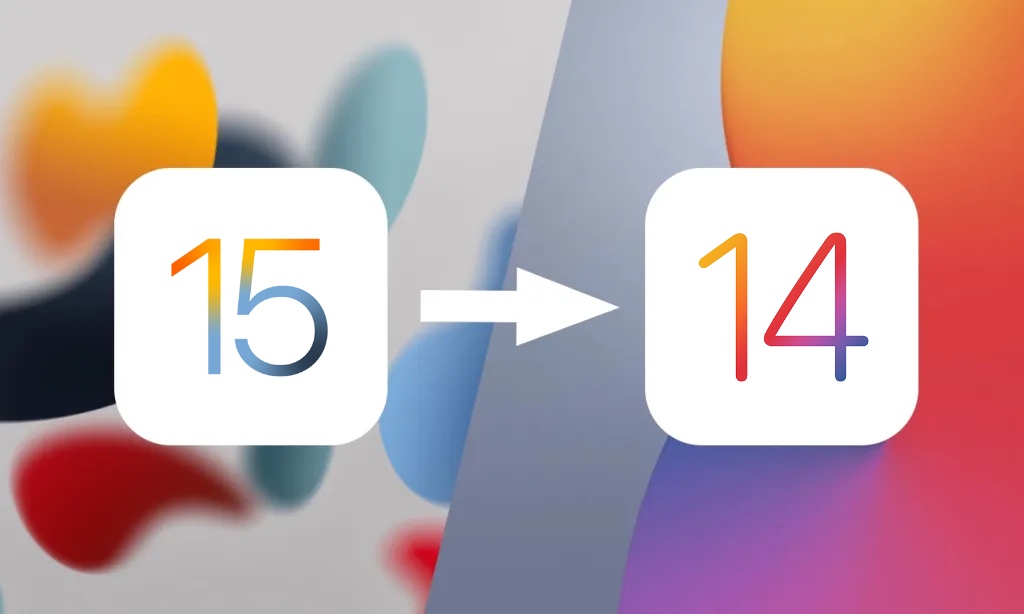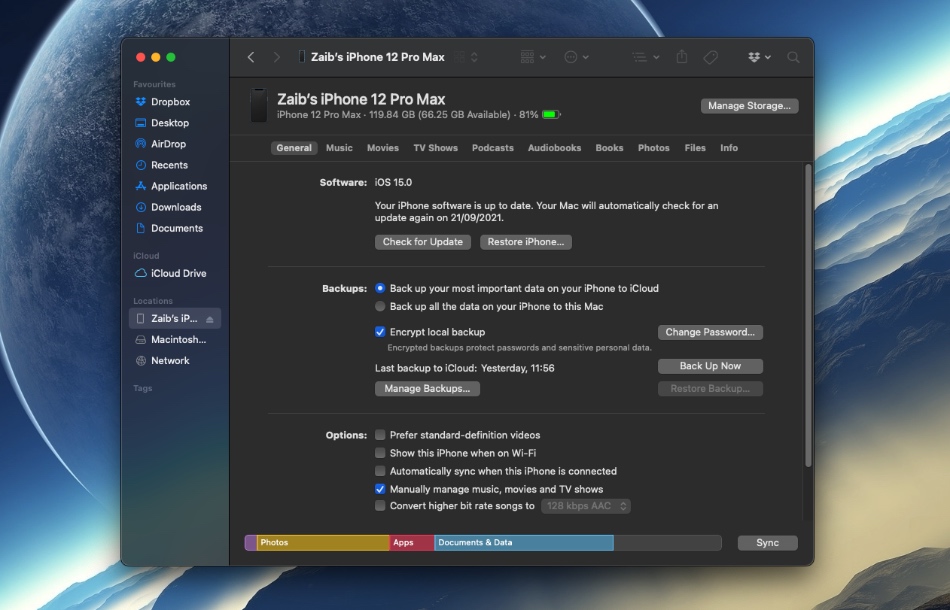Installed iOS 15 but feeling unimpressed? Then follow this guide to downgrade iOS 15 to iOS 14.8 on your iPhone, iPad or iPod touch.
In this guide we have shared step by step instructions on how to downgrade iOS 15.0 back to iOS 14.8 while you can.
iOS 15 is packed with exciting new features, however if you’re not happy with the changes or do not like the performance of iOS 15 on your device, then you can return to iOS 14.8 or iPadOS 14.8, which is currently being signed.
Important: If you’re planning to downgrade iOS 15 to iOS 14, then you should better hurry up as Apple is going to close signing window for iOS 14.8 soon. After that downgrades will no longer be possible.
How to downgrade iOS 15 to iOS 14.8
Follow the instructions below in order to downgrade iOS 15.0 to iOS 14.8 in a few simple steps. These steps will also let you downgrade iPadOS 15.0 to iPadOS 14.8.
Step 1. Create an iCloud backup of your device. An iCloud backup is necessary since iTunes backups created on iOS 15 cannot be restored on iOS 14. You can backup your device by going to Settings -> Tap on your name -> iCloud -> iCloud Backup -> Back Up Now.
Step 2. Download iOS 14.8 and iPadOS 14.8 IPSW file for your device from this page.
Step 3. Now put your device in Recovery mode by follow these steps.
- iPhone 8 or later: Press and release Volume Up button. Then press and release Volume Down button. Now press and hold the Side button until recovery mode screen appears.
- 2018 iPad Pro or later: Press and release Volume Up button. Then press and release Volume Down button. Now press and hold the Top button until recovery mode screen appears.
- iPhone 7 and iPhone 7 Plus: Press and hold the Sleep and Volume Down buttons simultaneously. Keep the buttons pressed even when the device shows the Apple logo. Release after you see the Recovery mode screen.
- iPhone 6s or earlier and iPads with Home button: Press and hold the Sleep and Home buttons at the same time. Keep the buttons pressed even when the Apple logo appears. Release after you see the Recovery mode screen.
Step 4. Connect your iPhone or iPad to computer with a Lightning cable and launch Finder or iTunes.
Step 5. Open the Summary page. Then hold the Option key (or Shift key for Windows) and click on the Restore button. From the window point to the iOS 14.8 IPSW you downloaded in step 2.
Step 6. Once iOS 14.8 has been installed on your iPhone, iPad or iPod touch you can set up the device and restore iCloud backup on it.
There you go folks, this is how you can easily downgrade iOS 15.0 to iOS 14.8.