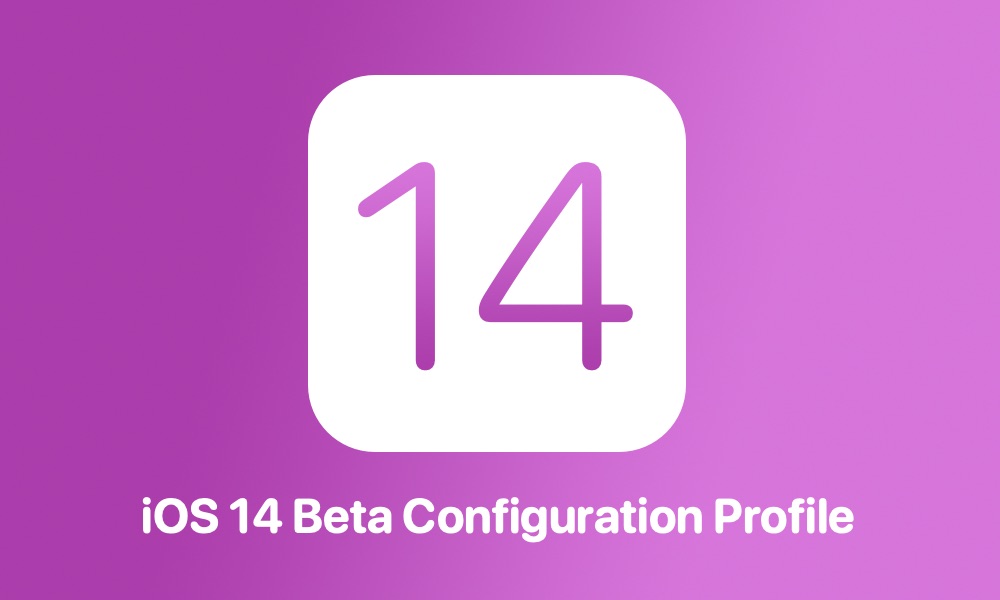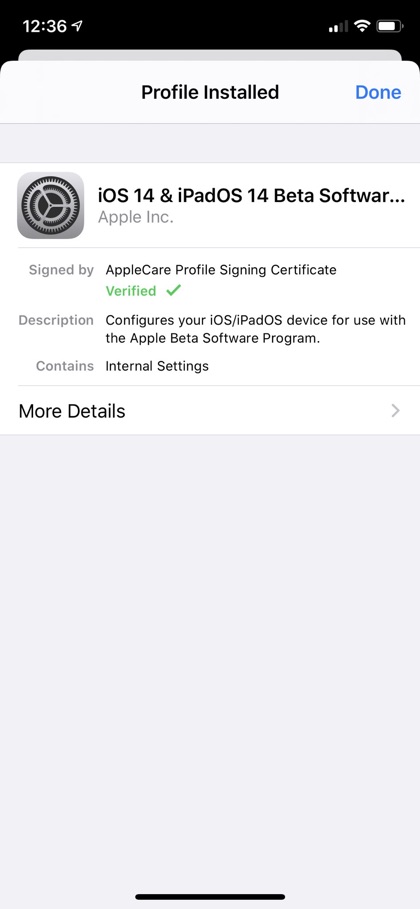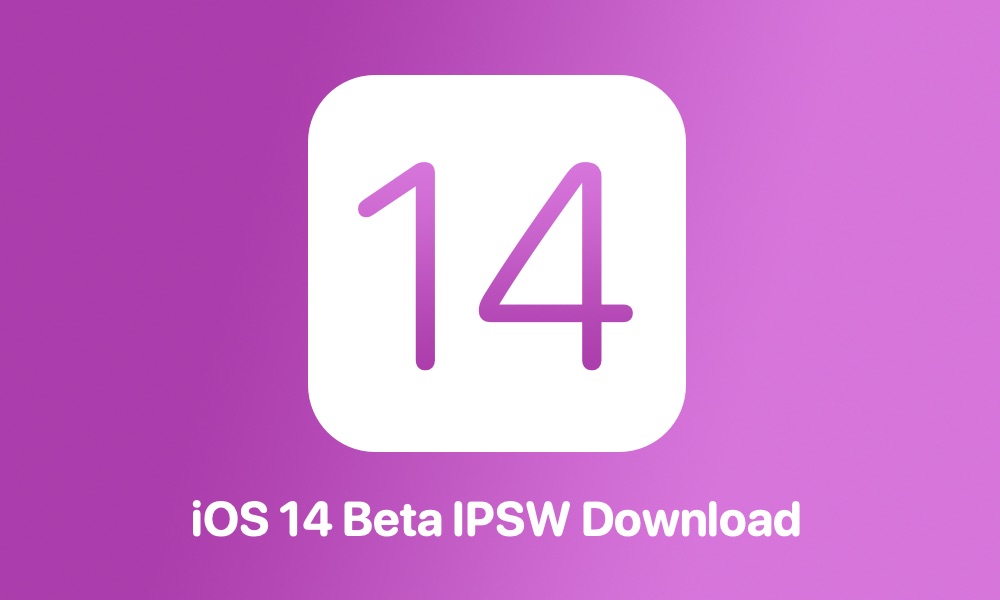If you want to download and install iOS 14 developer beta on your iPhone, iPad or iPod touch then you need iOS 14 beta Configuration Profile. Once you have installed this file on your device you will be able to make it eligible for iOS 14 developer beta.
Table of Contents
You can also install iOS 14 on your device using the iOS 14 beta IPSW and Restore method. Once you have downloaded the IPSW file on your computer, you can then use iTunes or Finder to install iOS 14 developer beta on your device.
What is an iOS 14 Beta Configuration Profile?
A configuration profile is a file that can be installed on any iPhone, iPad or iPod touch. These profiles are available through Apple’s Developer Portal. Once this profile has been installed on a device, that device becomes eligible to download beta software from Apple’s servers over-the-air. A device that has beta profile installed is able to download iOS and iPadOS beta versions as opposed to downloading normal public release versions.
Apple runs multiple beta programs at the same time. For example right now in addition to iOS 14 you can also download beta for iOS 13.6. Having the right beta profile installed on your device will allow you to install the right beta.
What is an iOS 14 Beta IPSW?
An iOS 14 beta IPSW is an iOS file that will allow you to install iOS 14 on your device using iTunes (Windows) or Finder (Mac). Once you have the iOS 14 Beta IPSW you can use it to update your iPhone, iPad or iPod touch to iOS 14 beta. In order to install iOS 14 beta through an IPSW you need the right iOS 14 IPSW file for your device. IPSWs are different for each device model so choose the right file that works with your device.
Method 1: Download iOS 14 Beta Configuration Profile
In order to download the iOS 14 developer beta you specifically need an iOS 14 beta configuration profile. Similarly for iPad you need iPadOS 14 beta configuration profile. Registered Apple Developers can download the configuration profile by logging into their developer accounts and visiting this page.
If you want to download iOS 14 beta beta profile without developer account, then you can ask a friend to share his or her file with you.
- You can also download the file here.
How To Install iOS 14 Beta Configuration Profile on iPhone or iPad?
Before you follow these steps make sure you prepare your device for iOS 14 beta by following our guide.
- Once you have downloaded the iOS 14 beta configuration profile simply transfer it to your device using Mail, Messages or AirDrop.
- From the popup choose iPhone or iPad and then tap on the Install option.
- Enter your iOS device’s passcode.
- Now go to Settings -> General -> Software Update section of your device.
- Finally hit the Download and Install option. Let iPhone download iOS 14 beta.
Method 2: Download iOS 14 Beta IPSW for your device
In order to download the iOS 14 developer beta you specifically need an iOS 14 beta IPSW for your device. Similarly for iPad you need iPadOS 14 beta IPSW. Registered Apple Developers can download the configuration profile by logging into their developer accounts and visiting this page.
You can also download the IPSW through these links (refresh page for links).
How To Install iOS 14 Beta IPSW on iPhone or iPad?
Before you follow these steps make sure you prepare your device for iOS 14 beta by following our guide.
- Download the iOS 14 IPSW file from links above.
- On your iPhone or iPad make sure Find My iPhone service is disabled by going to Settings -> Apple ID -> iCloud -> Find My -> Find My iPhone -> Off.
- Connect your iPhone or iPad to your computer and launch Finder or iTunes. Now click on the iPhone/iPad button to access the Summary screen.
- Now press and hold the Option key (Shift key in case of Windows) and click on the ‘Restore iPhone’ button.
- Select the iOS 14 beta IPSW file you have downloaded earlier and let iTunes install iOS 14 on your device.
There you go! Now your iPhone or iPad will install the new beta and you will be able to test the new features before anyone else.
If you have any questions regarding this process, then feel free to let us know in the comments below. We also recommend that you check our WWDC 20 coverage and iOS 14 posts here.