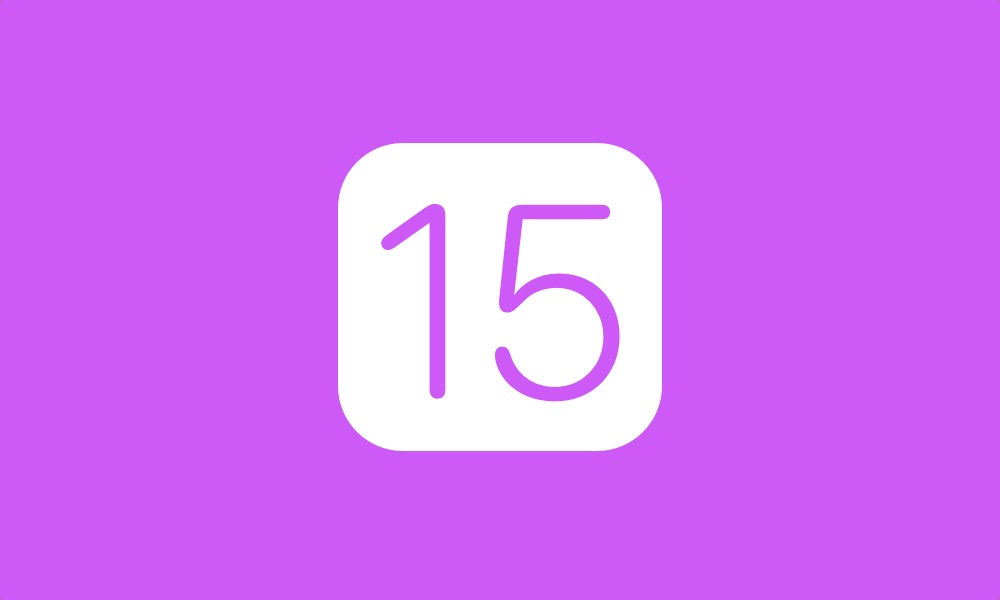Are you looking to download and install iOS 15 developer beta on your device? Then you need an iOS 15 beta configuration profile or iOS 15 IPSW file to proceed. Both of these are available to download from Apple’s official developer portal.
There are two ways of installing the iOS 15 beta on an iPhone, iPad or iPod touch. The first way and easiest way is through iOS 15 configuration profile. Link to this file is given below.
After installing this profile on your device you can easily download the update by going to Settings -> General -> Software Update.
The second way of installing iOS 15 developer beta on a compatible iOS 15 device is by with iOS 15 IPSW. After you download iOS 15 beta IPSW you can use Finder or iTunes in order to restore your device and install the new beta version on it. Links to iOS 15 IPSW are also available below.
Read on to learn more about iOS 15 beta configuration profile, iOS 15 beta IPSW, where you can download iOS 15 configuration profile and IPSW and how to install them.
Before you begin make sure your iPhone or iPad is prepared for iOS 15 beta with this guide.
What is iOS 15 Beta Configuration Profile?
A configuration profile is a special file that can be downloaded from Apple’s Developer portal. After you have downloaded a configuration profile and installed it on your device, that device becomes eligible to download iOS 15 beta from Apple’s servers over-the-air.
A device that has beta profile installed is able to download iOS and iPadOS beta versions as opposed to downloading normal public release versions.
Apple runs multiple beta programs at the same time. For example, right now in addition to iOS 15.0 you can also download beta for iOS 14.6. Having the right beta profile installed on your device will allow you to install the right beta.
What is an iOS 15 Beta IPSW?
iOS 15 beta IPSW is a special iOS file that will allow you to install iOS 15 on your device using Finder or iTunes depending on your desktop’s operating system. Mac users can use Finder while Windows users have to use iTunes.
An iOS 15 IPSW allows you to download iOS on your computer and then manually install it through Finder or iTunes, as opposed to downloading it directly on iOS device from Settings.
Once you have the iOS 15 Beta IPSW you can use it to update your iPhone, iPad or iPod touch to iOS 15 beta. In order to install iOS 15 beta through an IPSW you need the right iOS 15 IPSW file for your device. IPSWs are different for each device model so choose the right file that works with your device.
Download link for iOS 15 beta configuration profile
You can download iOS 15 developer beta profile from Apple’s developer website. For iPad you will need an iPadOS 15 beta configuration profile.
Registered Apple developers and account holders can download iOS 15 beta configuration profile by logging into their accounts and accessing the Downloads section.
- You can also download iOS 15 beta configuration profile here.
- You can download iPadOS 15 beta configuration profile here.
How to install iOS 15 beta configuration profile
Once you have prepared your device for iOS 15 beta and downloaded the right profile, you can follow these instructions to install it and then download iOS 15 beta on your device.
- Once you have downloaded the iOS 15 beta configuration profile simply transfer it to your device using Mail, Messages or AirDrop.
- From the popup choose iPhone or iPad and then tap on the Install option.
- Enter your iOS device’s passcode.
- Now go to Settings -> General -> Software Update section of your device.
- Finally hit the Download and Install option.
- Let iPhone or iPad download iOS 15 beta.
Download iOS 15 Beta IPSW for your device
You can also install iOS 15 beta with an IPSW. Below we have shared iOS 15 beta IPSW for you. You can download these on your computer and use Finder or iTunes to install them on your device.
- iPhone 12, iPhone 12 Pro19A5261w
- iPhone 12 Pro Max19A5261w
- iPhone 12 mini19A5261w
- iPhone 11 Pro Max, iPhone 11 Pro, iPhone XS Max, iPhone XS19A5261w
- iPhone 11, iPhone XR19A5261w
- iPhone X19A5261w
- iPhone 8, iPhone 719A5261w
- iPhone 8 Plus, iPhone 7 Plus19A5261w
- iPhone SE (2nd generation)19A5261w
- iPhone SE19A5261w
- iPhone 6s19A5261w
- iPhone 6s Plus19A5261w
- iPod touch (7th generation)19A5261w
How to install iOS 15 beta IPSW
Before you follow these steps make sure you prepare your device for iOS 15 beta by following our guide.
- Download the iOS 15 IPSW file from links above.
- On your iPhone or iPad make sure Find My iPhone service is disabled by going to Settings -> Apple ID -> iCloud -> Find My -> Find My iPhone -> Off.
- Connect your iPhone or iPad to your computer and launch Finder or iTunes. Now click on the iPhone/iPad button to access the Summary screen.
- Now press and hold the Option key (Shift key in case of Windows) and click on the ‘Restore iPhone’ button.
- Select the iOS 15 beta IPSW file you have downloaded earlier and let iTunes install iOS 15 on your device.
There you go folks this is how you can download and install iOS 15. If you have any questions, then let us know in the comments below.