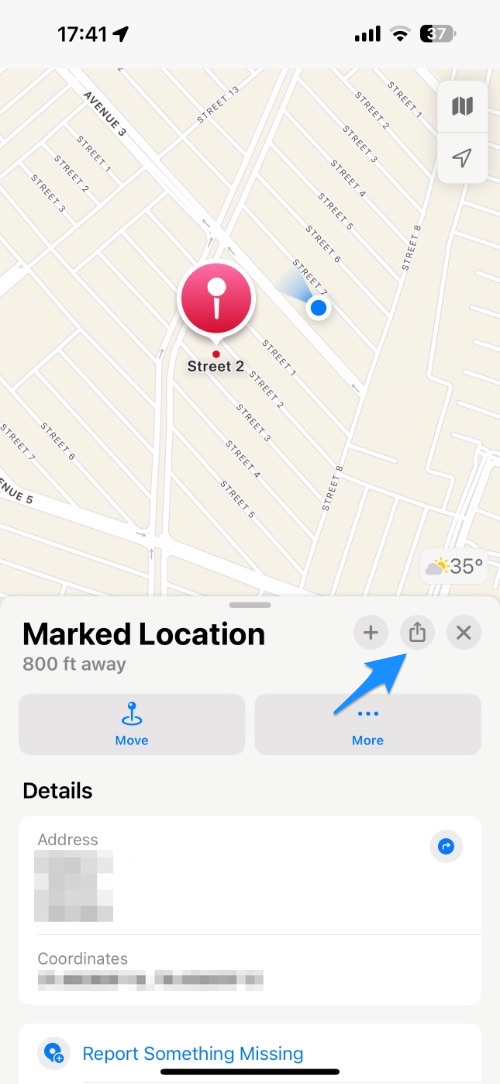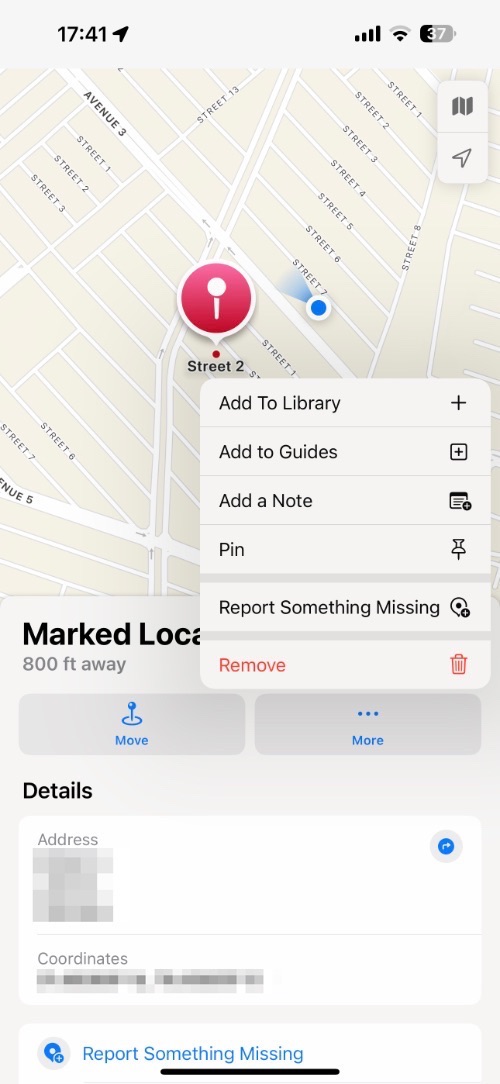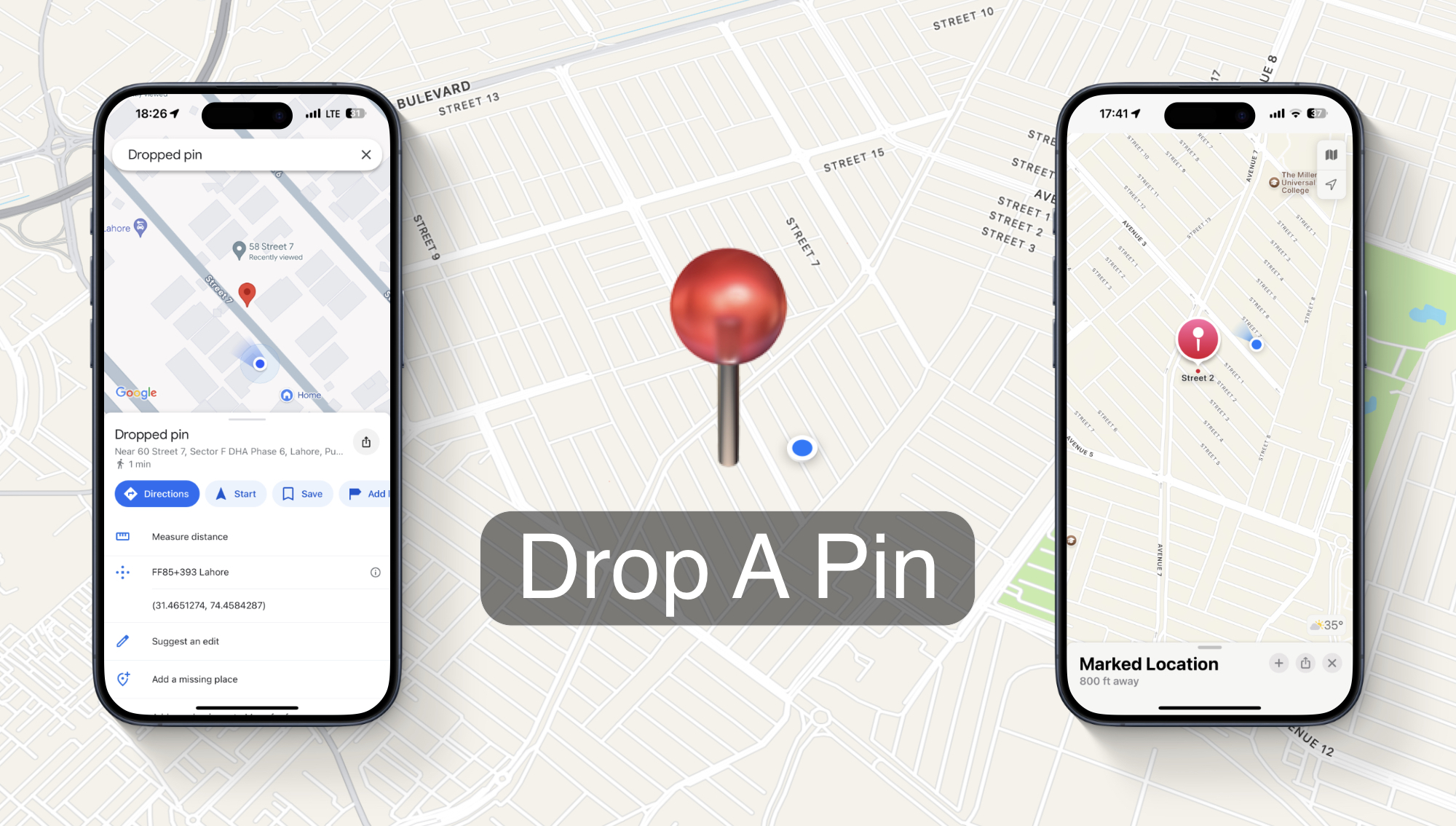
When you’re at an unfamiliar place and want to quickly save the location for future reference or to share it with a friend, dropping a pin is incredibly useful.
iPhone users can drop a pin in almost all Maps apps out there. In this article, we will show you how you can drop a pin on iPhone using Apple Maps and Google Maps, two of the most popular Maps applications on an iPhone.
Drop a pin on iPhone in Apple Maps
Step 1. Launch the Apple Maps app can navigate to your desired location.
Step 2. As the location appears on the screen tap and hold on the part of the map you want to drop a pin at.
Step 3. After your pin has been dropped you can tap on the ‘x’ button and it will be saved on your maps.
Share dropped pin in Apple Maps
You can easily share a dropped pin in Apple Maps by tapping on the pin and then tapping on the ‘Share’ button located on the right side.
Remove a dropped pin in Apple Maps
To remove a location pin in Apple Maps simply tap on the pin to access the location menu. Then tap on the ‘More’ button. Finally from the popup menu tap on the ‘Remove’ option.
Drop a pin on iPhone in Google Maps
Step 1. Open Google Maps and find the location you want to drop a pin.
Step 2. Tap and hold on to the map where you want to drop your pin.
Step 3. Now tap on the ‘Save’ option that appears on the dropped pin’s menu.
You can quickly access your saved dropped pins by tapping on the ‘Saved’ tab from the bottom bar.
Share a dropped pin in Google Maps
After dropping the pin with a long press action slide towards the left side on the buttons menu with the Directions and Start options to reveal the ‘Share’ option. Tap on it and then share the dropped pin with anyone you like.
Remove a pin from Google Maps
You can remove a dropped pin in Google Maps by going to the Saved tab from the bottom bar. Next, tap on the list your pin is saved in. Finally, tap on the ‘…’ button next to the pin and then tap on the ‘Remove Place’ option.
This is how you can drop a pin on your iPhone to save or share your current or other location with your family and friends. While we have focused on Google Maps and Apple Maps in this guide, you can perform these steps in almost every maps and social app out there.