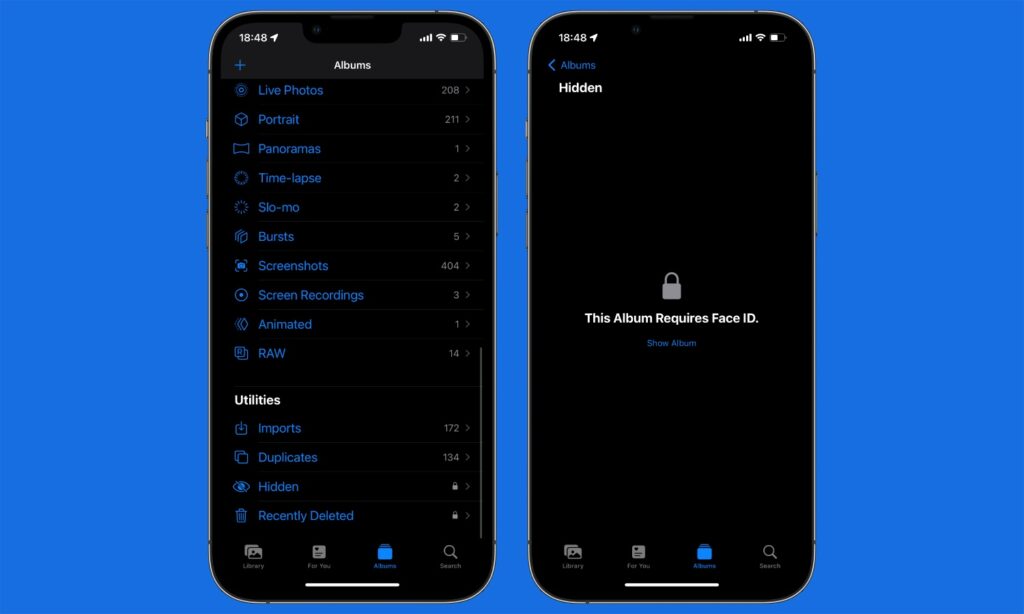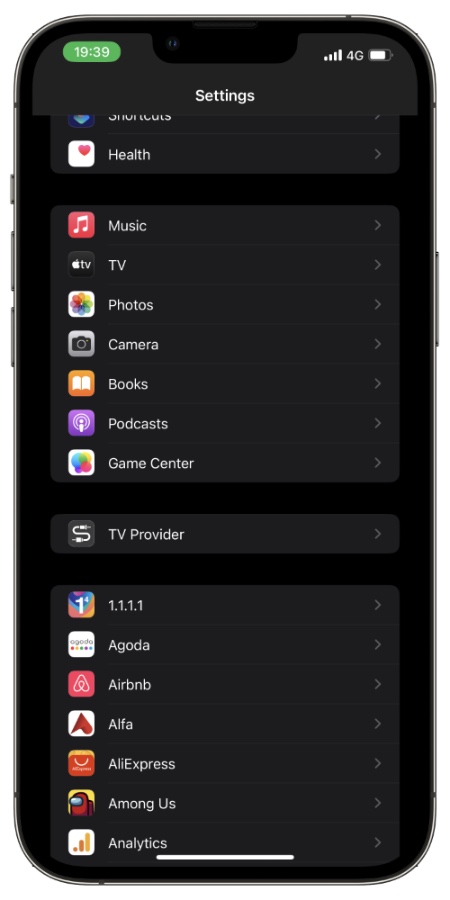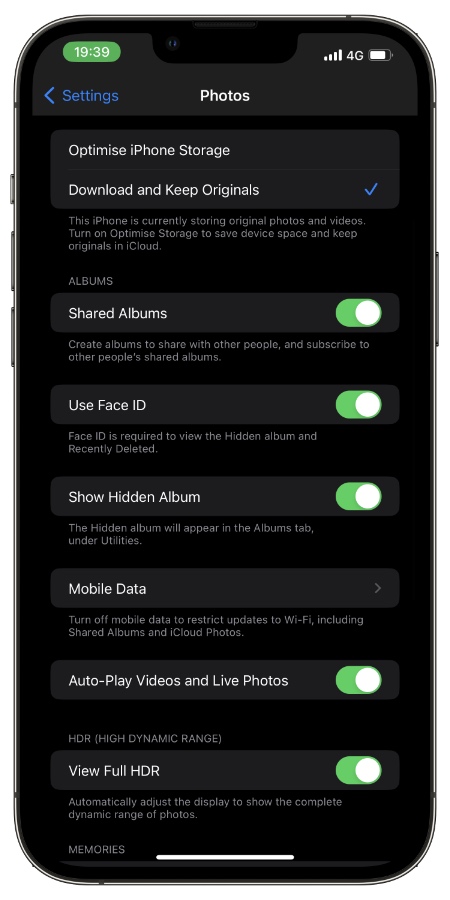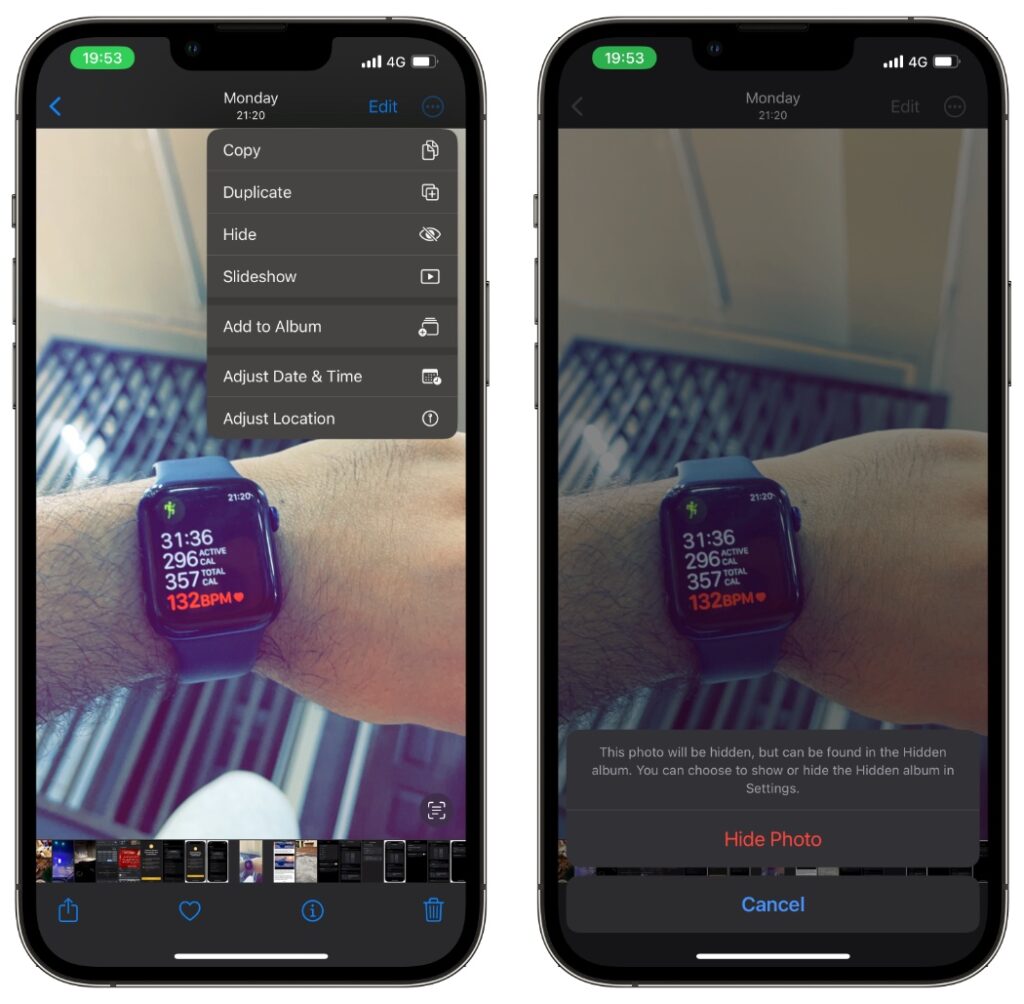If your iPhone or iPad is running iOS 16 or later, then you now have the option to protect your Hidden Album and Recently Deleted Album with Face ID or Touch ID scan.
This new feature adds biometric protection to the photos and videos that you have hidden or deleted from your device.
Previously on iOS the hidden album offered no protection to the user, as the photos stored inside it were easily accessible without any sort of authentication.
This defeated the purpose of putting photos and videos in the hidden album as anyone with access to your device could open them.
Thankfully on iOS 16 and iPadOS 16 or later users can now enable Face ID protection for Hidden Album. If you have a Touch ID equipped iPhone, then Touch ID protection can also be enabled.
Enable or Disable Face ID For Hidden Album
Follow these steps to enable or disable Face ID or Touch ID scan for Hidden Album and Deleted Album.
Step 1. Launch Settings and go to ‘Photos‘ option.
Step 2. On the Photos page look for ‘Use Face ID‘ option. On Touch ID equipped devices you should have ‘Use Touch ID‘ as an option.
Step 3. Enable the toggle in order to turn on Face ID or Touch ID for Hidden Album and Recently Deleted album. Disable the toggle if you want to disable this feature.
How to put photos and videos in Hidden Album
Now that Hidden Album offers Face ID and Touch ID protection, this feature is super useful for hiding sensitive screenshots, risqué photos or videos and other media that you don’t anyone to see.
If you want to start using it, then you can follow these steps to add a photo or video to your device’s Hidden Album.
Step 1. Open the Photos app and load up the photo or video that you want to hide.
Step 2. Now tap on the ‘…‘ button located at top right corner of the screen.
Step 3. From the menu tap on ‘Hide‘ option.
Note: You can also hide multiple photos and videos at the same time. To do so select them all and tap on the ‘…’ button from the top. Then tap on Hide option.
After hiding photos and videos, you can view them by accessing the Albums page on the Photos app, scrolling down and tapping on ‘Hidden‘ under Utilities.
Frequently Asked Questions
Question: Can I prevent Hidden Album from appearing in Photos app?
Answer: Yes, you can prevent Hidden album from appearing in Photos app by going to Settings -> Photos -> Turn Off toggle for Show Hidden Album.
Question: Is Face ID for Hidden Photos feature available on iOS 15?
Answer: No, Face ID or Touch ID for Hidden feature is only available on devices running iOS 16 or later.
There you have it folks, this is how you can enable Face ID protection for Hidden Album and Deleted Album, and put photos and videos in Hidden Album.