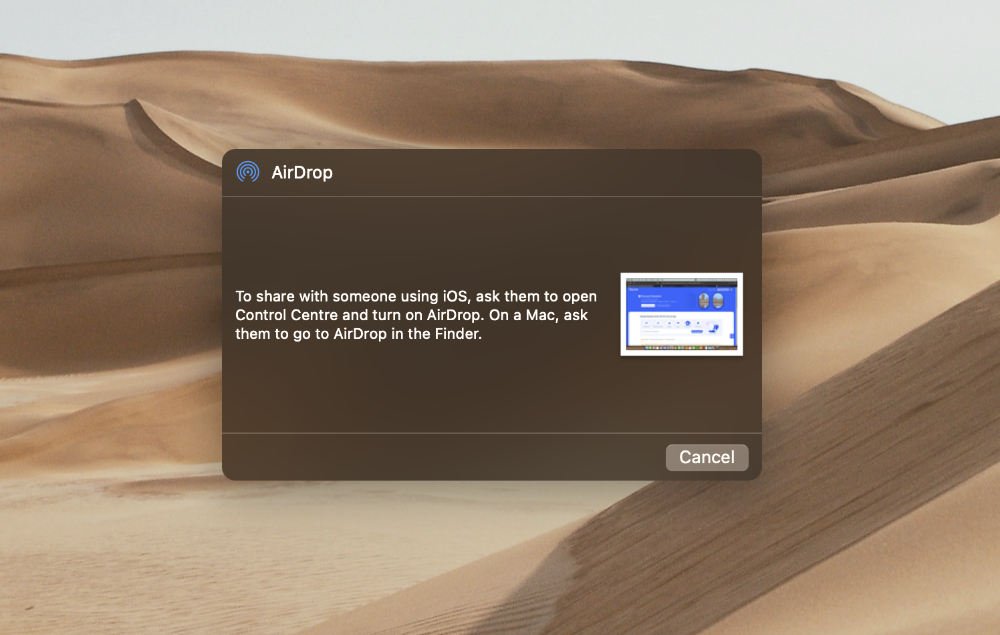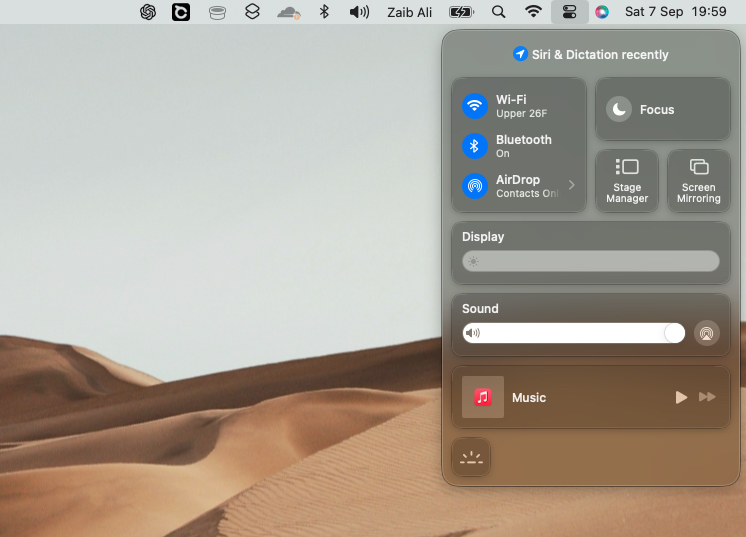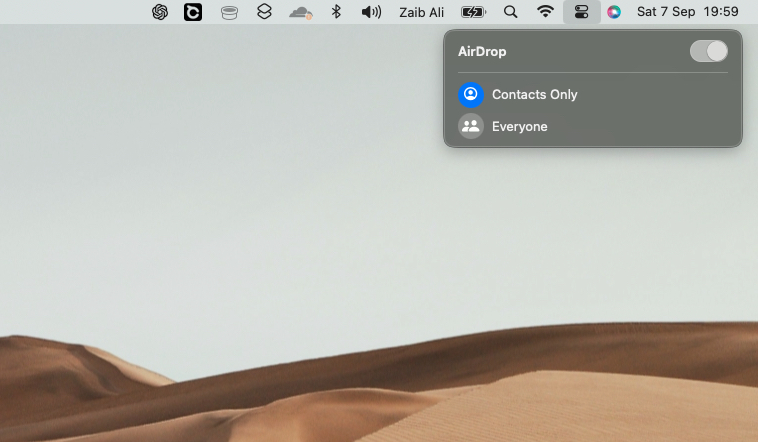In this guide, we show you how you can enable or disable AirDrop on your Mac. AirDrop is one of the best Apple device features that makes it possible for users to transfer files between Mac, iPhone, and iPad.
This feature can be used to transfer files, documents, photos, videos, audio files, notes, text files, contacts, and more. AirDrop even works without Wi-Fi now.
Enabling the AirDrop feature on your Mac is very easy. Just follow the steps below to do so.
- Click on the Control Center button from the left side of the top menu bar.
- When the Control Center appears click on the AirDrop icon.
- Finally, turn on the toggle for AirDrop.
You can disable AirDrop on Mac by following the exact same steps.
After you have turned AirDrop on you can select if you want to receive AirDrops from Everyone or contacts only.
Having trouble using AirDrop on your Mac? Then check out our guide on how to fix AirDrop not working on Mac.