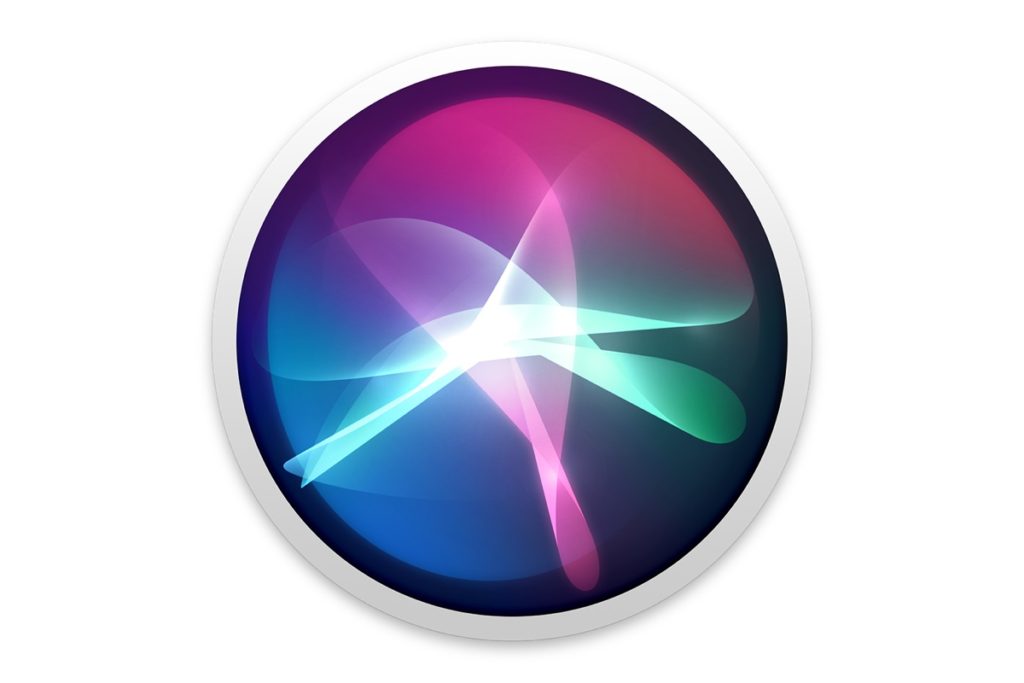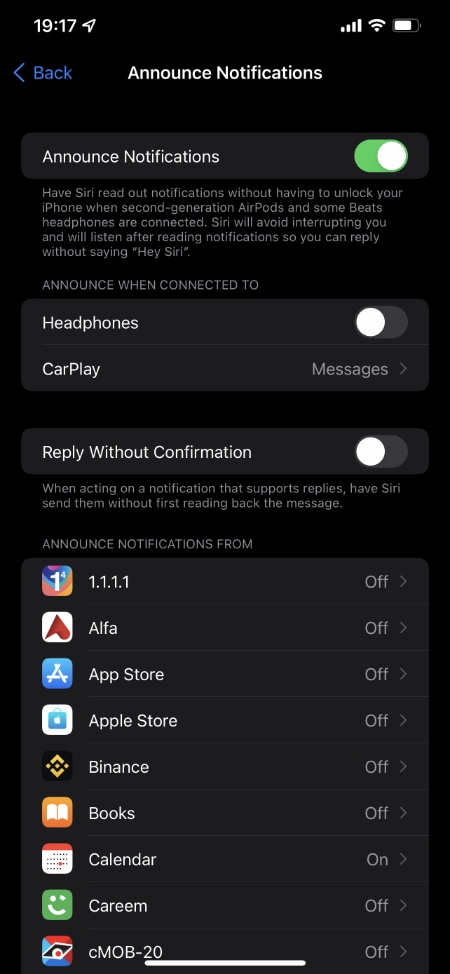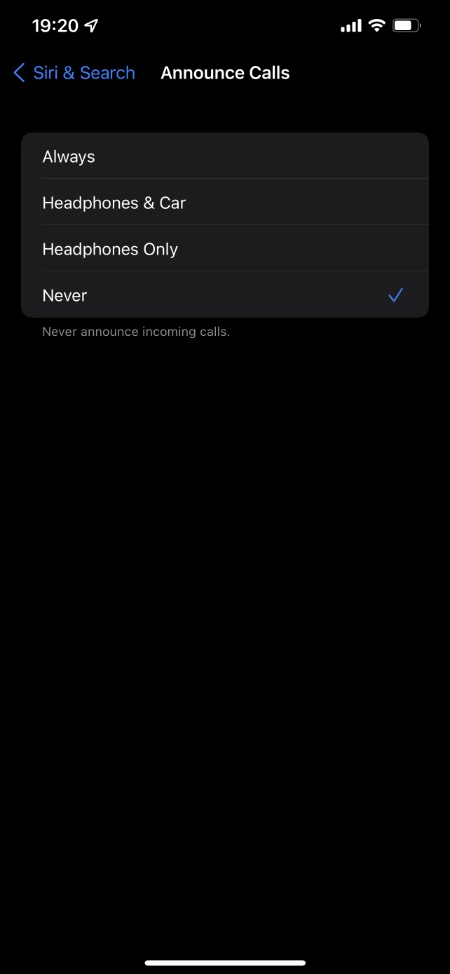With iOS 15 Apple has added options to enable or disable Announce Notifications and Announce Calls features. These options are found under the Siri & Search settings page and allow users to choose whether they want their AirPods and Beats headphones to read out their notifications for messages and incoming calls.
You can enable or disable Announce Notifications and Announce Calls features separately. Since they have their own setting sections you can turn them on and off individually.
What is Announce Notifications Feature?
The Announce Notifications feature of iPhone makes Siri read out notifications when the user is wearing his or her AirPods and some Beats headphones. This allows users to know who messaged them without unlock their iPhone.
Enable Announce Notifications for headphones
You can turn on the Announce Notifications feature for headphones by following these steps.
- Open Settings and go to Siri & Search.
- From the next page tap on Announce Notifications option.
- Now enable the Announce Notifications toggle.
- Then make sure toggle for Headphones is also turned On.
Disable Announce Notifications for headphones
You can turn off Announce Notifications for headphones by performing these steps.
- Open Settings and tap on Siri & Search option.
- Next tap on Announce Notifications.
- From the next page disable toggle for Announce Notifications.
Note: If you only want to turn off Announce Notifications for headphones, and want to keep Announce Notifications for CarPlay enabled, then keep Announce Notifications toggle on and turn off the toggle for ‘Headphones’ only.
What is Announce Calls feature?
On iPhones running iOS 15 or later Siri can announce incoming calls to the user over headphones and CarPlay. It tells the user who is calling and allows them to quickly answer them.
Enable Announce Calls feature for headphones
Turn on Announce Calls feature for headphones with these steps.
- Open Settings and go to Siri & Search.
- Now tap on the Announce Calls option.
- Finally choose one from Always, Headphones & Car or Headphones Only options.
Disable Announce Calls feature for headphones
Turn off Announce Calls feature for headphones like this.
- Launch Settings and tap on Siri & Search.
- Tap on the Announce Calls option.
- Choose Never option.
There you have it folks, this is how you can enable or disable Announce Notifications feature on iOS 15 or later. We also showed you how you can enable or disable announce alls feature for headphones.
What do you think about these features? Do you use them or you simply turn them off? Let us know int he comments below.