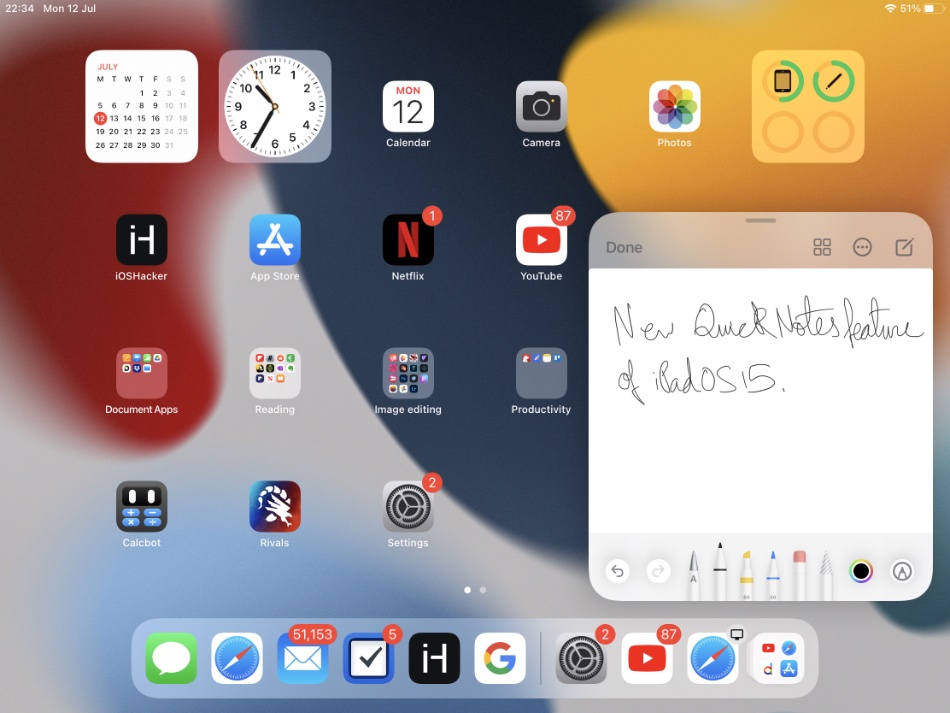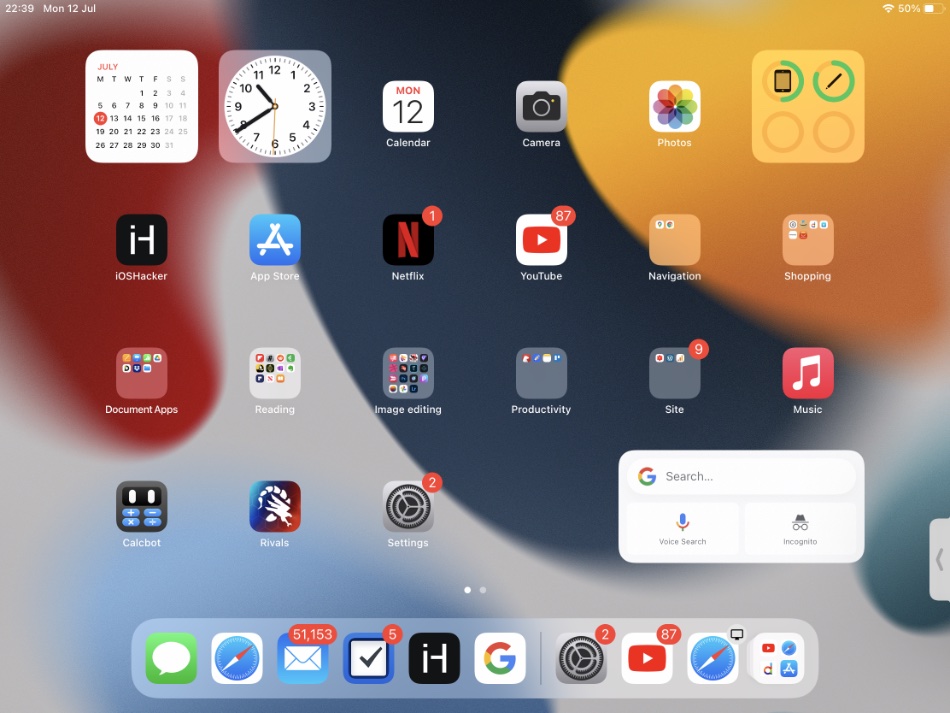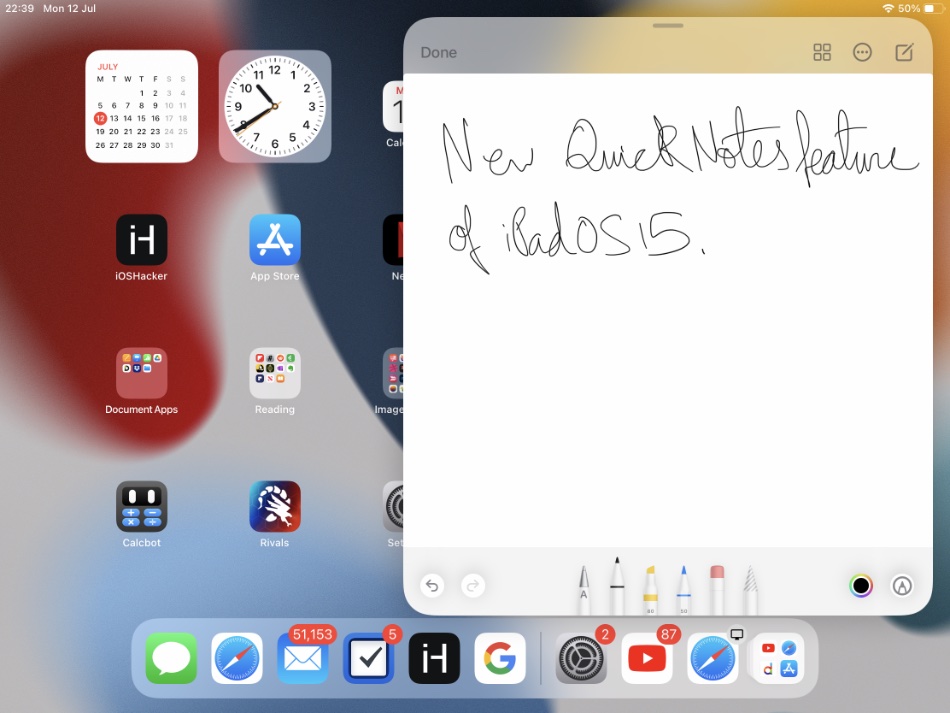One of my favorite new features that have been introduced in iPadOS 15 is the new Quick Note feature. This amazing new feature makes it possible for iPad users to quickly take a note in the Notes app anywhere on iPad, without even launching the Notes application.
Users can access Quick Note widget anywhere on iPadOS. So no matter if you are on the home screen, inside an app, or using Safari to browse the web you can quickly slide in from the bottom right corner of the screen and get access to the Quick Note widget.
Quick Note Feature Hands On Video
Here’s our exclusive Quick Notes hands on video. In this video you can see the Quick Note feature of iPadOS 15 in action and learn about how it looks and works on the iPad.
Accessing Quick Note With Apple Pencil
Quick Note widget can be accessed with both Apple Pencil and the finger. When you access Quick Note with your Apple Pencil you can start writing or drawing with the Pencil right away. You also get access to all the Apple Pencil tools that are available inside the Notes app.
How to access Quick Note with Apple Pencil
Accessing Quick Note widget with Apple Pencil is very easy. Simply place the tip of your Apple Pencil at the bottom right corner of the screen and slide in towards the middle.
Accessing Quick Note With Finger
If you slide in with your finger, then you can start typing in your Quick Note using the on-screen keyboard. When using the on-screen keyboard for taking notes in the Quick Note, you also get access to all the tools that are usually available inside the Notes app such as tables, text formatting, checklist button and more.
How to access Quick Note with finger
Users can also access Quick Note widget by sliding in with their finger. This can be done by placing the finger on bottom right corner of the iPad’s screen and sliding in towards to middle.
Minimizing Quick Note Widget
The Quick Note widget can be minimized when not in use by dragging it to the right side of the screen.
When the widget is minimized users see a grabber on the side of the screen, which brings back the Quick Note widget when tapped.
Resizing the Quick Note Widget
In addition to moving the floating widget around the screen, users also get to resize the Quick Note widget of iPadOS 15. This can be done using the pinch to zoom gesture. Pinch to zoom in on the widget to make it smaller, while the pinch to zoom out gesture will help you in making it larger.