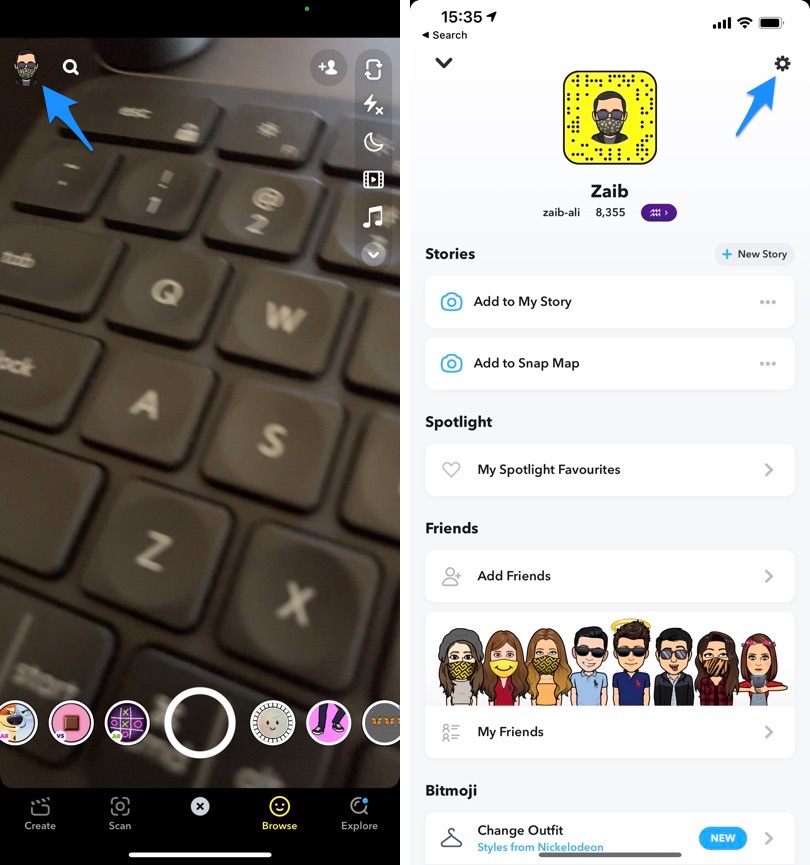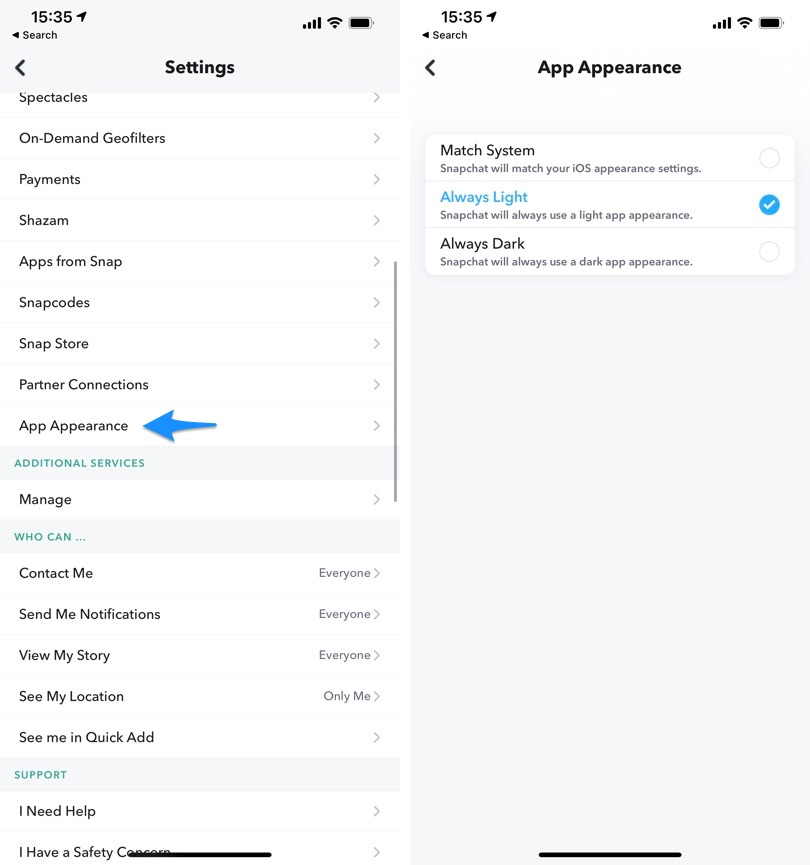Popular social app Snapchat has finally received dark mode support on iPhone. This means now you will be able to enable Snapchat dark mode in addition to being able to use normal light mode that you have been using for the past many years.
iOS added the dark mode feature several years ago. And while most popular apps got updated to support this feature, popular social app Snapchat was noticeably missing it. In its better late than never strategy the social app has added support for dark mode.
Interestingly Snapchat does not enable the dark mode feature by default, nor does it automatically match system dark mode settings by default.
After updating the app to the latest version user is required to either choose the Match System option, in which Snapchat will match your iOS appearance settings or choose Always Dark, in which the app will always open in dark mode.
How to enable dark mode on Snapchat for iPhone
Follow these steps to enable Snapchat Dark Mode on iPhone.
Step 1: Open Snapchat on your iPhone and access the camera screen.
Step 2: Tap on your Bitmoji from top left corner of the screen.
Step 3: Once you are on your profile page tap on the Settings button from top right corner.
Step 4: Scroll down and tap on App Appearance option.
Step 5: Now choose the option that you want to apply on your Snapchat account.
Match System: This option will match your iOS appearence settings. This means if your iPhone has dark mode enabled, Snapchat will automatically switch to it.
Always Light: This option will always have your Snapchat in light mode.
Always Dark: This option will always have your Snapchat in dark mode.
There you go folks, this is how you can enable and use Snapchat’s dark mode feature on your iPhone.