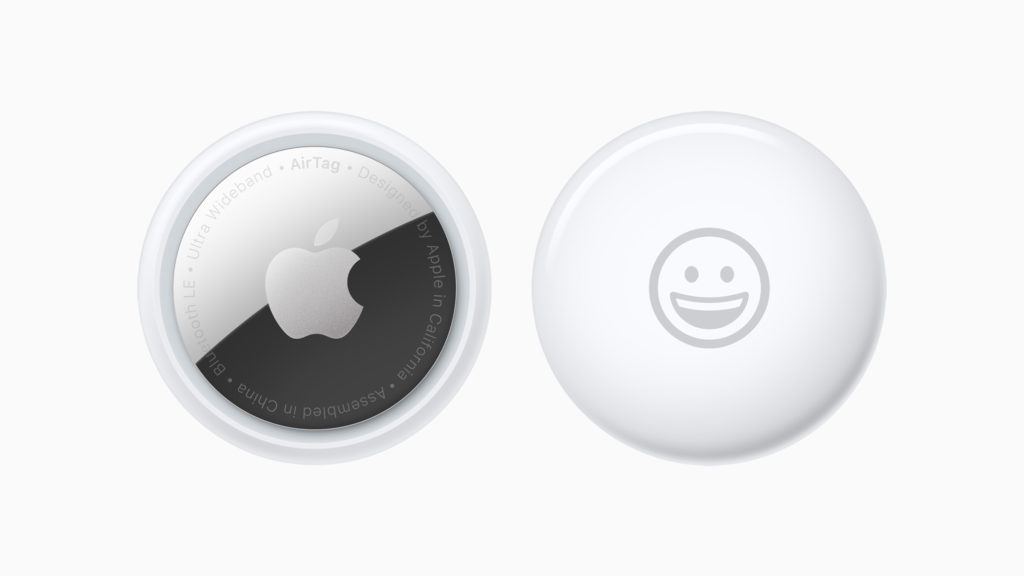AirTag allows users to track items it is attached to. If you’re experiencing a situation where you have lost an item with AirTag attached, then you have come to the right place. In this article we will show you how to mark AirTag as lost from Find My app.
Later in this article you will also learn how you can change the phone number that is displayed in the Lost Mode message and in case you end up finding your lost AirTag, you will find the steps on how to turn off AirTag Lost Mode.
Related: How To Reset AirTag Or Third-Party Item To Use It With A Different iPhone
How to turn on Lost Mode for AirTag
You can follow these steps to turn on the Lost Mode for your AirTag or a Find My compatible third-party device.
- On your iPhone, iPad or iPod touch launch Find My app.
- Tap on the Items tab from the button bar.
- Find your AirTag from the list of items and tap on your AirTag’s name.
- Now under the Lost Mode option tap on the Enable button.
- Follow the on-screen instructions and enter a Phone number where you can be reached by the person who ends up finding your lost item. You can also receive a notification when your device comes online on the Find My network and can be viewed on the map.
- Finally tap on the Activate button.
Note: You can change the phone number that you enter in step 5 by going to Find My app -> Items -> Item name -> Lost Mode -> Enabled -> Edit and then edit the phone number. Finally tap on the Save option to save the new number.
How to turn off Lost Mode for AirTag
If you have found your lost AirTag, then you can turn off the Lost Mode by following these steps.
- On your iPhone open the Find My app and tap on the Items tab.
- Tap on the name of the AirTag that was lost.
- Now under Lost mode tap on the Enabled option.
- Finally tap on Turn Off Lost Mode.
There you go folks this is how you can mark an AirTag as lost. We also showed you how to turn off lost mode for AirTag in case you have found the item that yo ulost with AirTag attached.
If you have any questions regarding how AirTag work or about the steps given in this guide, then share in the comments section below.