Everyone loves Emojis, however if you want to add even more flare to your chats then there’s an alternative keyboard that can help you in achieving that. Hidden deep inside iOS’s Keyboard settings is an emoticon keyboard that gives you quick access to hundreds of emoticons or Unicode Faces in just a few taps. The best thing about this hidden keyboard is that anyone can have them on their iPhone, iPad or iPod touch. In this post we will show you how you can enable and use the hidden emoticon keyboard on your iOS device.
Enable Hidden Emoticon keyboard on iOS
First of all open Settings and go to General > Keyboard.
On the next page tap on the ‘Keyboards‘ option and then on ‘Add New Keyboard…‘.
From the list select on ‘Japanese‘ keyboard and then on the next page tap on ‘Kana‘ from the menu. Hit done and return to the homescreen.
Now that the Japanese Kana keyboard has been enabled you can access the emoticon menu in any app. Simply bring the keyboard up and then tap on the ‘Globe‘ icon to switch between keyboards. Keep on tapping until you get to the Japanese keyboard you just enabled.
Now tap on the emoticon button that looks something like this ˆ-ˆ.
You will now get the emoticon bar on the top, simply tap on the ‘ˆ’ button to reveal the full menu.
There you go folks. Now you can use the fun new emoticon keyboard and use them in your chats. Let us know what you think about them in the comments section below.






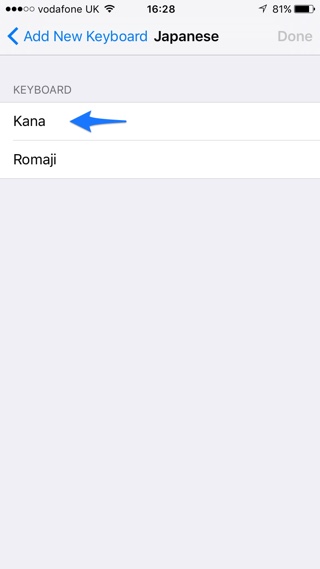
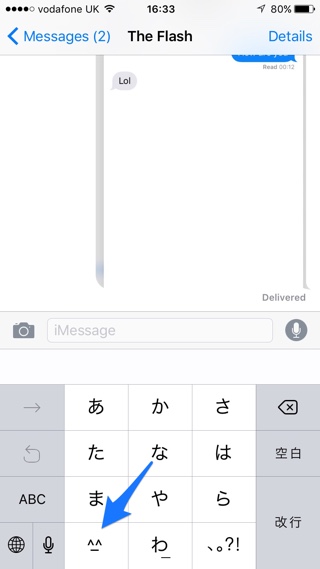
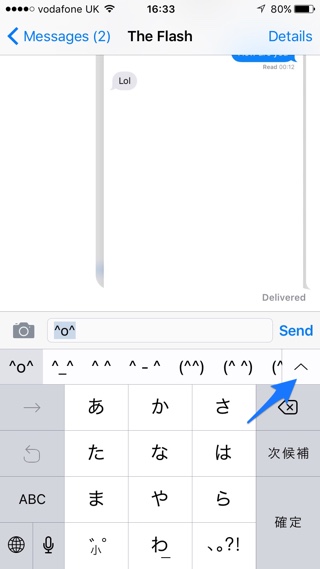


I discovered this over a year ago and I always tease my friends and never tell them how I did it. In fact, you can do this with the Romaji keyboard as well which is what I do :3