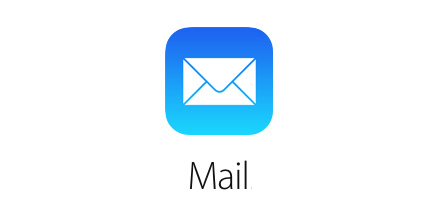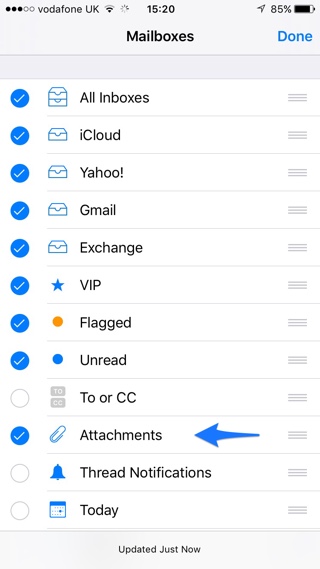If you are someone who receives a lot of attachments, then you would know that finding the email that contains your ticket, receipt or an important PDF can be tiresome. The good news is the stock Mail app offers an attachments only folder feature, which when enabled only shows emails that contain attachments. It basically adds a filter to your inboxes and shows those messages that have files attached to them in a separate folder. The method to enable the attachments folder in the Mail app is very similar to how you can add an ‘Unread’ folder. Follow the instructions below to find out.
How to enable attachments only folder in Mail app
- Open Mail app and go the the main ‘Mailboxes’ page. Now tap on the ‘Edit’ button.
- Next find the ‘Attachments’ option from the menu and tap on the circle on its left side to enable it.
- You can also rearrange the position of the Attachments folder to bring it to the top.
Once added the Attachments folder will show all messages that contain attached files from all of you inboxes. The messages will appear in both inbox and attachments folder.