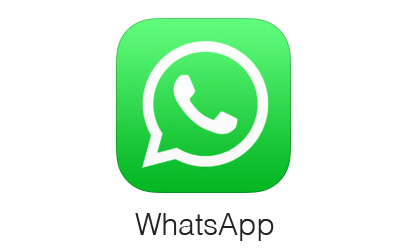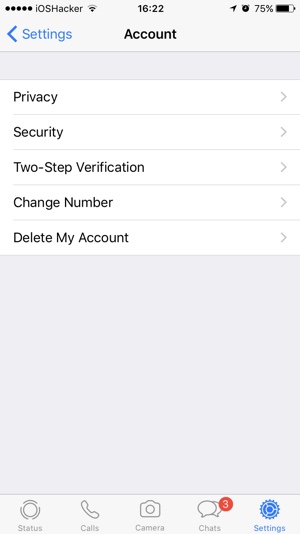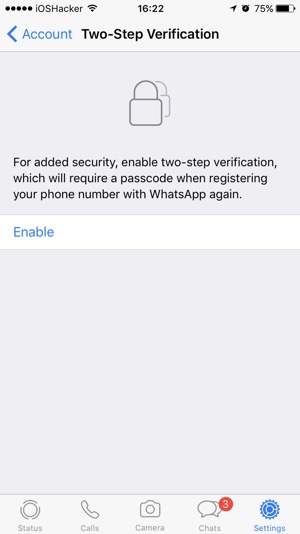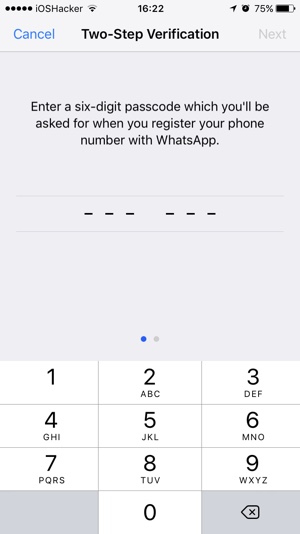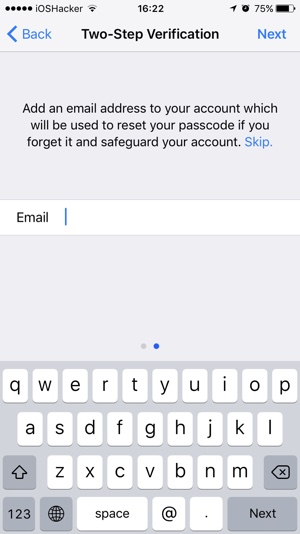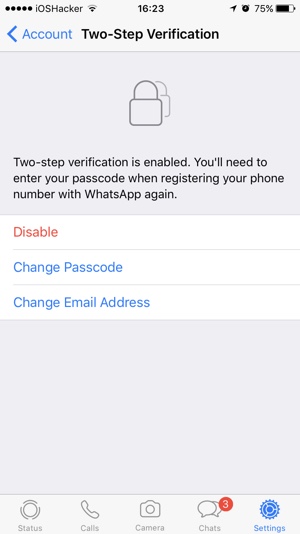WhatsApp now allows users to enable two-step verification on their accounts. This is an important feature that you should enable on your WhatsApp account in order to prevent it from getting hacked. When two-step verification feature is enabled, WhatsApp will require user specified passcode to be entered when someone is registering your Phone number with WhatsApp again. If that passcode is not entered WhatsApp will not go ahead with the registration process. In this article we will give you step by step instructions on how to enable two-step verification feature on your iPhone and make your account secure.
Enable Two-Step Verification On WhatsApp For iPhone
1. Open WhatsApp and tap on the Settings button from the button bar.
2. Tap on ‘Account’ option and then on ‘Two-Step Verification’.
3. On the Two-Step Verification page tap on ‘Enable’ button.
4. WhatsApp will now ask you to enter a six-digit passcode, enter a secure code that you will remember.
5. Hit the ‘Next’ button and re-enter the passcode. Tap on next to continue.
6. WhatsApp will ask you to enter the rescue email address, which will be used to reset your passcode in case you forget it. Enter your email and hit next.
Now Two-Step Verification has been activated on your WhatsApp account. Next time you or someone else tries to activate your WhatsApp on a new device, the app will ask for the unique passcode before authenticating. This adds a layer of security to your account that will prevent any hacks or malicious activity on your account. You can change your passcode or rescue email address by going to WhatsApp > Settings > Account > Two-Step Verification.
We recommend that you enable the two-step verification feature on your WhatsApp account and keep it enabled. Since you only need to enter the passcode when you are setting up WhatsApp on a fresh iPhone, doing so will not have any affect on the user experience.