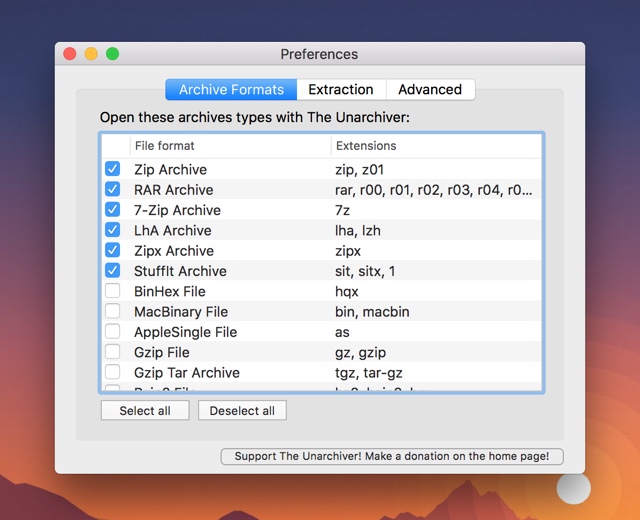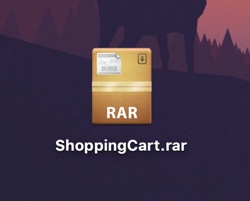If you download a lot of stuff on your Mac from the Internet, then chances are you have come across a RAR file. As soon as users encounter a RAR file they realize that macOS does not have the capability to unrar or unzip the file on its own. For that you have to download a third-party tool which can allow you to extract the content of your downloaded files. Their are many free and paid RAR extractors out there that allow users to extract RAR files on the Mac.
For the purpose of this tutorial we will use The Unarchiver, which is available in the Mac App Store as well as from developer’s website. The Unarchiver tool for RAR files is available for free and is easy to use, so we recommend that you use it to extract a RAR file.
Extract A RAR File On A Mac
1. First of all download The Unarchiver tool from the developer’s website or Mac App Store.
2. Once the tool has been downloaded launch it.
3. You will see a preferences page. Select the formats you want to extract with this tool and close the preferences panel.
4. Now go to the folder where the RAR file is located and double click on it. This file will be extracted and its contents will appear in the same folder.
That’s it! Now you know how to extract a RAR file on your Mac.
The Unarchiver tool also supports a range of other compression formats including Zip, 7-zip, Tar-G Zip, Tar-BZip2, LhA, StuffIt and of course RAR. Other outdated formats are also supported by this tool, so this is the only tool you will ever need.