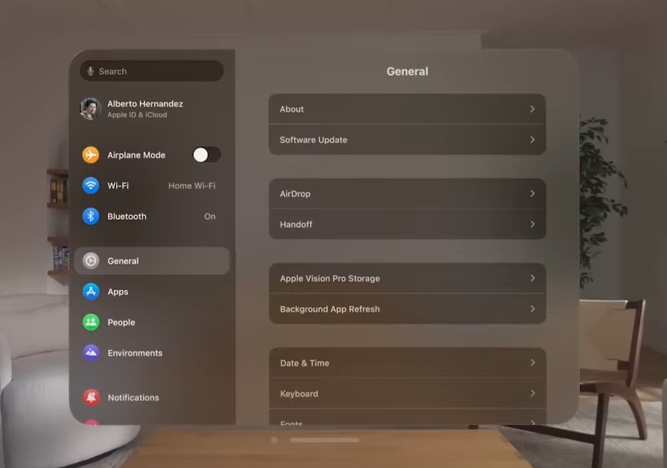In this tutorial, we will guide you through the process of factory resetting Apple Vision Pro. By the end of this tutorial you should be able to factory reset Apple Vision Pro and return it to its original state.
Just like any iPhone or iPad, you can easily factory reset the Apple Vision Pro. There are many benefits of factory resetting a device. For example, you might want to factory reset the Apple Vision Pro if you are selling it, giving it to a family or friend, or simply want to erase all the data stored on it and want to set it up as a new device again.
A factory reset of a device can also help you in fixing software related issues with the device as returning it to its factory state can solve many of the issues that you might be experiencing with the device.
Steps to Factory Reset Apple Vision Pro
You can follow these steps to factory reset your Apple Vision Pro. Before you begin make sure you backup your data as all data stored on the device will be erased after the factory reset process has completed.
Step 1. On your Apple Vision Pro open Settings and go to General.
Step 2. Once you are General page select Transfer or Reset Apple Vision Pro.
Step 3. Next, select Erase All Content and Settings option.
Step 4. If asked enter your device’s passcode or Apple ID details.
Step 5. Select the Confirm option to initiate a factory reset.
Now let visionOS factory reset your Apple Vision Pro. Wait until the process is completed. After the process has been completed you will be able to set up the device again.
More visionOS Tutorials:
- How To Screenshot And Screen Record On Apple Vision Pro
- How To Force Quit Apps On Apple Vision Pro
- How To Improve Apple Vision Pro Battery Life