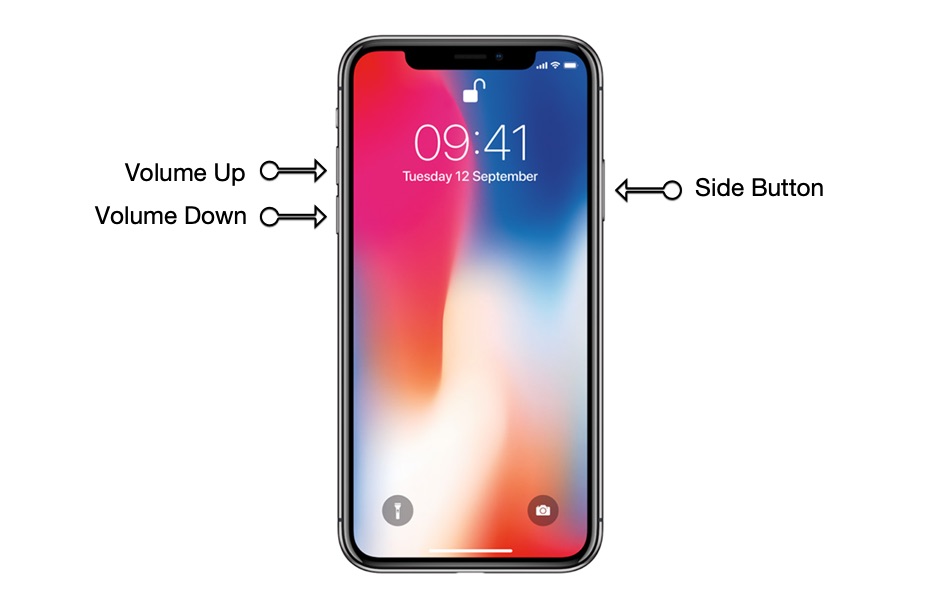Just upgraded to iPhone 11 Pro or iPhone 11 Pro Max and now wondering how to turn off iPhone 11 Pro, turn it back on or force restart it? Then it’s your lucky day as that is exactly what we are going to show you in this step by step tutorial.
By the end of this tutorial you will know how to perform these basic operations on your iPhone 11 Pro and iPhone 11 Pro Max and as a result you will be able to take better advantage of your device.
How To Turn Off iPhone 11 Pro or iPhone 11 Pro Max
Here you will find the simple steps to turn off iPhone 11 Pro or Pro Max. These steps are not different than previous models of iPhone.
Step 1: Press and hold the Side button and Volume Up button simultaneously until the power off menu appears.
Step 2: Release the buttons and slide on the ‘Slide to power off’ slider to turn off iPhone 11 Pro.
Turn On iPhone 11 Pro or 11 Pro Max
You can turn on iPhone 11 Pro or iPhone 11 Pro Max easily by pressing the side/power button until the Apple logo appears. Let go of the button as soon as you see the Apple logo and let the device boot.
How to force restart iPhone 11 Pro or iPhone 11 Pro Max
If an iPhone 11 Pro or iPhone 11 Pro Max is stuck on Apple logo, frozen or unresponsive in an app, then you can easily force restart it. Doing so should solve most common iPhone problems and give you access to your device.
Follow these steps to force restart iPhone 11 Pro or iPhone 11 Pro Max.
Step 1: Press and release the Volume Up button.
Step 2: Press and release the Volume Down button.
Step 3: Press and hold the Side button. Keep holding this button until your iPhone’s screen turns off and you see the Apple logo.
Once you see the Apple boot logo let go of all the buttons and wait for your iPhone to boot up properly.
That’s it folks, this is how you can easily turn off iPhone 11 Pro, turn it back on and force reboot it. If you have any questions, then feel free to let us know in the comments section below.
Also check our article on How To Turn Off, Turn On Or Force Restart iPhone 11.