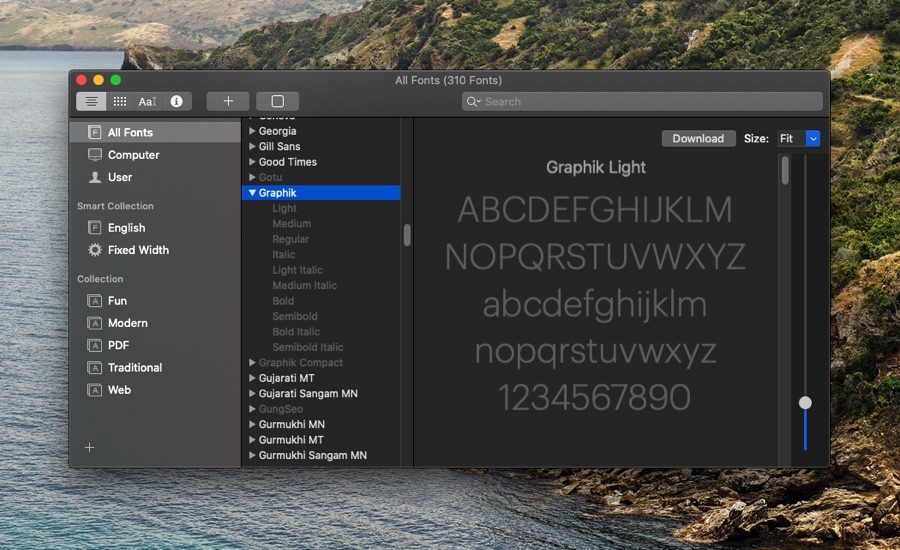Apple has recently added brand new fonts to macOS Catalina and they are available to all Mac users for free. However the new fonts are not readily available and you have to perform a few steps to get them on your computer.
What makes typing a real fun? Yes, you guessed it right, its the fonts! If you are a Mac user, you must be excited to try the several new fonts Apple has recently introduced for macOS Catalina.
As we have mentioned earlier, these fonts are not installed or downloaded automatically on your Mac. But you need not worry because we are going to show you today how you can download these new font families and make your writing stand out.
Looking for a guide to install fonts on iPhone or iPad? Then read How To Install Fonts On iOS 13 And How To Remove Them
How to get new free fonts on macOS
- Open the Font Book app on your Mac.
- Go to the ‘All Fonts’ filter on the left sidebar.
- Scroll the bar and find the gray-colored fonts.
- The new options will display few font styles such as (16 styles), Domaine (6 styles), Founders Grotesk (17 styles), Graphik (18 styles), Produkt (8 styles), Proxima Nova (12 styles), Publico, Sauber Script, and Quotes Caps).
- Select the desired font and on the upper right corner, click the Download button.
- Once you download a .otf file, go to ‘Finder’, double-click on it, and install it by clicking on the pop-up option.
- The fonts are downloaded, installed, and ready to be used.
From macOS’s Font Book you can download many other fonts that are available to macOS users for free but are not downloaded by default. Once you have downloaded the new font they will become available everywhere on the system.
Now that you have downloaded the new macOS fonts, you can use these fonts across multiple macOS apps.
Was this post helpful for you? Share with us in the comments below.
Stay tuned to iOSHacker.com for more useful posts for your Apple gadgets and devices.