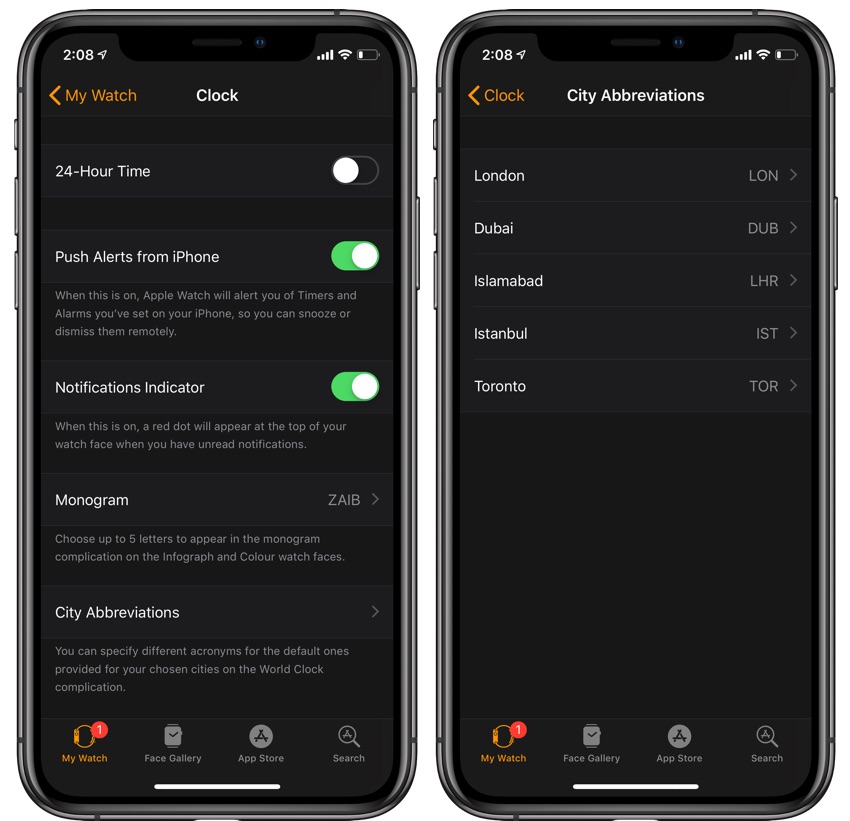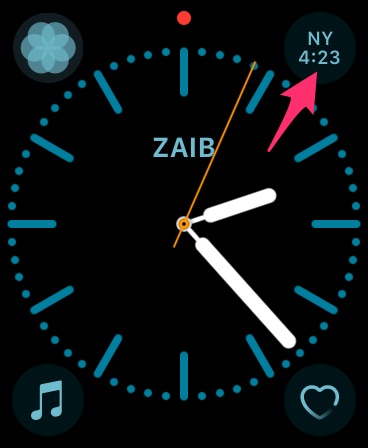
Apple Watch offers specific watch faces that allow users to add complications. One such complication enables users to add a second city’s time alongside their current city’s time. So basically you can have current time of more than one cities on your favorite watch faces. When selecting a city for the watch face complication you can choose from all the cities that are added to your iPhone Clock app’s World Clock Screen.
Since Apple Watch only displays acronyms of city names in the complication, sometimes the display abbreviations may be something different than your liking. Thankfully though you can change the city acronym for the clock complication and specify a different abbreviation that will be displayed when the said city is chosen on the world clock complication.
How To Edit City Abbreviations For Watch Complications
To do so, all you need to do is follow the simple steps below.
- On your iPhone launch the Watch app and tap on ‘My Watch’ tab.
- Scroll down and tap on ‘Clock’ option.
- Now tap on ‘City Abbreviations’ and from the next page tap on the city you want to edit the abbreviation for.
- Enter the three letter abbreviation for the chosen city and return.
That’s it, now watchOS will display your desired abbreviation with the edited city. You can edit acronym for all cities and add any abbreviation you like as long as it is three letter long.