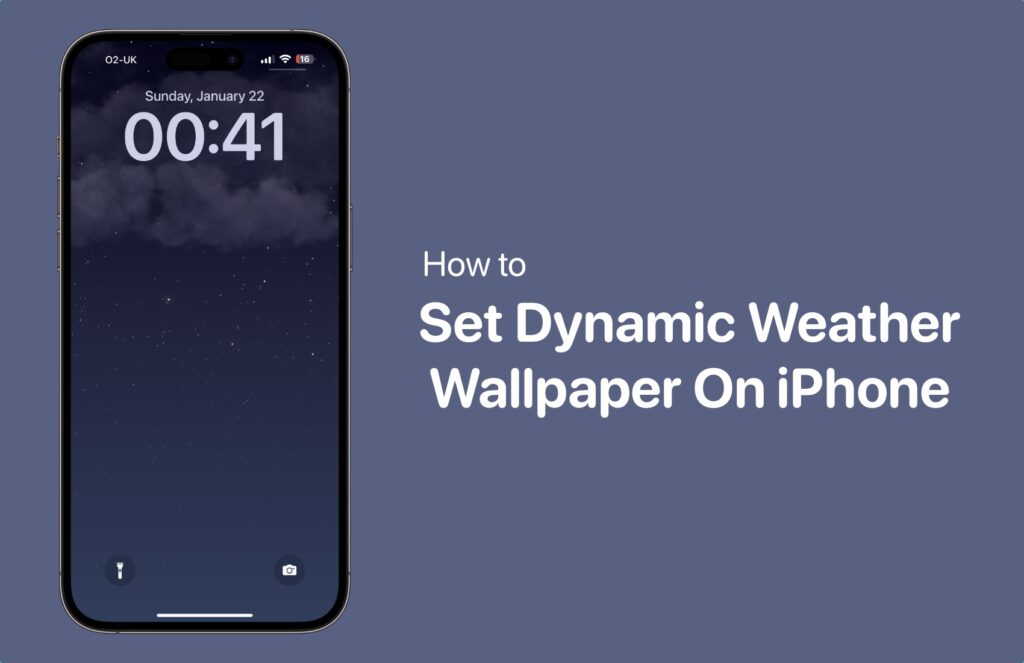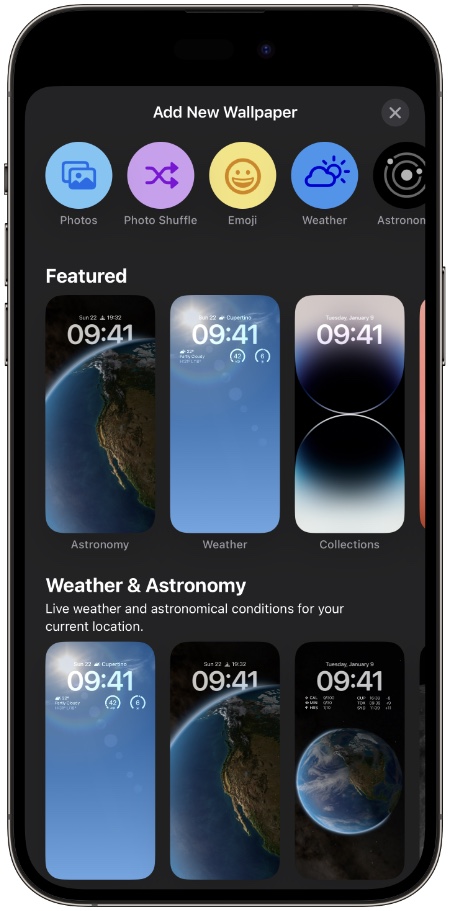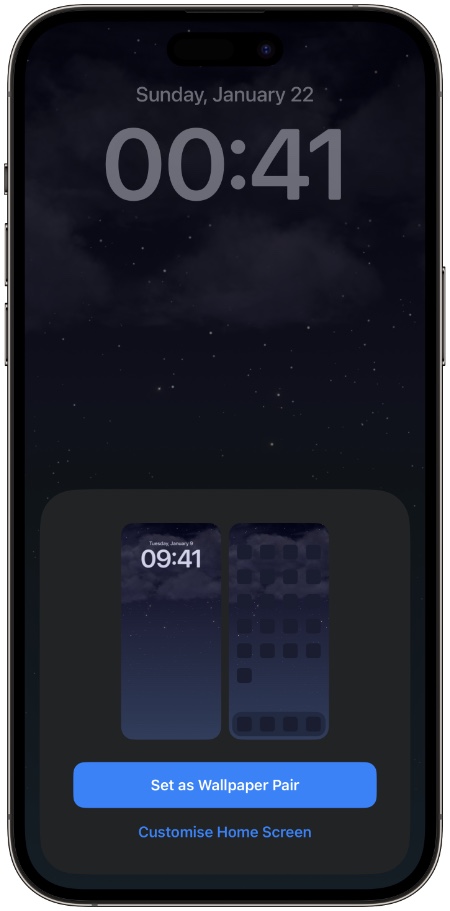iOS 16 has brought some major improvements, including a complete redesign of the iPhone Lock Screen.
A key goal of iOS 16 is to make personalizing your iPhone’s Lock Screen more rewarding yet useful than just adding a wallpaper. To achieve this, Apple has made it possible to customize the Lock Screen with unique fonts, colors, filters, and widgets for the first time.
In this article, we will guide you on how to apply dynamic weather wallpaper on your iPhone.
Applying Dynamic Weather Wallpaper on iPhone
A dynamic wallpaper for iOS 16 is presently available in two variations based on specific variables of real-world life: Astronomy and Weather. Dynamic weather wallpapers display the current weather conditions, while astronomy wallpapers show the alignment and movement of the Earth, Moon, and solar system.
A noteworthy feature is that the dynamic astronomy wallpaper can be found in several variants. The tool allows you to observe the Moon and Earth from a distance and in detail. Furthermore, it also allows you to see the entire Solar System on your iPhone Lock Screen. That is precisely why these wallpapers are so captivating. We are certain once you have used these backgrounds, there is no going back.
This is how you can set up a dynamic weather wallpaper on iPhone running iOS 16.
Step 1. Tap and hold the Lock Screen after unlocking your iPhone with Face ID or Touch ID.
Step 2. Tap the blue + button, or swipe leftwards until you reach the end then tap Add New.
Step 3. In the top row of options, tap the Weather button, or select the first wallpaper in the “Weather & Astronomy” row.
Step 4. In the top-right corner of the screen, tap Add or Done buttons when you are satisfied with the customization.
Step 5. Tap Set as Wallpaper Pair in the pop-up to make the dynamic Weather wallpaper appear on both your Lock Screen and Home Screen. To customize your home screen separately, tap Customize Home Screen.
Step 6. For activation, tap the Lock Screen you just created in the wallpaper gallery.
The Lock Screen can be customized at any time by long pressing on the Lock Screen, or by going into Settings -> Wallpapers.
Wrap Up
It’s that simple to set animated weather wallpaper for iPhone for your Lock Screen. Although the native wallpaper gallery does not have too many dynamic wallpapers at present, however, it won’t be long before we see a plethora of options. So, let’s keep our fingers crossed.
What are your thoughts on the dynamic background? Feel free to share your thoughts in the comments section.