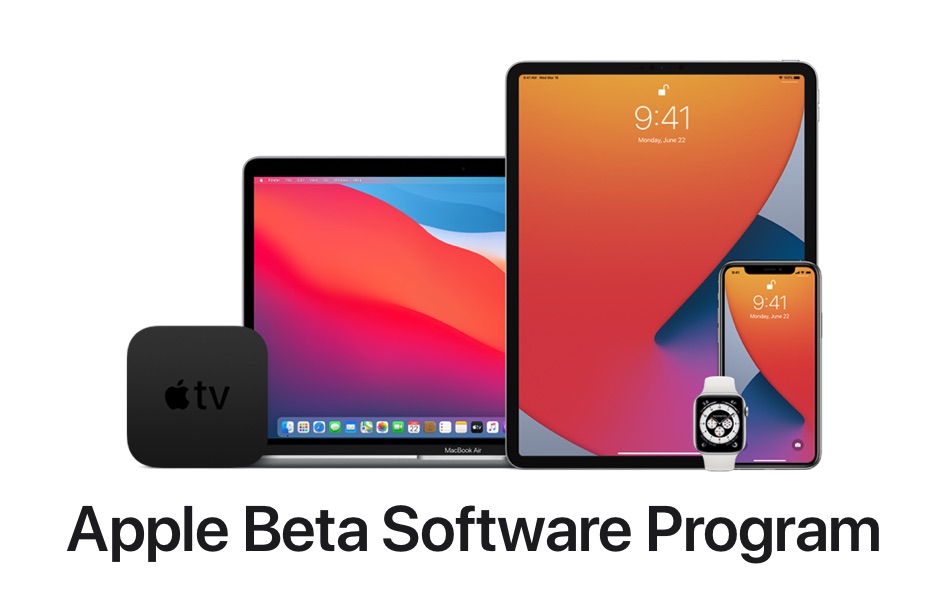If you are eager to try out the amazing new features introduced in iOS 14, then now is your chance. Apple has just released the iOS 14 public beta for anyone who wants to install iOS 14 on their devices. In addition to iOS 14 public beta for iPadOS 14 has also been released.
If you have an iOS 14 compatible device that you can use to try out the public beta, then you will find the instructions on how to install it below.
Remember it is generally a good idea to install iOS betas on a non-primary device. We wouldn’t recommend installing the iOS 14 public beta on your primary iPhone or a device that you use for work.
How To Install iOS 14 Public Beta (Guide)
Here’s how you can download the iOS 14 public beta configuration profile on your device and then download the update over-the-air.
- Create a fresh backup of your iPhone or iPad using iTunes/Finder or iCloud.
- Open Apple’s Public Beta website on your iOS device and sign in. You can sign up for the beta program for free.
- Now click on iOS 14 or iPadOS 14 depending on your device and then tap on the Download Profile option.
- Add the profile to your device and make sure to hit Allow when prompted to add the configuration profile to your device.
- Once the profile has been added open Settings -> General -> Software Update in order to download and install iOS 14 beta on your device.
There you have it. This is how you can install iOS 14 public beta on your device. Once you have installed the iOS 14 or iPadOS 14 public beta, make sure you check our coverage of all the new features from the next section.
Check out our iOS 14 coverage so far:
- iOS 14 Finally Brings Widgets To iPhone And iPad
- iOS 14 Includes An App List View, Here’s How To Access It
- iOS 14 Will Make iPhone Camera Up To 90% Faster
- How To Create Widget Stacks On iPhone or iPad
- How to iOS 14 Accessibility: Sound Recognition & More
- How To Enable Mirror Front Camera Selfie Feature On iPhone
- What Does Green Or Orange Dot On iPhone Status Bar Mean?
- Safari In iOS 14 Will Tell You If Your Password Has Leaked Online
- Picture In Picture On iPhone: How To Enable, Disable, Resize Or Minimize It
- iOS 14’s Back Tap Feature Comes With Infinite Possibilities
- New AirPods Features In iOS 14: Spatial Audio, Automatic Switch And More