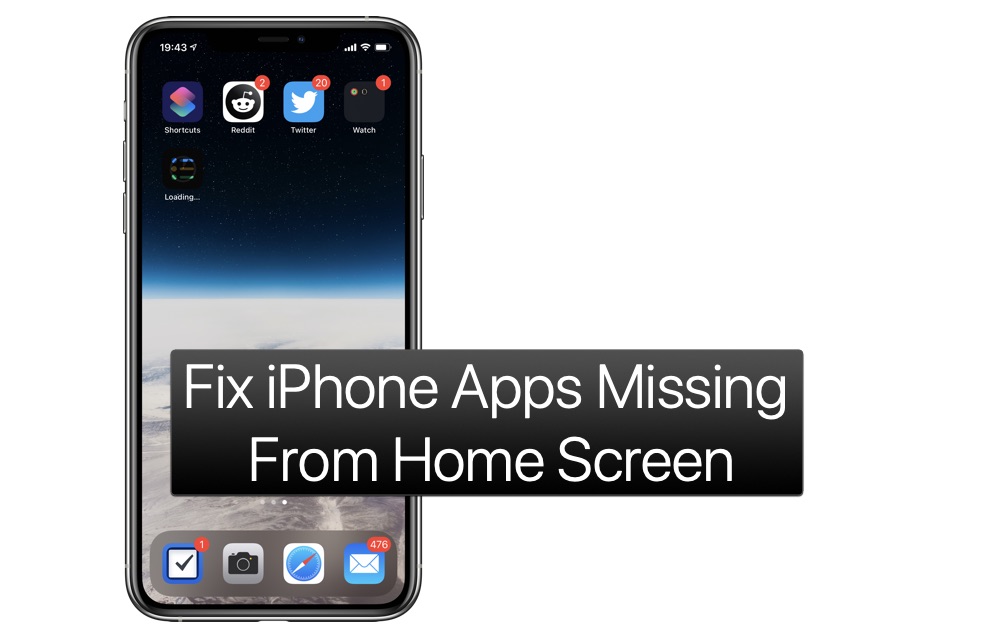
After updating to iOS 14 you may have noticed that iPhone app icons for newly downloaded apps are missing from home screen. Many users are seen complaining that app is downloaded but no icon appears on their iPhone’s home screen.
What many users don’t realize is that the issue of iPhone apps missing from home screen after installation is caused due to iOS 14’s new App Library feature. And in fact it is a feature and not a bug.
By default iOS puts a newly downloaded app’s icon in App Library. Users can open this new app by using Spotlight search, App Library’s Recently Added section or through App List feature of App Library.
However this is annoying for some users who want a newly downloaded app’s icon on their device’s home screen. If you are one of those users, then we are here to help.
Fix iPhone Apps Missing From Home Screen After Download Issue
Thankfully you can solve iPhone apps missing from home screen after download issue by following a few simple steps.
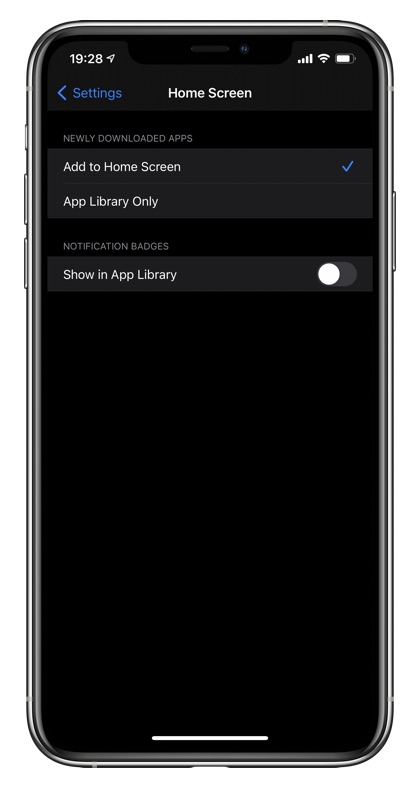
- Open Settings and go to Home Screen option.
- On the Home Screen page choose ‘Add to Home Screen‘ option.
That’s it, now newly downloaded apps will appear right on the home screen as they did before.
How To Hide A Newly Downloaded App’s Icon
You can still hide any newly downloaded or existing app’s icon from the home screen. To do so simply follow these steps.
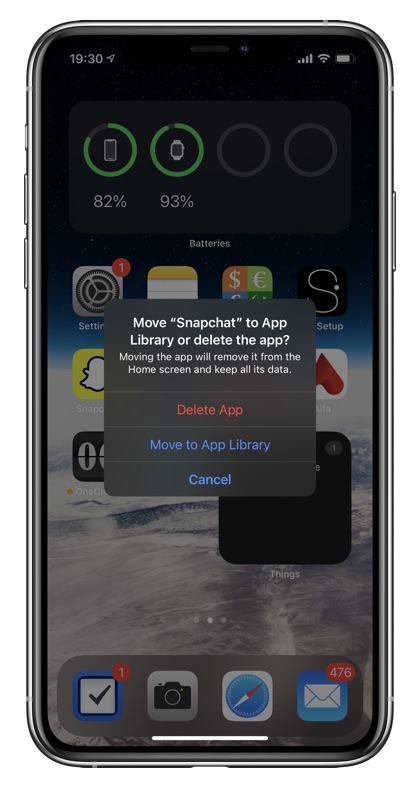
- Find the icon you want to hide on the home screen.
- Long press on its icon to access the home screen icon menu.
- Tap on ‘Remove App’ option.
- From the popup tap on ‘Move to App Library’ option.
How To Find An App That Was Previously Downloaded And Add Its Icon To Home Screen
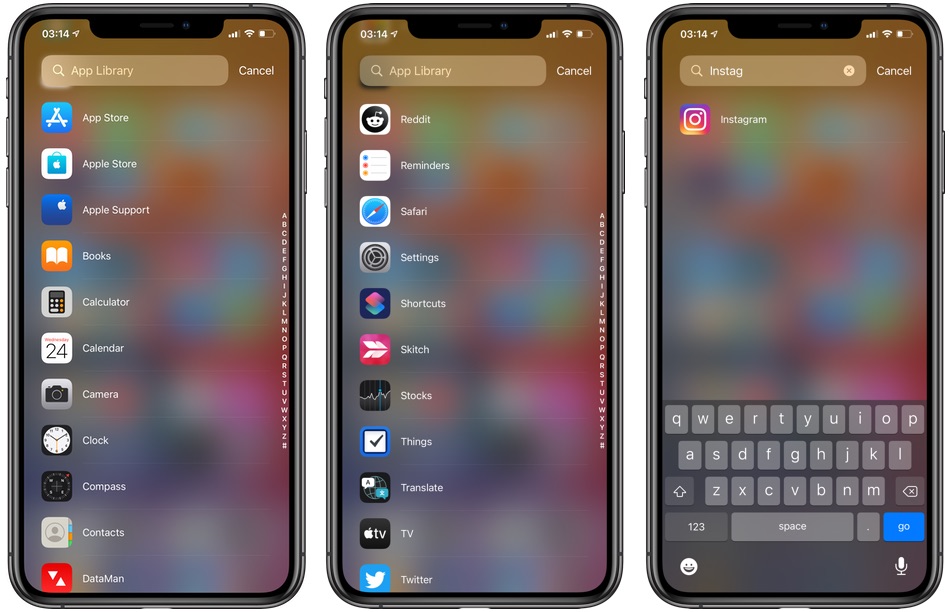
Are you unable to find app icon for the app that you had previously downloaded? Simply follow these instructions to find the previously downloaded app’s icon and add it to the home screen. With this guide you can get an app back on your iPhone home screen.
- Access the App Library page by going to the last page of your iPhone’s home screen.
- When on the App Library page swipe down to access the App List page.
- Scroll through the list to find the app you are looking for.
- Long press on app’s icon (located on left side) to access the icon menu.
- From the list tap on Add to Home Screen option.
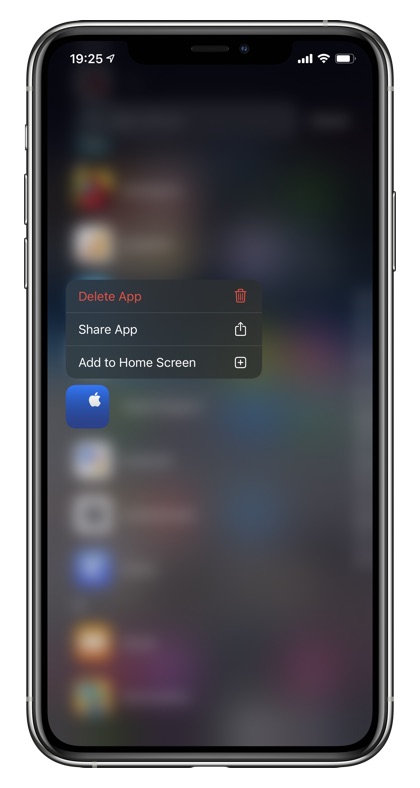
There you have it. This is how you can solve the iPod touch and iPhone apps missing from home screen after download on devices running iOS 14.
In this guide you also learnt how to hide app icons from the home screen and how to add icons of apps you had previously downloaded to the home screen.
If you have any questions regarding this tutorial, then let us know in the comments below.







