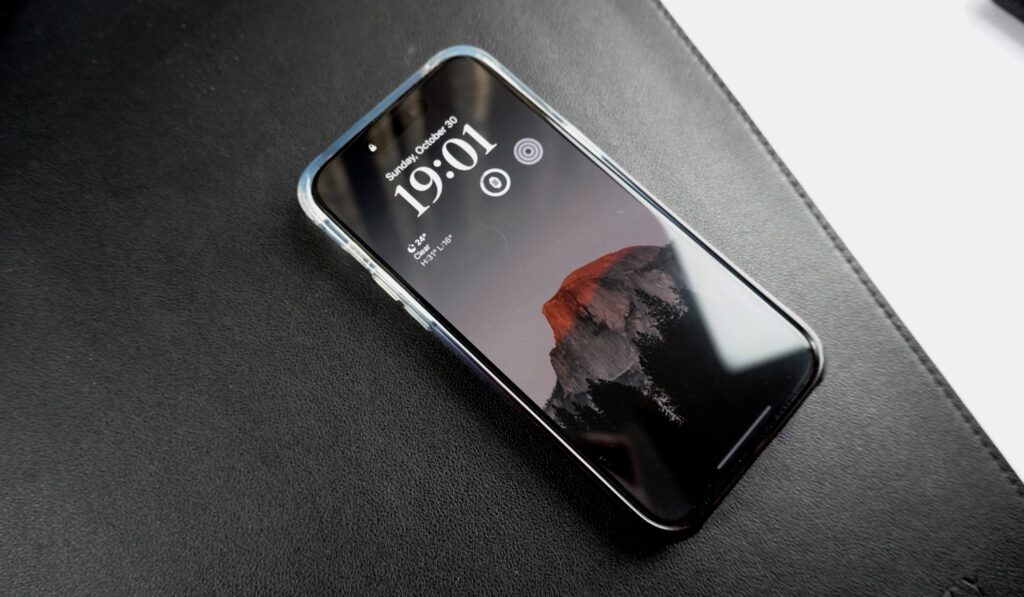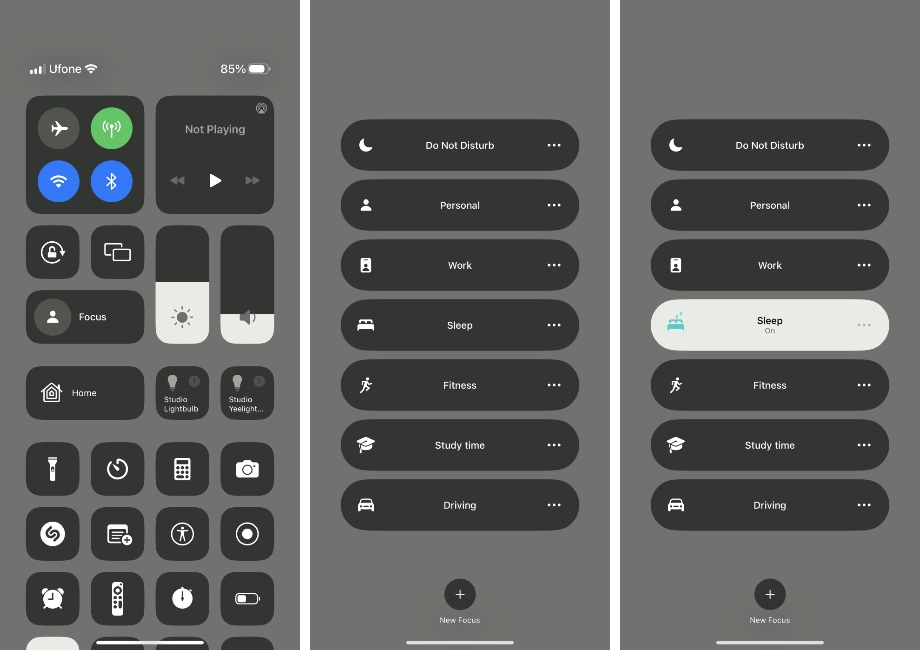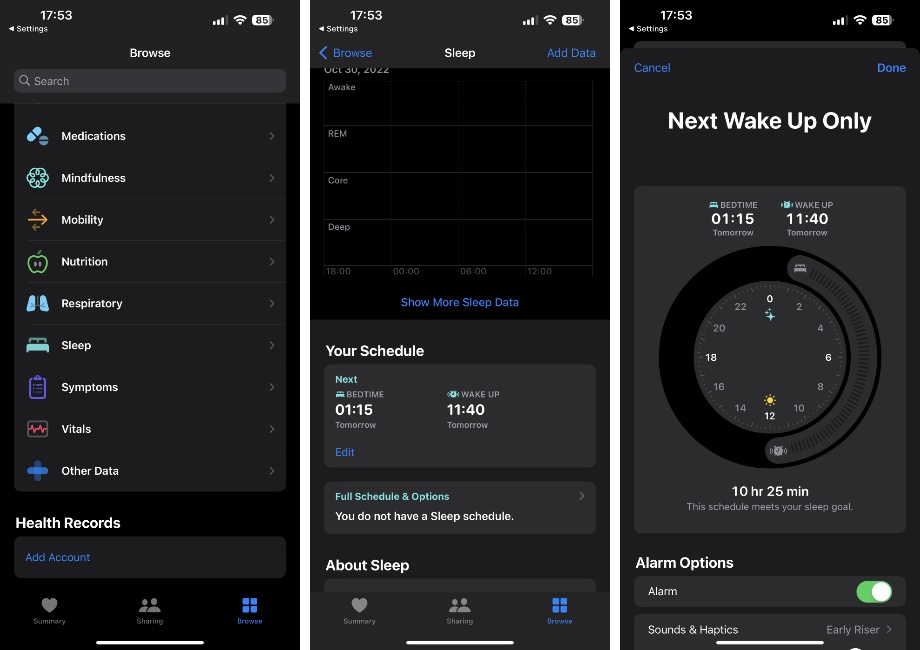If you are looking for a way to make iPhone 14 Pro and iPhone 14 Pro Max’s screen completely dark at night without turning off Always-On display feature, then you are in the right place.
In this guide we will share a tip that will make it possible for you to continue enjoying the always-on display feature of your iPhone 14 Pro while also making it bearable at night time.
A lot of users that includes myself like to keep their iPhone on the bedside table while they sleep. This allows them to not only access the device in case they receive an emergency phone call at night but also check time.
But after getting an iPhone 14 Pro many users came to the realization that iPhone 14 Pro’s always-on display is too bright in its locked state. This becomes worse at night when you are sleeping in a dark room and iPhone’s always-on display is blasting its light across the room.
Thankfully there’s a way to suppress this and make iPhone 14 Pro’s screen dark at night time while also continuing to take advantage of the always-on display feature.
Make iPhone 14 Pro’s screen completely dark at night
This can be done by enabling Sleep Focus mode at night. Here’s how you can do this.
Step 1. On your iPhone access the Control Center by swiping down from top right corner of the screen.
Step 2. Tap on the Focus button to expand it.
Step 3. Now choose Sleep focus while you sleep.
Automate Sleep Focus
You don’t have to manually enable Sleep Focus mode every night. You can easily automate the process and enable it automatically at a certain time and disable it when you wake up.
Step 1. Open Health App and tap on Browse tab from the bottom bar.
Step 2. On the next screen tap on ‘Sleep‘ option.
Step 3. Now scroll up and tap on Edit button under ‘Your Schedule‘
Step 4. Now move the slider to match your desired sleeping and waking up times and then tap on the ‘Done‘ button.
While Sleep mode is enabled your iPhone will not ring or send out notifications. However you can whitelist certain people and apps if you want to be alerted of calls from certain people.
You can do this by going to Settings -> Focus -> Sleep Focus and under Allow Notifications tapping on People and Apps options.
That’s it. Now Sleep Focus will automatically get turned on at your usual sleeping time and iPhone 14 Pro’s lock screen will become dark while you sleep.
When its time to wake up Sleep Focus will get disabled automatically and the lock screen will return to its normal always-on state.